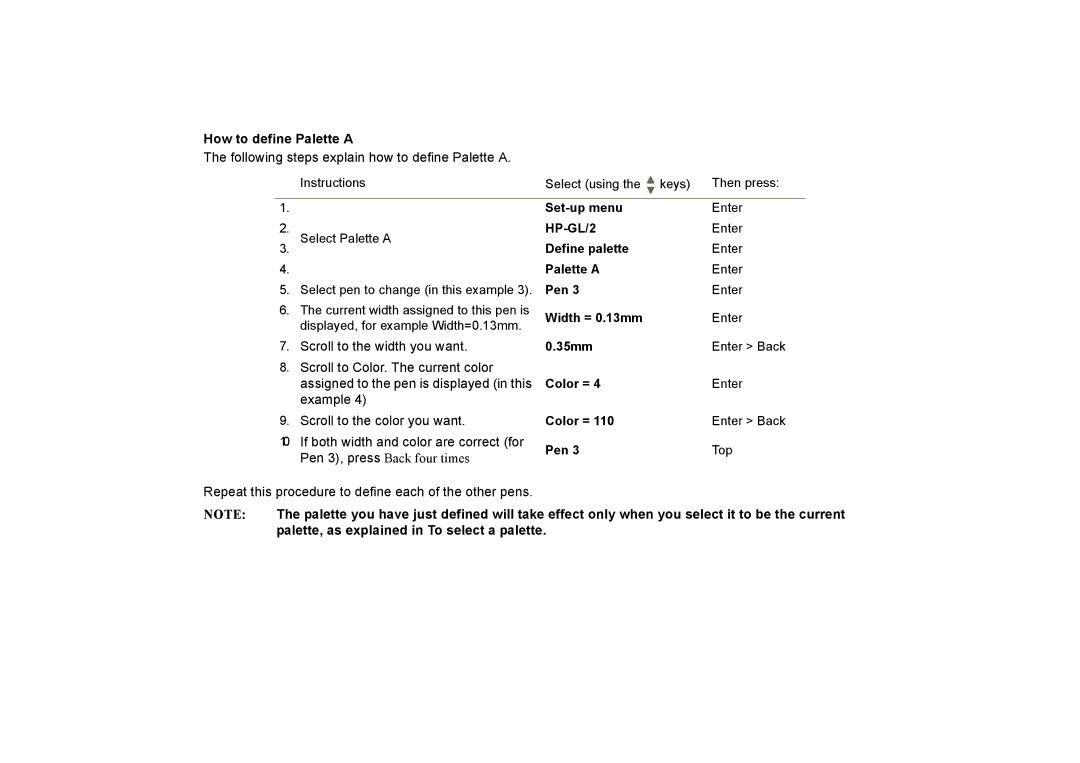How to define Palette A
The following steps explain how to define Palette A.
| Instructions | Select (using the |
| keys) | Then press: |
|
| ||||
|
| ||||
|
|
|
|
|
|
1. |
| Enter | |||
2. | Select Palette A | Enter | |||
3. |
| Define palette | Enter | ||
4. |
| Palette A | Enter | ||
5. | Select pen to change (in this example 3). | Pen 3 | Enter | ||
6. | The current width assigned to this pen is | Width = 0.13mm | Enter | ||
| displayed, for example Width=0.13mm. | ||||
|
|
|
|
| |
7. | Scroll to the width you want. | 0.35mm | Enter > Back | ||
8.Scroll to Color. The current color
| assigned to the pen is displayed (in this | Color = 4 | Enter |
| example 4) |
|
|
9. | Scroll to the color you want. | Color = 110 | Enter > Back |
10. | If both width and color are correct (for | Pen 3 | Top |
| Pen 3), press Back four times | ||
|
|
|
Repeat this procedure to define each of the other pens.
NOTE: The palette you have just defined will take effect only when you select it to be the current palette, as explained in To select a palette.