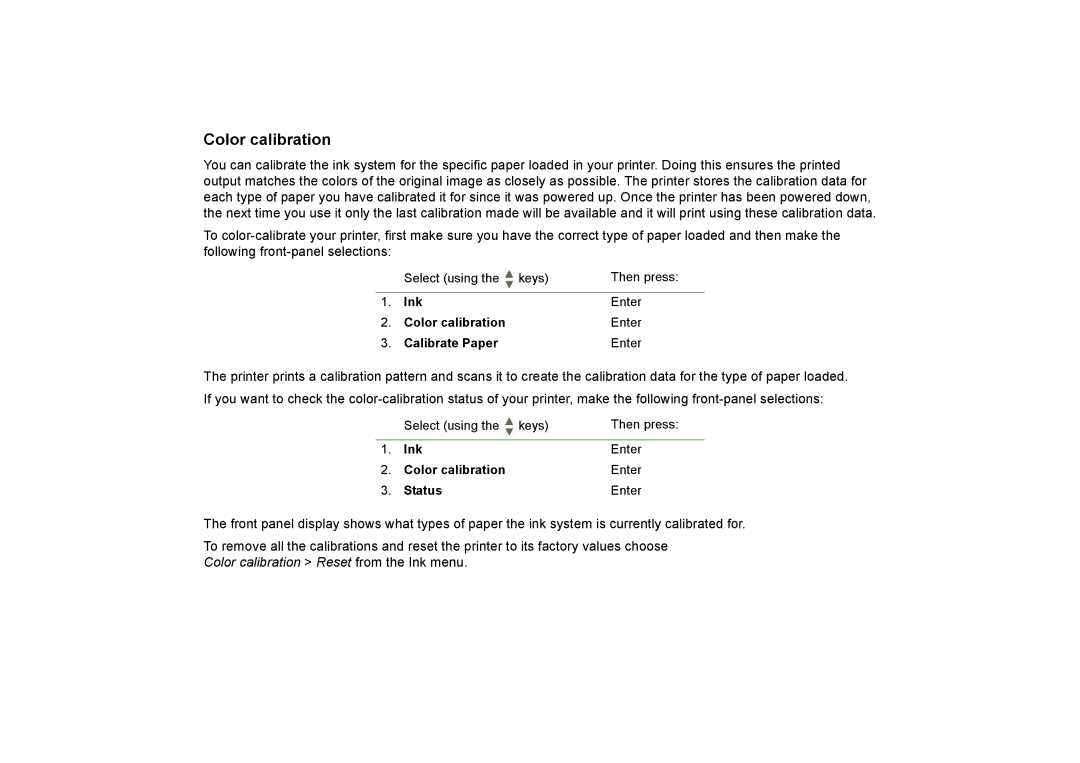Color calibration
You can calibrate the ink system for the specific paper loaded in your printer. Doing this ensures the printed output matches the colors of the original image as closely as possible. The printer stores the calibration data for each type of paper you have calibrated it for since it was powered up. Once the printer has been powered down, the next time you use it only the last calibration made will be available and it will print using these calibration data.
To
| Select (using the |
| keys) | Then press: |
|
| |||
|
| |||
|
|
|
|
|
1. | Ink | Enter | ||
2. | Color calibration | Enter | ||
3. | Calibrate Paper | Enter | ||
The printer prints a calibration pattern and scans it to create the calibration data for the type of paper loaded. If you want to check the
| Select (using the |
| keys) | Then press: |
|
| |||
|
| |||
|
|
|
|
|
1. | Ink | Enter | ||
2. | Color calibration | Enter | ||
3. | Status | Enter | ||
The front panel display shows what types of paper the ink system is currently calibrated for.
To remove all the calibrations and reset the printer to its factory values choose Color calibration > Reset from the Ink menu.