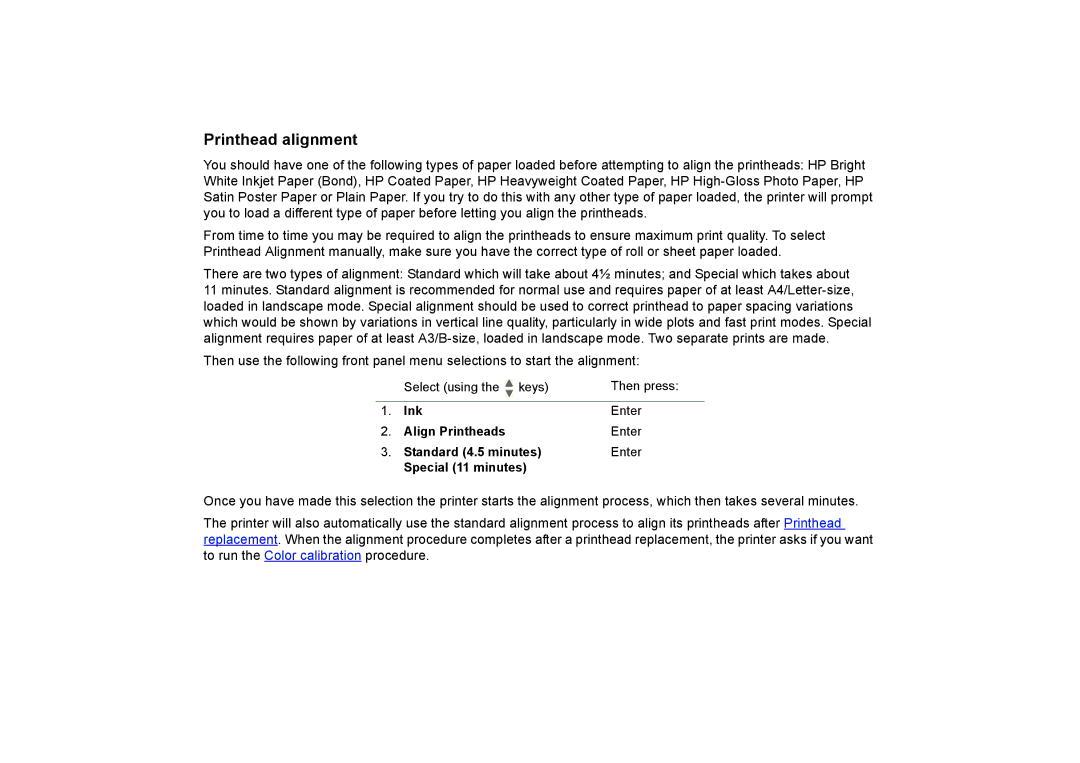Printhead alignment
You should have one of the following types of paper loaded before attempting to align the printheads: HP Bright White Inkjet Paper (Bond), HP Coated Paper, HP Heavyweight Coated Paper, HP
From time to time you may be required to align the printheads to ensure maximum print quality. To select Printhead Alignment manually, make sure you have the correct type of roll or sheet paper loaded.
There are two types of alignment: Standard which will take about 4½ minutes; and Special which takes about
11 minutes. Standard alignment is recommended for normal use and requires paper of at least
Then use the following front panel menu selections to start the alignment:
| Select (using the |
| keys) | Then press: |
|
| |||
|
| |||
|
|
|
|
|
1. | Ink | Enter | ||
2. | Align Printheads | Enter | ||
3. | Standard (4.5 minutes) | Enter | ||
| Special (11 minutes) |
| ||
Once you have made this selection the printer starts the alignment process, which then takes several minutes.
The printer will also automatically use the standard alignment process to align its printheads after Printhead replacement. When the alignment procedure completes after a printhead replacement, the printer asks if you want to run the Color calibration procedure.