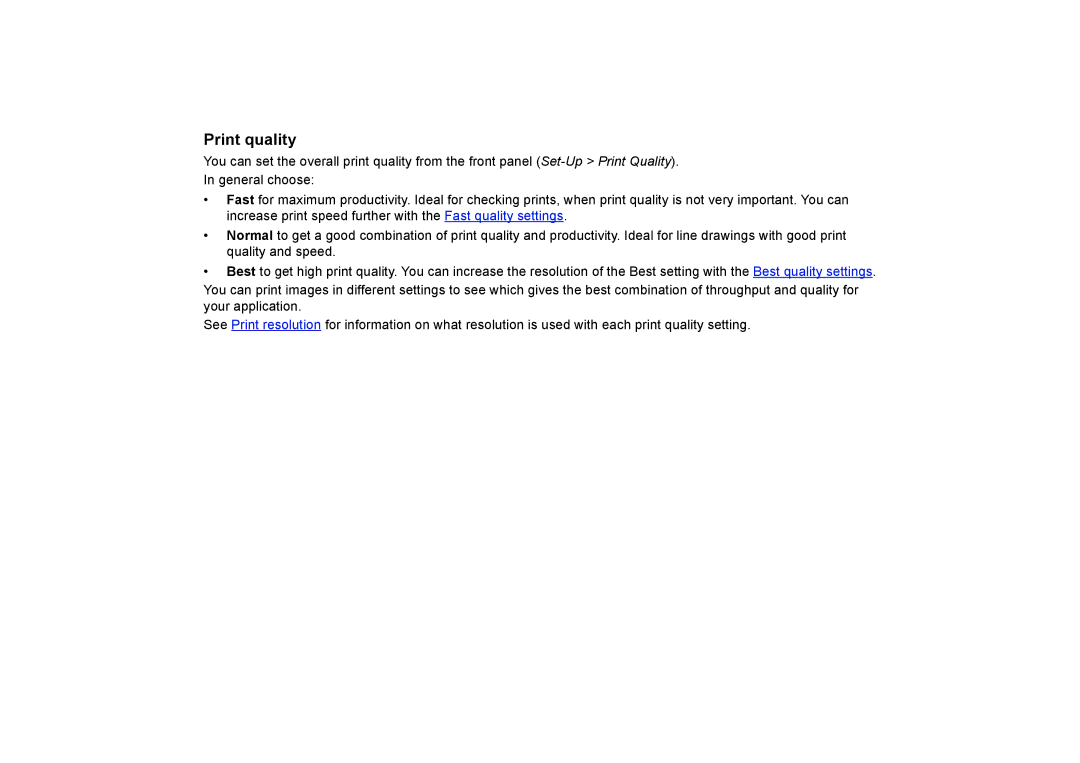Print quality
You can set the overall print quality from the front panel
In general choose:
•Fast for maximum productivity. Ideal for checking prints, when print quality is not very important. You can increase print speed further with the Fast quality settings.
•Normal to get a good combination of print quality and productivity. Ideal for line drawings with good print quality and speed.
•Best to get high print quality. You can increase the resolution of the Best setting with the Best quality settings.
You can print images in different settings to see which gives the best combination of throughput and quality for your application.
See Print resolution for information on what resolution is used with each print quality setting.