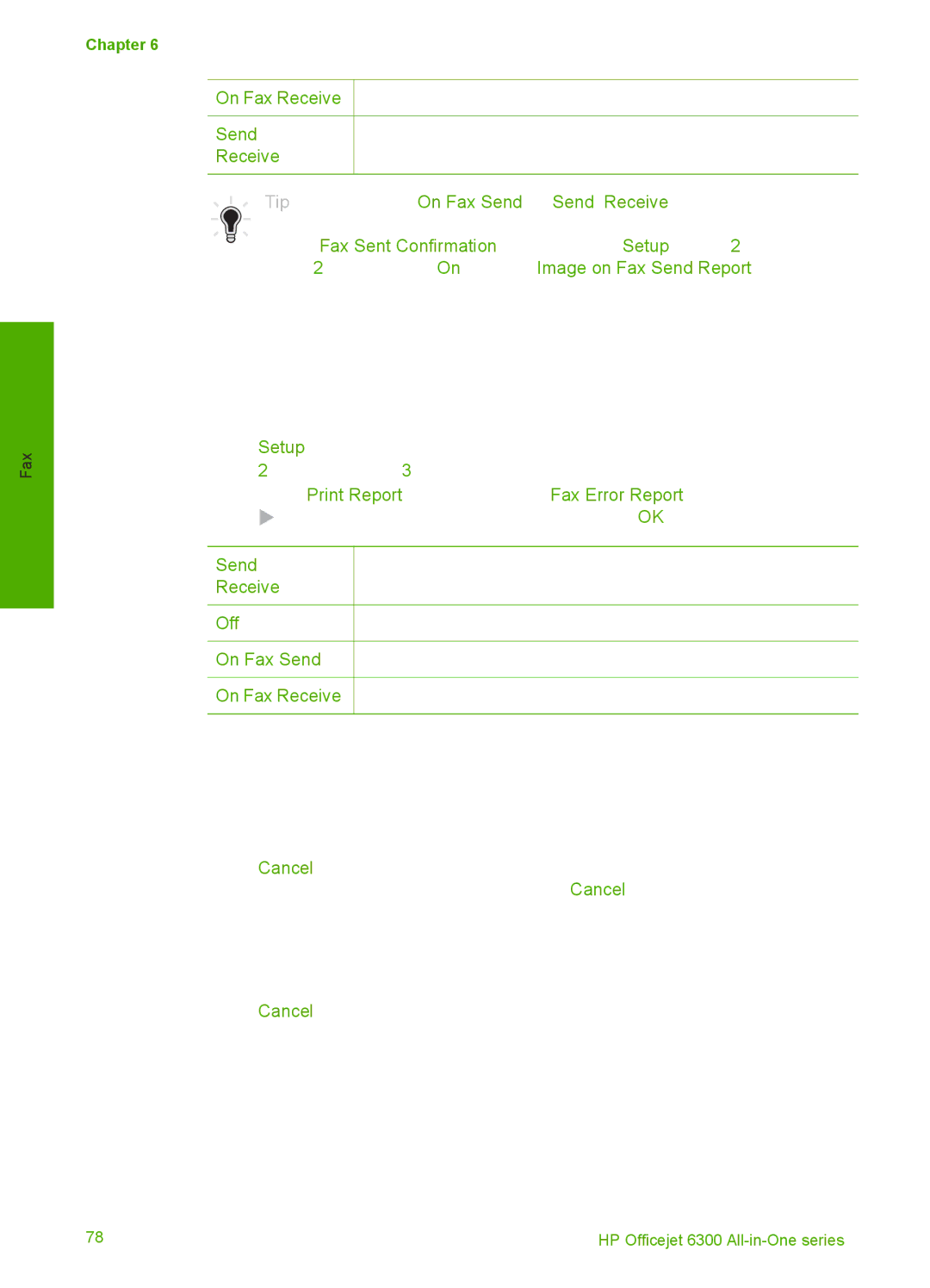HP Officejet 6300 All-in-One series
User Guide
Safety information
Contents
Troubleshooting information
HP All-in-One overview
HP All-in-One at a glance
Label Description
Label Name and Description
Control panel features
Label Name and Description
Feature
Setup Menu
Menu overview
Help Menu
Fax Menu
Copy Menu
Scan To menu
Photo Menu
Text and symbols
Proof Sheet Menu
Memory Device
Available symbols for dialing fax numbers
Enter text using the keypad on the control panel
To enter a space, pause, or symbol
To erase a letter, number, or symbol
Available Description symbols
Available when entering
Use the software
To open the HP Photosmart Mac Software on a Mac
To open the HP Photosmart Software on a Windows computer
Overview
Find more information
Sources of information
HP Photosmart Software Help Windows
Use the onscreen Help
To access onscreen help from the control panel
HP Photosmart Mac Help Mac
Onscreen help from your device
Use the Help on a Windows computer
Contents
Search
Index
Help toolbar
Display area
Use the Help on a Mac
To access the HP Photosmart Mac Help
Contents pane
Back / Forward Home Search area
One
Finish setting up the HP All-in
Set your preferences
Set your language and country/region
To adjust the volume from the control panel
Adjust the volume
Connection information
To set the date and time
Connect using Ethernet
Connect using a USB cable
Supported software Setup instructions Features
Supported connection types
To find out the device address of the HP All-in-One
To connect the HP bt450 to the HP All-in-One
Set Bluetooth security for the HP All-in-One
Use a passkey to authenticate Bluetooth devices
To set the HP All-in-One to require passkey authentication
Use a Bluetooth connection to print from your computer
To install and print using the Widcomm stack
To install and print using the Microsoft stack
To enable printer sharing on a Windows computer
To install and print using Bluetooth
Use printer sharing
Click View devices in range
To enable printer sharing on a Mac
Wired network setup
Connect to a network
If you want to
What you need for a wired network
Connect the HP All-in-One to the network
To connect the HP All-in-One to the network
To install the Windows HP All-in-One software
Install the software for a network connection
To install the Mac HP All-in-One software
Fax setup
To change a USB connection to a wired Ethernet connection
Connect to additional computers on a network
Countries/regions with a parallel-type phone system
Set up the HP All-in-One for faxing
Choose the correct fax setup for your home or office
Select your fax setup case
Case H Shared voice/fax
Recommended fax setup for parallel-type phone systems
Other equipment/ services sharing your fax line
Recommended fax setup for serial-type phone systems
Case a Separate fax line no voice calls received
To set up the HP All-in-One with a separate fax line
Case B Set up the HP All-in-One with DSL
Back view of the HP All-in-One
To set up the HP All-in-One with DSL
To set up the HP All-in-One with a distinctive ring service
Case D Fax with a distinctive ring service on the same line
Case E Shared voice/fax line
To set up the HP All-in-One with a shared voice/fax line
Case F Shared voice/fax line with voice mail
To set up the HP All-in-One with voice mail
To set up the HP All-in-One with a computer dial-up modem
Example of a parallel splitter
Case H Shared voice/fax line with computer dial-up modem
Back view of the HP All-in-One
Case I Shared voice/fax line with answering machine
Finish setup
Example of a parallel splitter
Finish setup
Example of a parallel splitter
Back view of the HP All-in-One
Set the answer mode
Change settings on the HP All-in-One to receive faxes
To set the answer mode
Set the number of rings before answering
Test your fax setup
To test your fax setup from the control panel
Change the answer ring pattern for distinctive ringing
Set the fax header
To set a default fax header from the control panel
Load originals
Load originals and load paper
Load an original in the automatic document feeder
To load an original in the document feeder tray
To load an original on the glass
Load an original on the glass
Recommended papers for printing and copying
Choose papers for printing and copying
Papers to avoid
Papers to avoid for all print and copy jobs
Load paper
Additional papers to avoid when copying
Load full-size paper
To load full-size paper
Load originals and load paper
Load 10 x 15 cm 4 x 6 inch photo paper
Load envelopes
Load index cards
To load index cards in the input tray
To load envelopes
HP Iron-On Transfers for printing only
Load other types of paper
HP Inkjet labels for printing only
Avoid paper jams
Load originals and load paper
Print from a software application
Print from your computer
To print from a software application Windows
To print from a software application Mac
Stop a print job
Change the print settings
Windows users
Mac users
To stop a print job from the HP All-in-One
Print
Send a fax
Use the fax features
Send a basic fax
To send a basic fax from the control panel
Send a fax manually from a phone
Press Start Fax Black
To send a fax manually from a phone
Send a fax using monitor dialing
To send a fax using monitor dialing from the control panel
Press Start Fax Black or Start Fax Color
Receive a fax manually
Receive a fax
To receive a fax manually
Set up backup fax reception
Reprint received faxes from memory
To set backup fax reception from the control panel
Off
To reprint faxes in memory from the control panel
Print reports
To enable fax confirmation from the control panel
Print fax confirmation reports
To delete all the faxes in memory from the control panel
Stop faxing
Print fax error reports
Send
Receive
Change the copy settings
Use the copy features
Make a copy
Number of Copies Copy Paper Size
To save the current settings as defaults for future jobs
Paper Type Lighter / Darker Enhancements Set New Defaults
Make a 10 x 15 cm 4 x 6 inch borderless copy of a photo
To make a borderless copy of a photo from the control panel
To stop copying
Stop copying
Copy
Scan an image
Use the scan features
To scan to a computer
Stop scanning
Press OK to select Select Computer
To stop scanning
Insert a memory card
Use the photo and video features
Connect a storage device
Connect a digital camera
To insert a memory card
To print photos from a camera with PictBridge
To select individual photos and videos
Select photos and videos for printing
Print selected photos and videos
Print photos using a proof sheet
To deselect photos and videos
To print selected photos and videos
All Custom
To print a proof sheet
To scan a completed proof sheet
To complete a proof sheet
Clean the glass
Clean the HP All-in-One
To clean the glass
Maintain the HP All-in-One
Maintain the HP All-in-One
To clean the lid backing
Clean the lid backing
Clean the exterior
Print a self-test report
To print a self-test report
Work with print cartridges
Handle the print cartridges
Replace the print cartridges
To replace the print cartridges
Maintain the HP All-in-One
Align the print cartridges
Clean the print cartridges
To clean the print cartridges from the control panel
To align the cartridges from the control panel at any time
To clean the print cartridge contacts
Clean the print cartridge contacts
User Guide 101
102
Troubleshooting common setup issues
Troubleshooting information
Additional troubleshooting topics in this User Guide
View the Readme file
Hardware setup troubleshooting
Setup troubleshooting
Solution
HP All-in-One will not turn on
User Guide 105
Wrong measurements are showing in menus on the display
Display shows the wrong language
HP All-in-One does not print
108
Fax Setup Wizard Windows or Fax Setup Utility Mac runs
Software installation troubleshooting
To start the installation from a Mac
To start the installation from a Windows computer
Minimum system checks screen appears Windows
Red X appears on the USB connect prompt
Received a message that an unknown error has occurred
To start the Fax Setup Utility Mac
To start the Fax Setup Wizard Windows
Uninstall and reinstall the software
To uninstall from a Windows computer, method
On the Windows taskbar, click Start, Settings, Control Panel
Select Reinstall
Network setup troubleshooting
To uninstall from a Mac
Received a System Requirements Error No TCP/IP
Printer Not Found screen appears during installation
Fax setup troubleshooting
Fax Hardware Test failed
Fax test failed
Phone Cord Connected to Correct Port on Fax test failed
Fax Connected to Active Telephone Wall Jack test failed
Using Correct Type of Phone Cord with Fax test failed
Dial Tone Detection test failed
Fax Line Condition test failed
Display always shows Phone Off Hook
HP All-in-One is having problems sending and receiving faxes
122
HP All-in-One is having problems sending a manual fax
HP All-in-One cannot receive faxes, but can send faxes
User Guide 125
Fax tones are recorded on my answering machine
HP All-in-One cannot send faxes, but can receive faxes
Operational troubleshooting
Paper troubleshooting
To extend your phone cord
Clear paper jams
To clear a paper jam from the rear door
To clear a paper jam in the automatic document feeder
User Guide 129
To clean the rollers or separator pad
To troubleshoot print cartridges
Print cartridge troubleshooting
132
Order paper, or other media Order print cartridges
Order supplies
Order accessories
Accessory and HP Description Model number
Order other supplies
Country/region Number for ordering
136
HP warranty and support
Warranty
Warranty upgrades
HP product Duration of limited warranty
Warranty information
Access your serial number and service ID
Get support and other information from the Internet
Before you call HP customer support
Call elsewhere in the world
Call in North America during warranty
Support
HP Quick Exchange Service Japan
Remove the control panel faceplate
Remove the print cartridges before shipment
To pack the HP All-in-One
Pack the HP All-in-One
User Guide 145
146
Technical information
Paper specifications
System requirements
Paper tray capacities
Print margin specifications
Print specifications
Memory card specifications
Copy specifications
Scan specifications
Fax specifications
Physical specifications
Power specifications
Environmental specifications
Memory specifications
Environmental product stewardship program
Regulatory notices
FCC statement
154
VCCI-2
Geräuschemission
Declaration of conformity European Economic Area
User Guide 157
158
USB
Index
FCC
User Guide 161
Videos
User Guide 163
164

![]() Prints a fax confirmation report for every fax you receive.
Prints a fax confirmation report for every fax you receive.![]() to select one of the following, and then press OK.
to select one of the following, and then press OK.![]() Prints whenever there is a receiving error.
Prints whenever there is a receiving error.