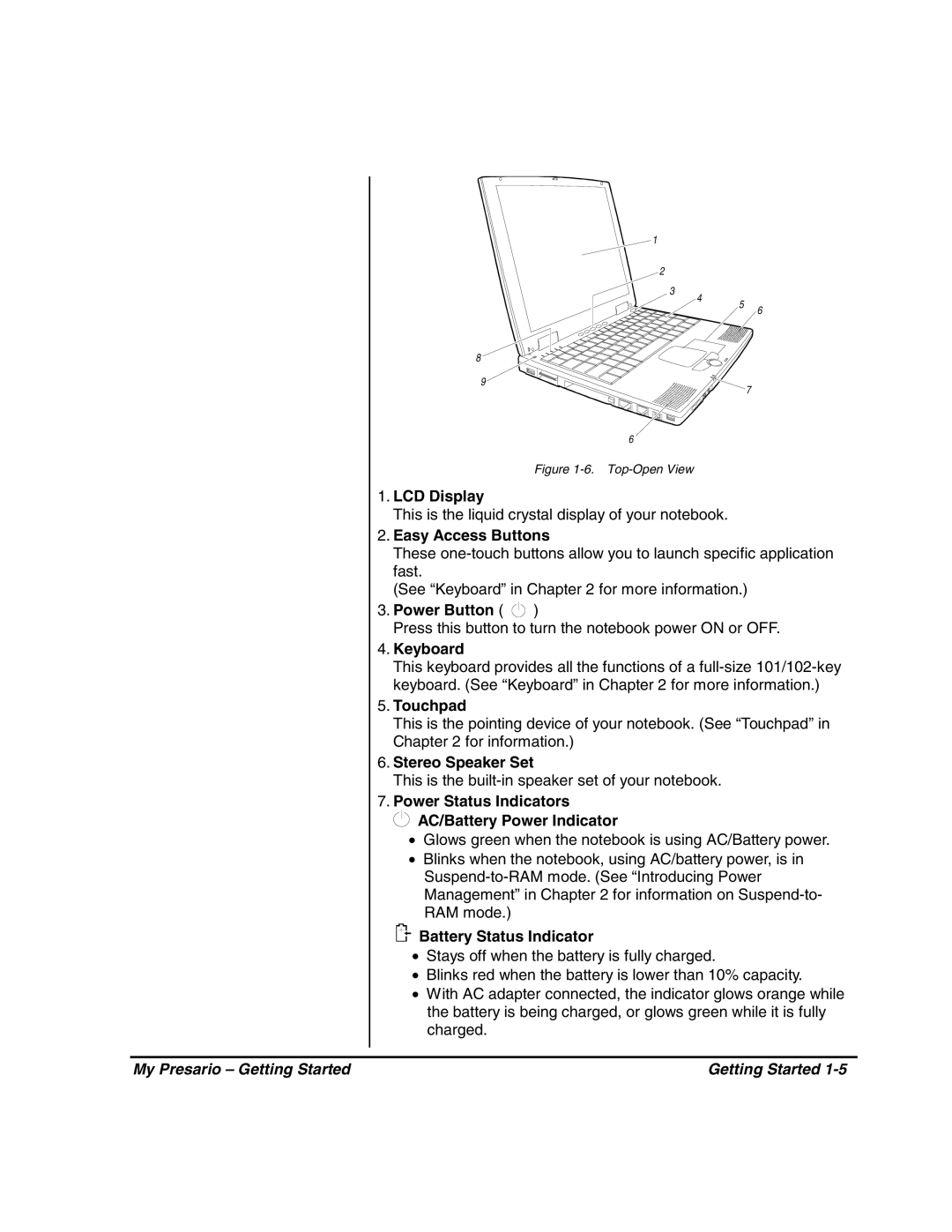![]() 1
1
2
3
8
9
4
5
6
7
6
Figure 1-6. Top-Open View
1.LCD Display
This is the liquid crystal display of your notebook.
2.Easy Access Buttons
These
(See “Keyboard” in Chapter 2 for more information.)
3.Power Button (  )
)
Press this button to turn the notebook power ON or OFF.
4.Keyboard
This keyboard provides all the functions of a
5.Touchpad
This is the pointing device of your notebook. (See “Touchpad” in Chapter 2 for information.)
6.Stereo Speaker Set
This is the
7.Power Status Indicators
 AC/Battery Power Indicator
AC/Battery Power Indicator
•Glows green when the notebook is using AC/Battery power.
•Blinks when the notebook, using AC/battery power, is in

 Battery Status Indicator
Battery Status Indicator
•Stays off when the battery is fully charged.
•Blinks red when the battery is lower than 10% capacity.
•With AC adapter connected, the indicator glows orange while the battery is being charged, or glows green while it is fully charged.
My Presario – Getting Started | Getting Started |