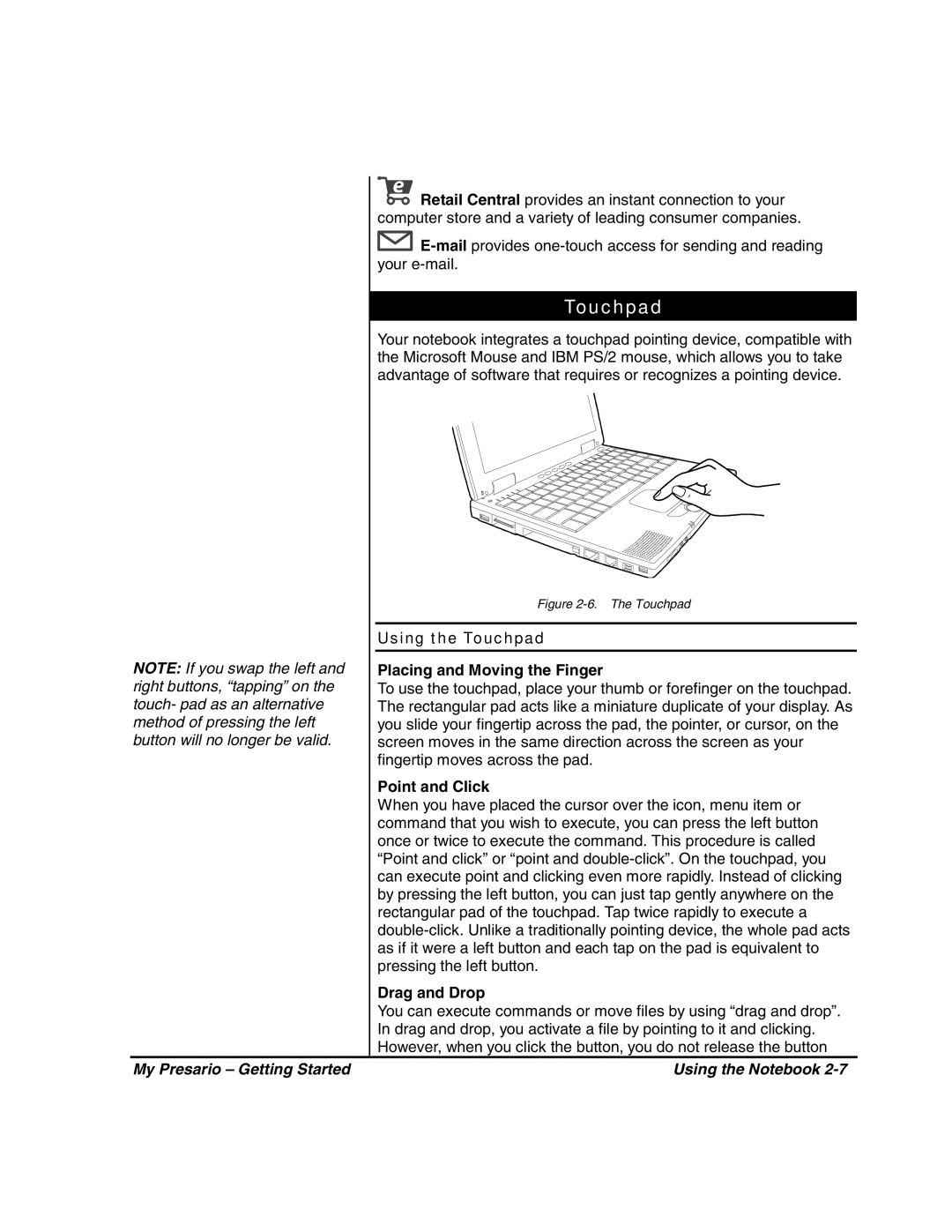NOTE: If you swap the left and right buttons, “tapping” on the touch- pad as an alternative method of pressing the left button will no longer be valid.
![]()
![]()
![]() Retail Central provides an instant connection to your computer store and a variety of leading consumer companies.
Retail Central provides an instant connection to your computer store and a variety of leading consumer companies.
![]()
![]()
![]()
![]()
Touchpad
Your notebook integrates a touchpad pointing device, compatible with the Microsoft Mouse and IBM PS/2 mouse, which allows you to take advantage of software that requires or recognizes a pointing device.
Figure 2-6. The Touchpad
Using the Touchpad
Placing and Moving the Finger
To use the touchpad, place your thumb or forefinger on the touchpad. The rectangular pad acts like a miniature duplicate of your display. As you slide your fingertip across the pad, the pointer, or cursor, on the screen moves in the same direction across the screen as your fingertip moves across the pad.
Point and Click
When you have placed the cursor over the icon, menu item or command that you wish to execute, you can press the left button once or twice to execute the command. This procedure is called “Point and click” or “point and
Drag and Drop
You can execute commands or move files by using “drag and drop”. In drag and drop, you activate a file by pointing to it and clicking. However, when you click the button, you do not release the button
My Presario – Getting Started | Using the Notebook |