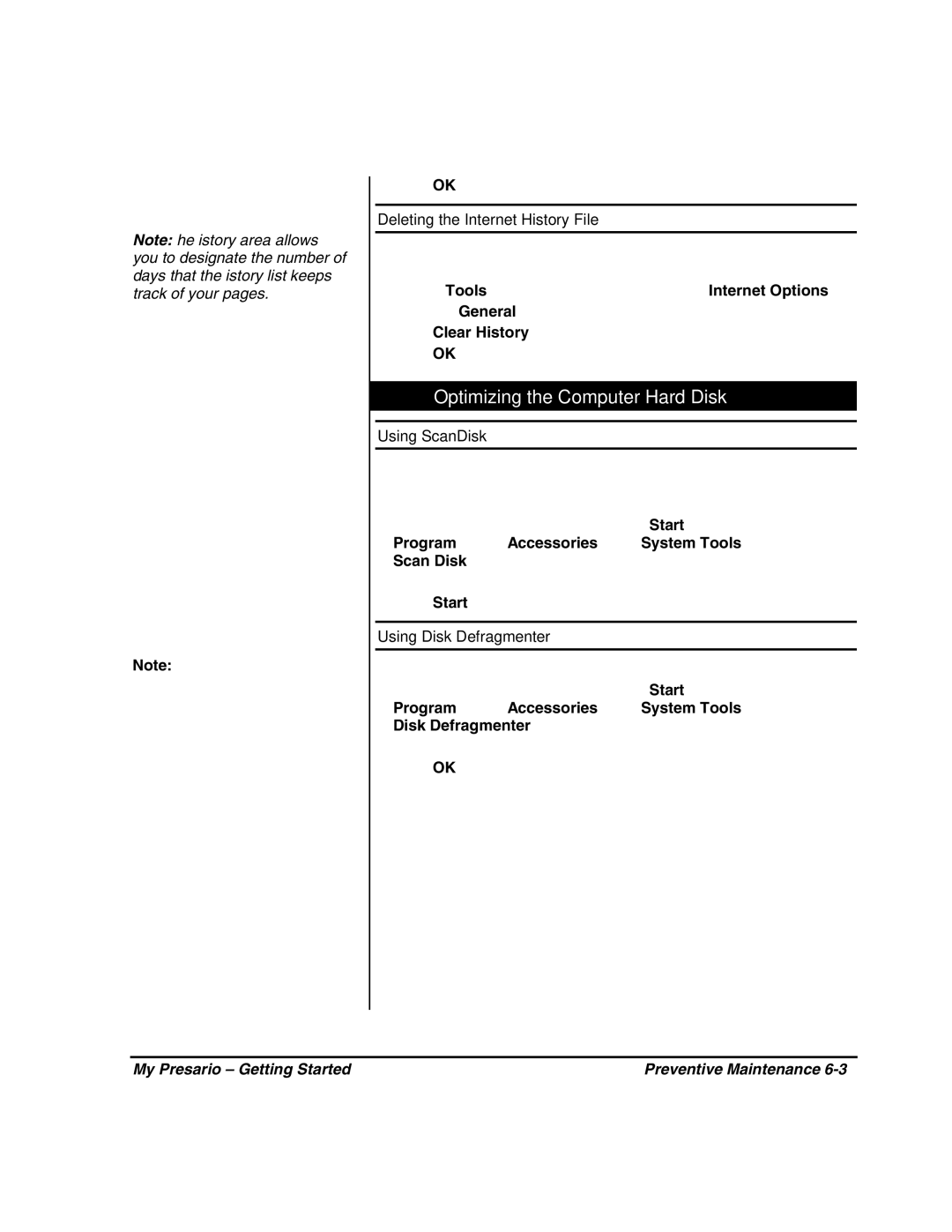Note: The History area allows you to designate the number of days that the History list keeps track of your pages.
Note: If you haven’t defragmented the hard disk for a while, the operation may take an hour or longer.
6. Click OK to apply the setting.
Deleting the Internet History File
1.
2.On the Tools menu in Internet Explorer, click Internet Options.
3.Click the General tab.
4.Click Clear History.
5.Click OK to clear the Internet History file.
Optimizing the Computer Hard Disk
Using ScanDisk
1.Close all open programs in the system tray, such as Compaq Service Connection, and printer. (The system tray is located at the far left of the Windows taskbar at the bottom of the screen.)
2.From the Windows taskbar, click the Start button, then point to Programs, then Accessories, then System Tools, and then click Scan Disk.
3.Select the drive you want to scan.
4.Click Start to begin scanning.
Using Disk Defragmenter
1.Close all open programs..
2.From the Windows taskbar, click the Start button, then point to Programs, then Accessories, then System Tools, and then click Disk Defragmenter.
3.Select the drive you want to defragment.
4.Click OK to begin defragmenting.
My Presario – Getting Started | Preventive Maintenance |