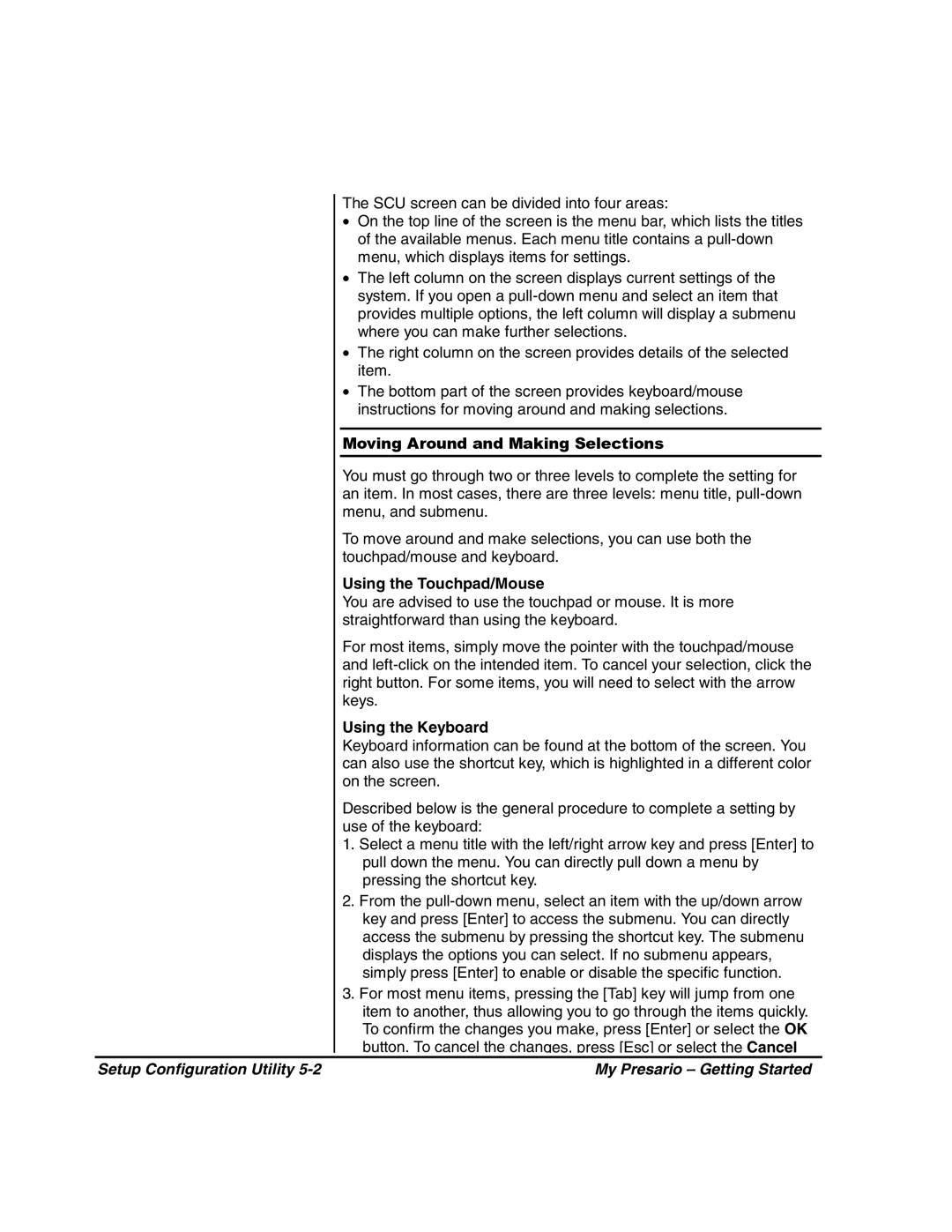|
| The SCU screen can be divided into four areas: | |
|
| • | On the top line of the screen is the menu bar, which lists the titles |
|
|
| of the available menus. Each menu title contains a |
|
|
| menu, which displays items for settings. |
|
| • | The left column on the screen displays current settings of the |
|
|
| system. If you open a |
|
|
| provides multiple options, the left column will display a submenu |
|
|
| where you can make further selections. |
|
| • | The right column on the screen provides details of the selected |
|
|
| item. |
|
| • | The bottom part of the screen provides keyboard/mouse |
|
|
| instructions for moving around and making selections. |
|
|
| |
|
| Moving Around and Making Selections | |
|
|
| |
|
| You must go through two or three levels to complete the setting for | |
|
| an item. In most cases, there are three levels: menu title, | |
|
| menu, and submenu. | |
|
| To move around and make selections, you can use both the | |
|
| touchpad/mouse and keyboard. | |
|
| Using the Touchpad/Mouse | |
|
| You are advised to use the touchpad or mouse. It is more | |
|
| straightforward than using the keyboard. | |
|
| For most items, simply move the pointer with the touchpad/mouse | |
|
| and | |
|
| right button. For some items, you will need to select with the arrow | |
|
| keys. | |
|
| Using the Keyboard | |
|
| Keyboard information can be found at the bottom of the screen. You | |
|
| can also use the shortcut key, which is highlighted in a different color | |
|
| on the screen. | |
|
| Described below is the general procedure to complete a setting by | |
|
| use of the keyboard: | |
|
| 1. Select a menu title with the left/right arrow key and press [Enter] to | |
|
|
| pull down the menu. You can directly pull down a menu by |
|
|
| pressing the shortcut key. |
|
| 2. From the | |
|
|
| key and press [Enter] to access the submenu. You can directly |
|
|
| access the submenu by pressing the shortcut key. The submenu |
|
|
| displays the options you can select. If no submenu appears, |
|
|
| simply press [Enter] to enable or disable the specific function. |
|
| 3. For most menu items, pressing the [Tab] key will jump from one | |
|
|
| item to another, thus allowing you to go through the items quickly. |
|
|
| To confirm the changes you make, press [Enter] or select the OK |
|
|
| button. To cancel the changes, press [Esc] or select the Cancel |
|
|
|
|
Setup Configuration Utility | My Presario – Getting Started | ||
Page 40
Image 40