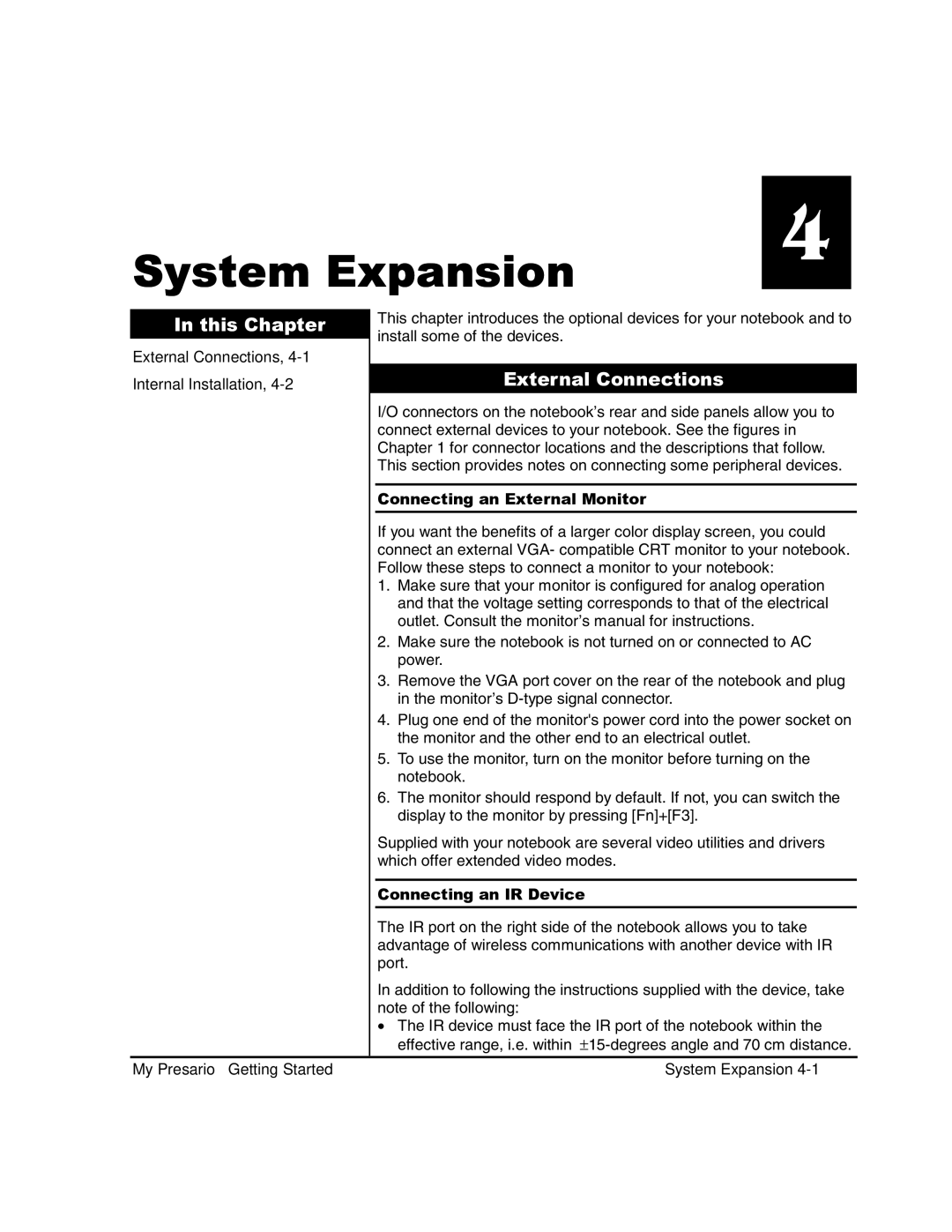System Expansion
4
In this Chapter
External Connections, 4-1 Internal Installation, 4-2
This chapter introduces the optional devices for your notebook and to install some of the devices.
External Connections
I/O connectors on the notebook’s rear and side panels allow you to connect external devices to your notebook. See the figures in Chapter 1 for connector locations and the descriptions that follow. This section provides notes on connecting some peripheral devices.
Connecting an External Monitor
If you want the benefits of a larger color display screen, you could connect an external VGA- compatible CRT monitor to your notebook. Follow these steps to connect a monitor to your notebook:
1.Make sure that your monitor is configured for analog operation and that the voltage setting corresponds to that of the electrical outlet. Consult the monitor’s manual for instructions.
2.Make sure the notebook is not turned on or connected to AC power.
3.Remove the VGA port cover on the rear of the notebook and plug in the monitor’s
4.Plug one end of the monitor's power cord into the power socket on the monitor and the other end to an electrical outlet.
5.To use the monitor, turn on the monitor before turning on the notebook.
6.The monitor should respond by default. If not, you can switch the display to the monitor by pressing [Fn]+[F3].
Supplied with your notebook are several video utilities and drivers which offer extended video modes.
Connecting an IR Device
The IR port on the right side of the notebook allows you to take advantage of wireless communications with another device with IR port.
In addition to following the instructions supplied with the device, take note of the following:
•The IR device must face the IR port of the notebook within the effective range, i.e. within
My Presario – Getting Started | System Expansion |