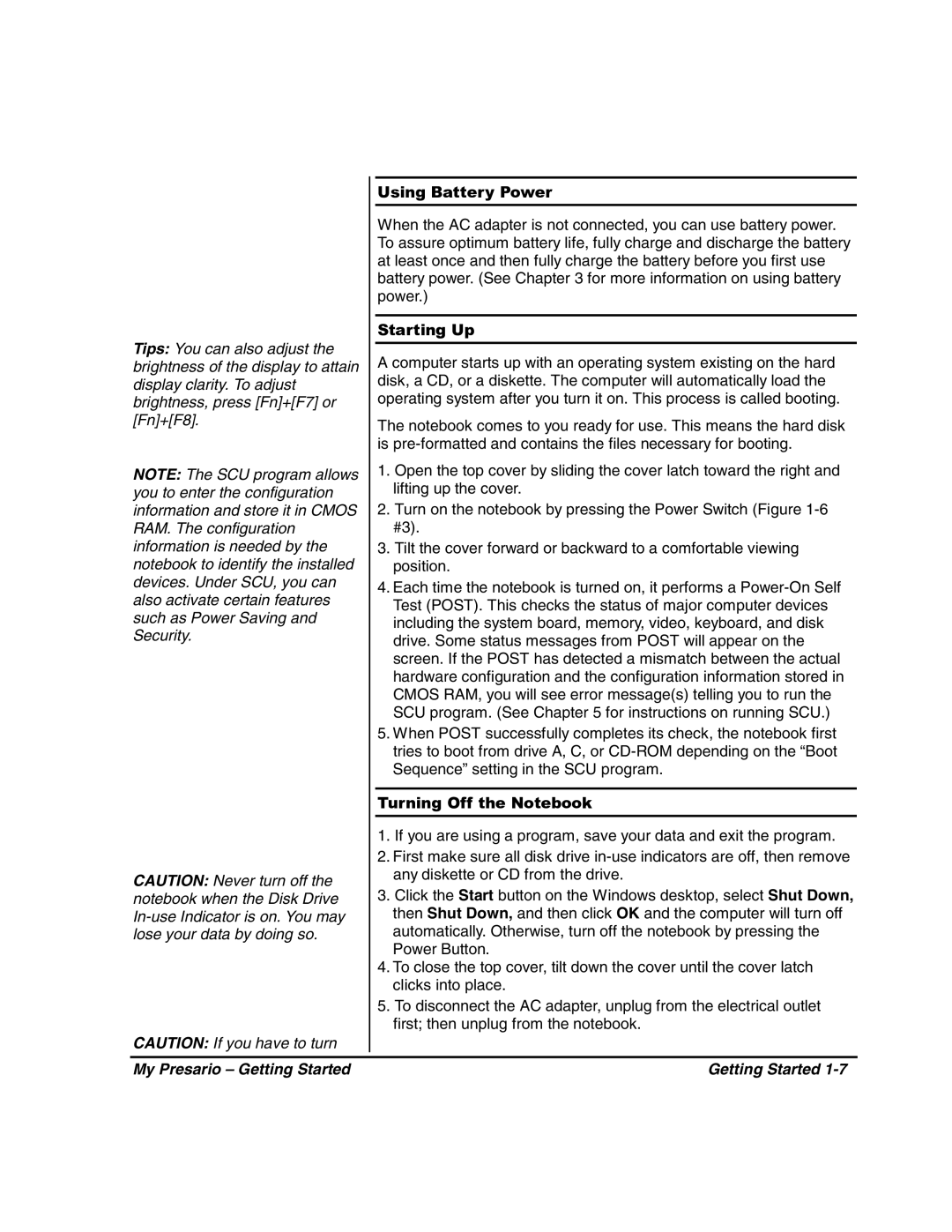Tips: You can also adjust the brightness of the display to attain display clarity. To adjust brightness, press [Fn]+[F7] or [Fn]+[F8].
NOTE: The SCU program allows you to enter the configuration information and store it in CMOS RAM. The configuration information is needed by the notebook to identify the installed devices. Under SCU, you can also activate certain features such as Power Saving and Security.
CAUTION: Never turn off the notebook when the Disk Drive
CAUTION: If you have to turn
Using Battery Power
When the AC adapter is not connected, you can use battery power. To assure optimum battery life, fully charge and discharge the battery at least once and then fully charge the battery before you first use battery power. (See Chapter 3 for more information on using battery power.)
Starting Up
A computer starts up with an operating system existing on the hard disk, a CD, or a diskette. The computer will automatically load the operating system after you turn it on. This process is called booting.
The notebook comes to you ready for use. This means the hard disk is
1.Open the top cover by sliding the cover latch toward the right and lifting up the cover.
2.Turn on the notebook by pressing the Power Switch (Figure
3.Tilt the cover forward or backward to a comfortable viewing position.
4.Each time the notebook is turned on, it performs a
5.When POST successfully completes its check, the notebook first tries to boot from drive A, C, or
Turning Off the Notebook
1.If you are using a program, save your data and exit the program.
2.First make sure all disk drive
3.Click the Start button on the Windows desktop, select Shut Down, then Shut Down, and then click OK and the computer will turn off automatically. Otherwise, turn off the notebook by pressing the Power Button.
4.To close the top cover, tilt down the cover until the cover latch clicks into place.
5.To disconnect the AC adapter, unplug from the electrical outlet first; then unplug from the notebook.
My Presario – Getting Started | Getting Started |