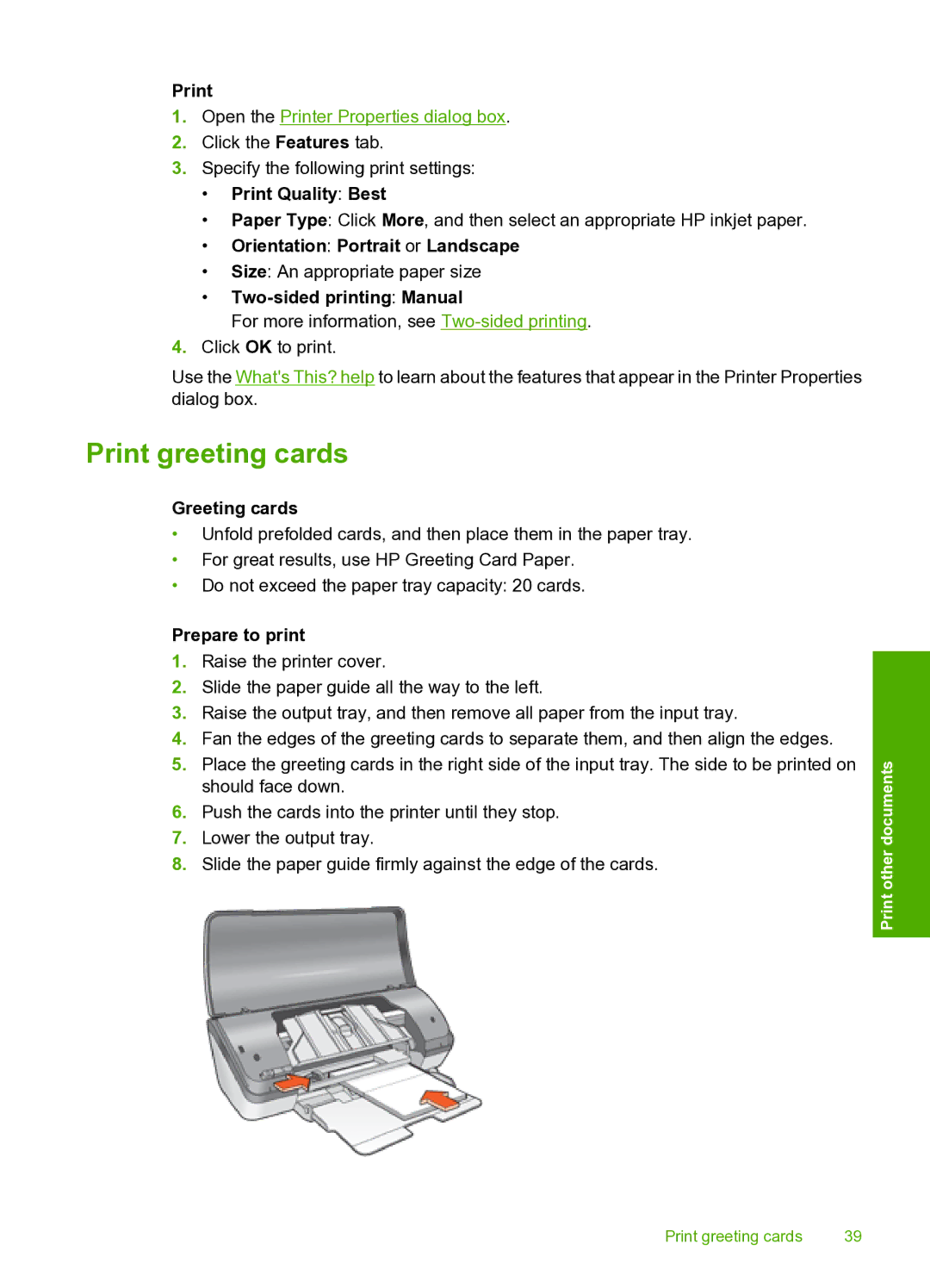1.Open the Printer Properties dialog box.
2.Click the Features tab.
3.Specify the following print settings:
•Print Quality: Best
•Paper Type: Click More, and then select an appropriate HP inkjet paper.
•Orientation: Portrait or Landscape
•Size: An appropriate paper size
•Two-sided printing: Manual
For more information, see
4.Click OK to print.
Use the What's This? help to learn about the features that appear in the Printer Properties dialog box.
Print greeting cards
Greeting cards
•Unfold prefolded cards, and then place them in the paper tray.
•For great results, use HP Greeting Card Paper.
•Do not exceed the paper tray capacity: 20 cards.
Prepare to print
1.Raise the printer cover.
2.Slide the paper guide all the way to the left.
3.Raise the output tray, and then remove all paper from the input tray.
4.Fan the edges of the greeting cards to separate them, and then align the edges.
5.Place the greeting cards in the right side of the input tray. The side to be printed on should face down.
6.Push the cards into the printer until they stop.
7.Lower the output tray.
8.Slide the paper guide firmly against the edge of the cards.
Print other documents
Print greeting cards | 39 |