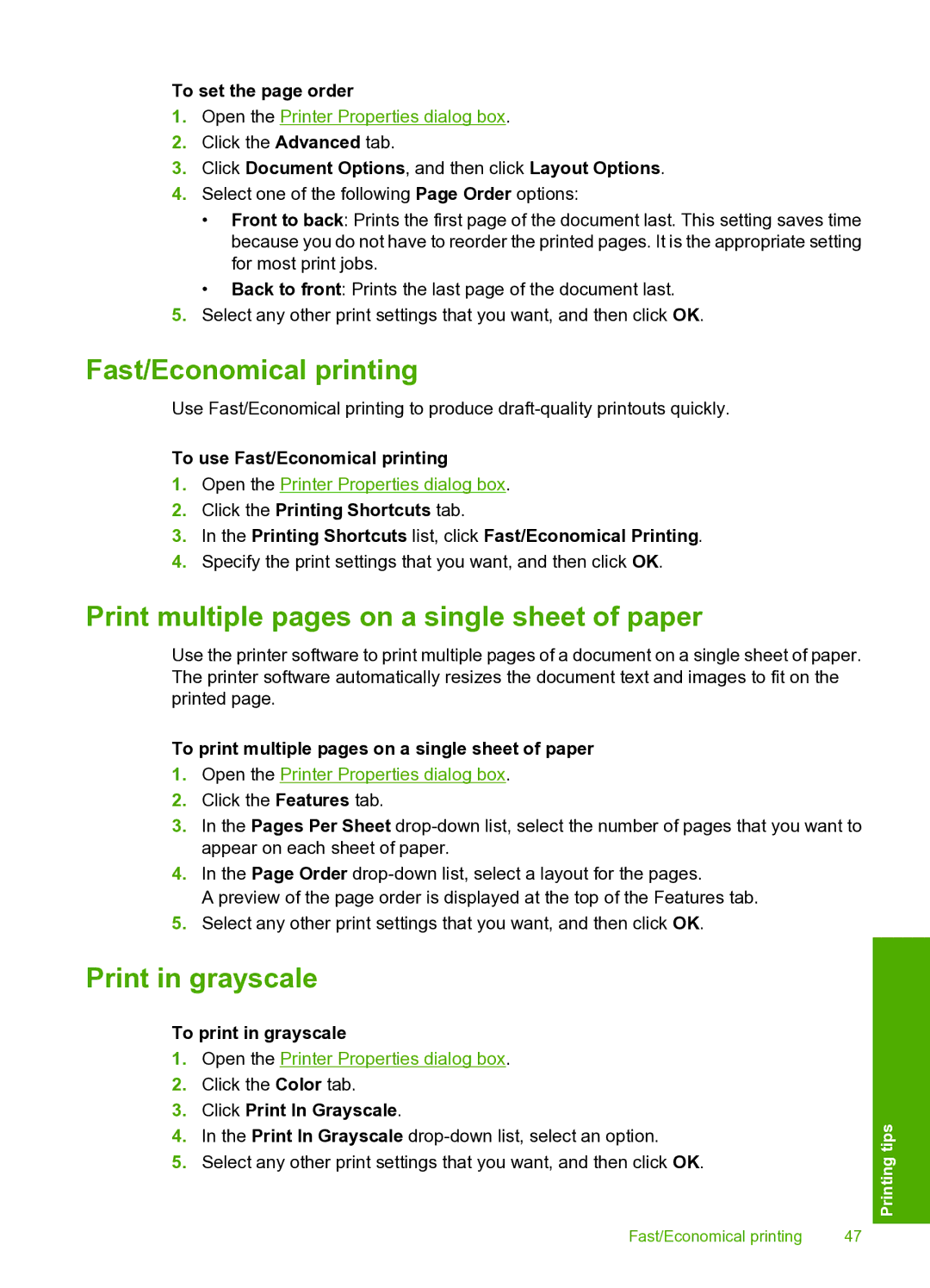To set the page order
1.Open the Printer Properties dialog box.
2.Click the Advanced tab.
3.Click Document Options, and then click Layout Options.
4.Select one of the following Page Order options:
•Front to back: Prints the first page of the document last. This setting saves time because you do not have to reorder the printed pages. It is the appropriate setting for most print jobs.
•Back to front: Prints the last page of the document last.
5.Select any other print settings that you want, and then click OK.
Fast/Economical printing
Use Fast/Economical printing to produce
To use Fast/Economical printing
1.Open the Printer Properties dialog box.
2.Click the Printing Shortcuts tab.
3.In the Printing Shortcuts list, click Fast/Economical Printing.
4.Specify the print settings that you want, and then click OK.
Print multiple pages on a single sheet of paper
Use the printer software to print multiple pages of a document on a single sheet of paper. The printer software automatically resizes the document text and images to fit on the printed page.
To print multiple pages on a single sheet of paper
1.Open the Printer Properties dialog box.
2.Click the Features tab.
3.In the Pages Per Sheet
4.In the Page Order
A preview of the page order is displayed at the top of the Features tab.
5.Select any other print settings that you want, and then click OK.
Print in grayscale
To print in grayscale
1.Open the Printer Properties dialog box.
2.Click the Color tab.
3.Click Print In Grayscale.
4.In the Print In Grayscale
5.Select any other print settings that you want, and then click OK.
Fast/Economical printing | 47 |
Printing tips