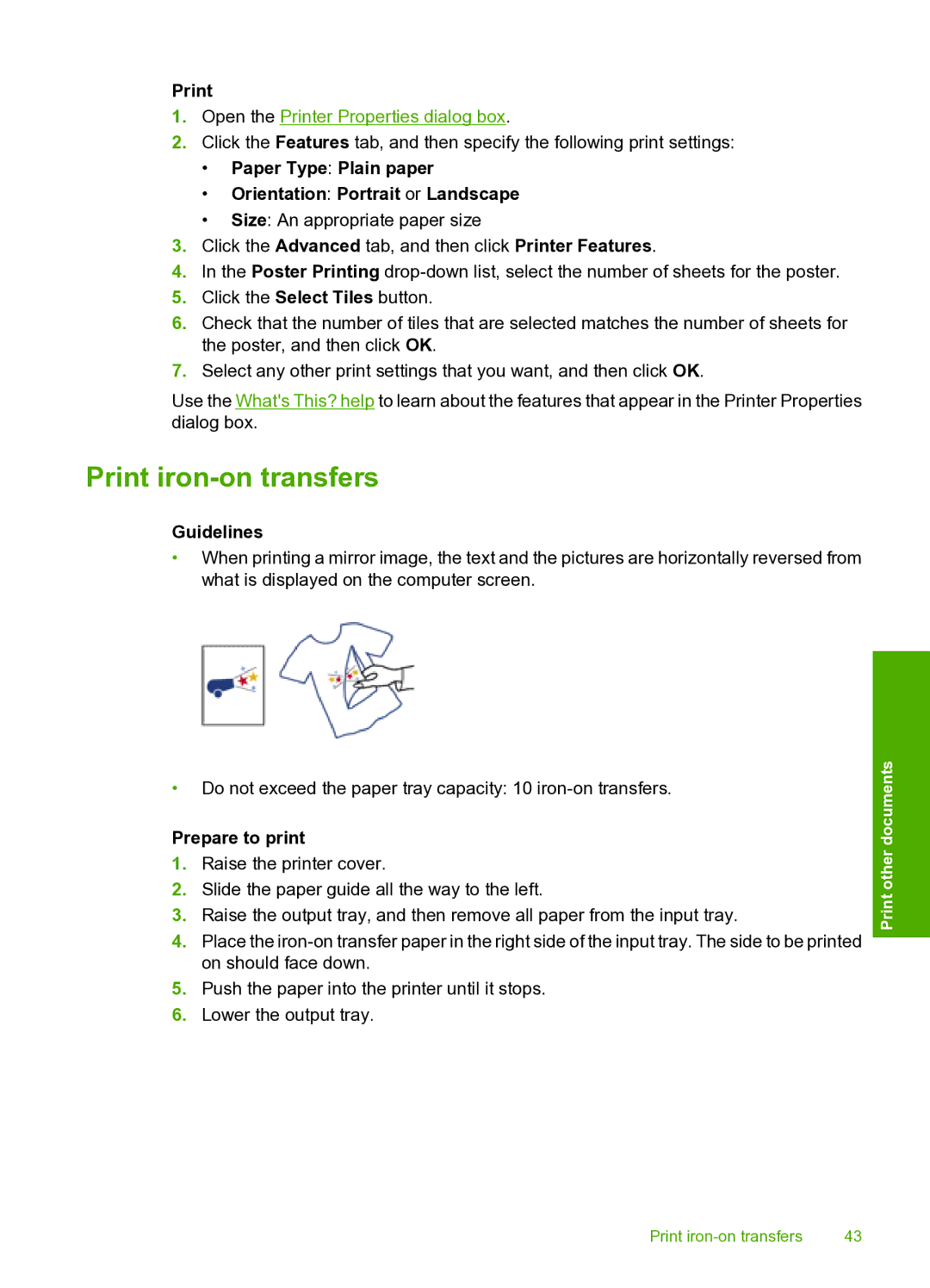1.Open the Printer Properties dialog box.
2.Click the Features tab, and then specify the following print settings:
•Paper Type: Plain paper
•Orientation: Portrait or Landscape
•Size: An appropriate paper size
3.Click the Advanced tab, and then click Printer Features.
4.In the Poster Printing
5.Click the Select Tiles button.
6.Check that the number of tiles that are selected matches the number of sheets for the poster, and then click OK.
7.Select any other print settings that you want, and then click OK.
Use the What's This? help to learn about the features that appear in the Printer Properties dialog box.
Print iron-on transfers
Guidelines
•When printing a mirror image, the text and the pictures are horizontally reversed from what is displayed on the computer screen.
•Do not exceed the paper tray capacity: 10
Prepare to print
1.Raise the printer cover.
2.Slide the paper guide all the way to the left.
3.Raise the output tray, and then remove all paper from the input tray.
4.Place the
5.Push the paper into the printer until it stops.
6.Lower the output tray.
Print other documents
Print | 43 |