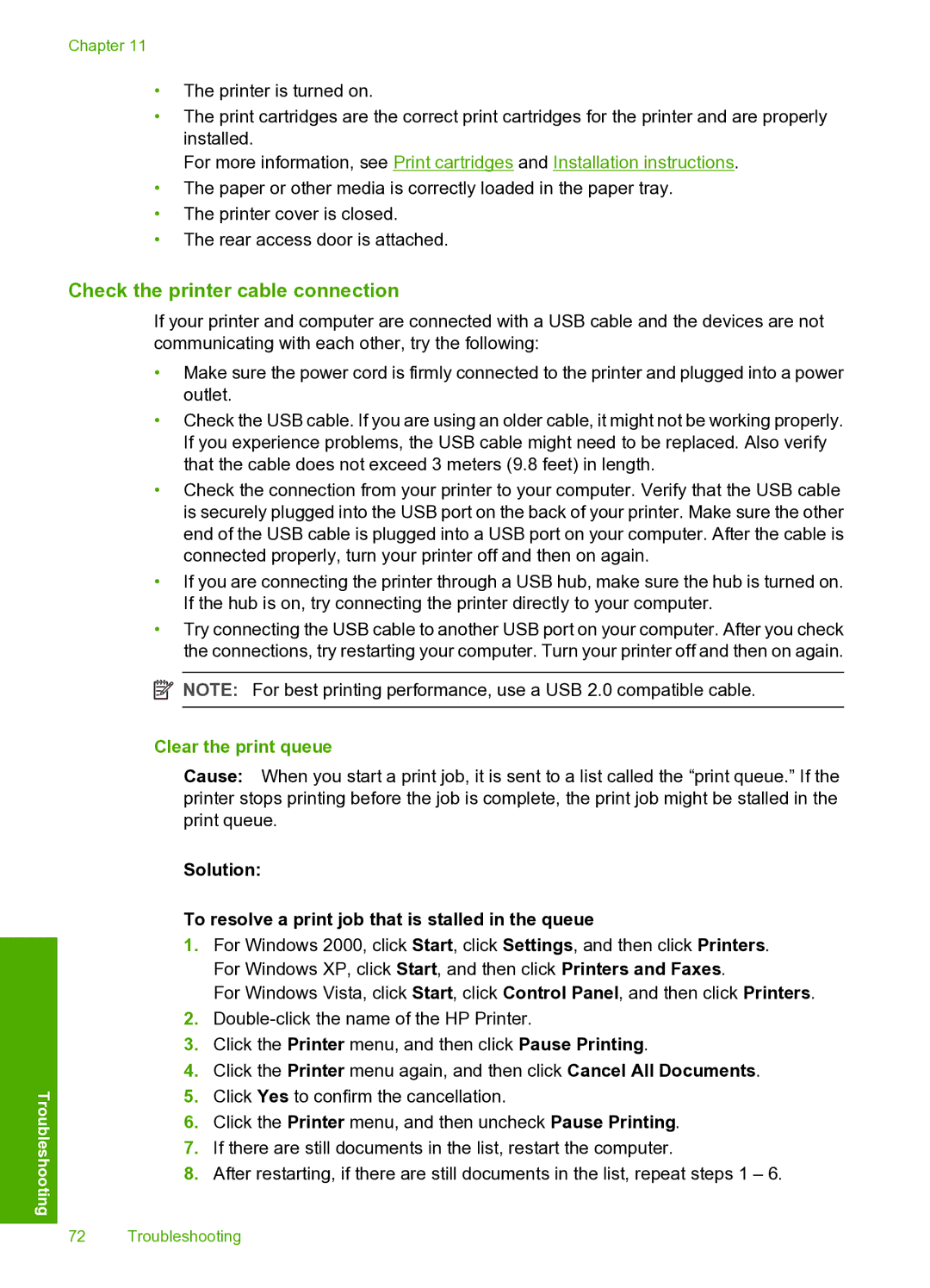Chapter 11
•The printer is turned on.
•The print cartridges are the correct print cartridges for the printer and are properly installed.
For more information, see Print cartridges and Installation instructions.
•The paper or other media is correctly loaded in the paper tray.
•The printer cover is closed.
•The rear access door is attached.
Troubleshooting
Check the printer cable connection
If your printer and computer are connected with a USB cable and the devices are not communicating with each other, try the following:
•Make sure the power cord is firmly connected to the printer and plugged into a power outlet.
•Check the USB cable. If you are using an older cable, it might not be working properly. If you experience problems, the USB cable might need to be replaced. Also verify that the cable does not exceed 3 meters (9.8 feet) in length.
•Check the connection from your printer to your computer. Verify that the USB cable is securely plugged into the USB port on the back of your printer. Make sure the other end of the USB cable is plugged into a USB port on your computer. After the cable is connected properly, turn your printer off and then on again.
•If you are connecting the printer through a USB hub, make sure the hub is turned on. If the hub is on, try connecting the printer directly to your computer.
•Try connecting the USB cable to another USB port on your computer. After you check the connections, try restarting your computer. Turn your printer off and then on again.
![]() NOTE: For best printing performance, use a USB 2.0 compatible cable.
NOTE: For best printing performance, use a USB 2.0 compatible cable.
Clear the print queue
Cause: When you start a print job, it is sent to a list called the “print queue.” If the printer stops printing before the job is complete, the print job might be stalled in the print queue.
Solution:
To resolve a print job that is stalled in the queue
1.For Windows 2000, click Start, click Settings, and then click Printers. For Windows XP, click Start, and then click Printers and Faxes.
For Windows Vista, click Start, click Control Panel, and then click Printers.
2.
3.Click the Printer menu, and then click Pause Printing.
4.Click the Printer menu again, and then click Cancel All Documents.
5.Click Yes to confirm the cancellation.
6.Click the Printer menu, and then uncheck Pause Printing.
7.If there are still documents in the list, restart the computer.
8.After restarting, if there are still documents in the list, repeat steps 1 – 6.
72 Troubleshooting