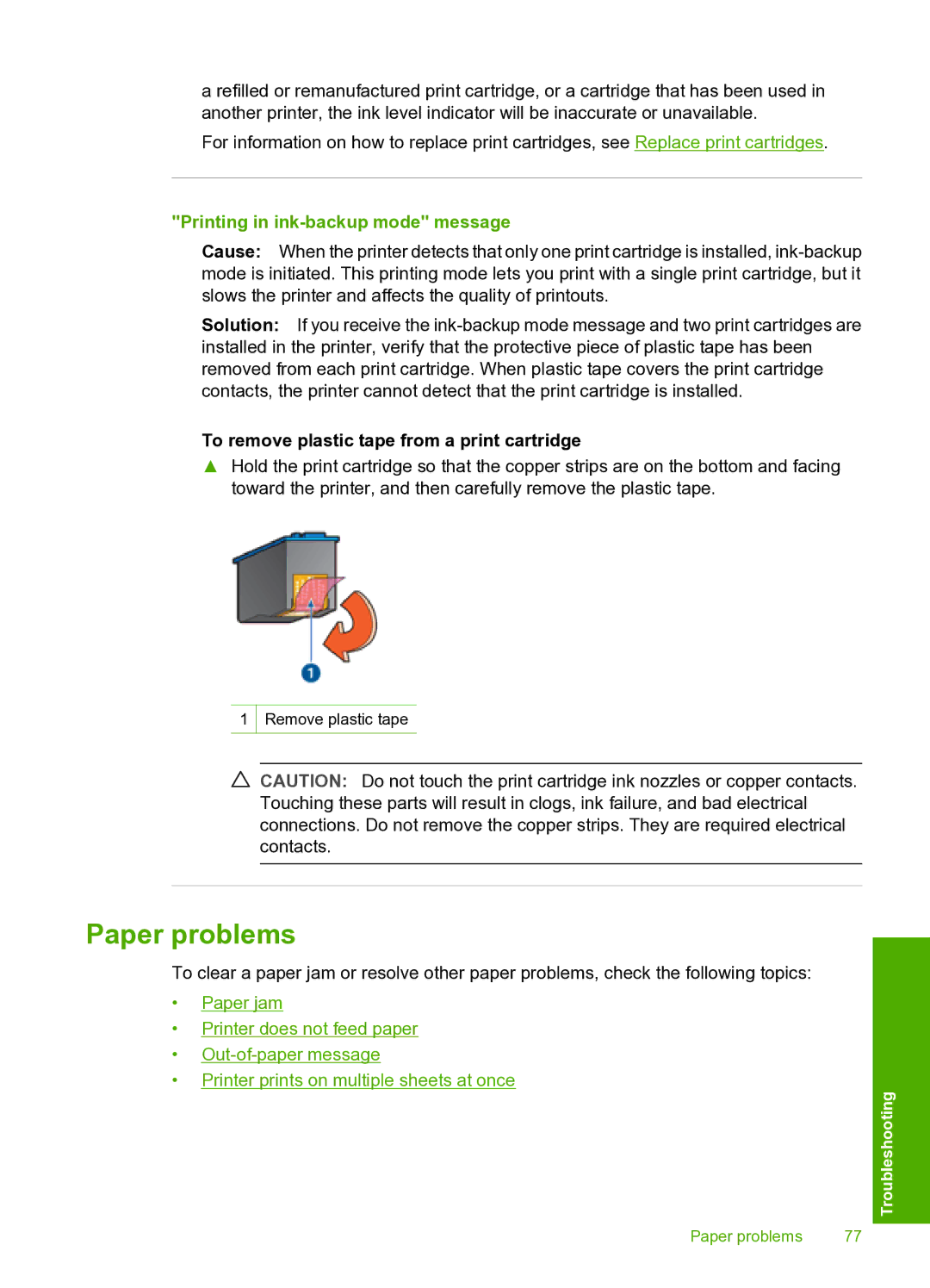a refilled or remanufactured print cartridge, or a cartridge that has been used in another printer, the ink level indicator will be inaccurate or unavailable.
For information on how to replace print cartridges, see Replace print cartridges.
"Printing in ink-backup mode" message
Cause: When the printer detects that only one print cartridge is installed,
Solution: If you receive the
To remove plastic tape from a print cartridge
▲Hold the print cartridge so that the copper strips are on the bottom and facing toward the printer, and then carefully remove the plastic tape.
1
Remove plastic tape
![]() CAUTION: Do not touch the print cartridge ink nozzles or copper contacts. Touching these parts will result in clogs, ink failure, and bad electrical connections. Do not remove the copper strips. They are required electrical contacts.
CAUTION: Do not touch the print cartridge ink nozzles or copper contacts. Touching these parts will result in clogs, ink failure, and bad electrical connections. Do not remove the copper strips. They are required electrical contacts.
Paper problems
To clear a paper jam or resolve other paper problems, check the following topics:
•Paper jam
•Printer does not feed paper
•
•Printer prints on multiple sheets at once
Troubleshooting
Paper problems | 77 |