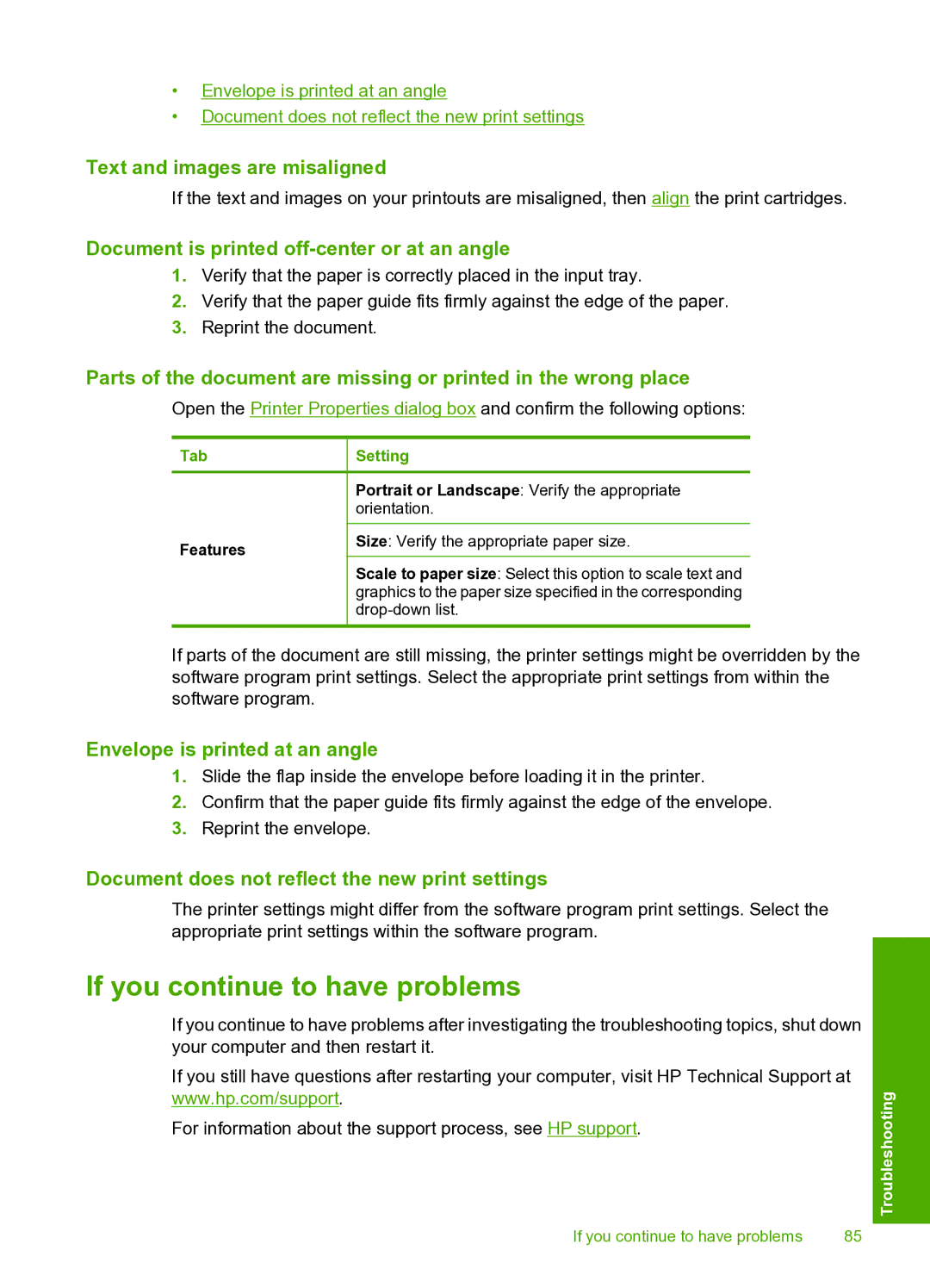•Envelope is printed at an angle
•Document does not reflect the new print settings
Text and images are misaligned
If the text and images on your printouts are misaligned, then align the print cartridges.
Document is printed off-center or at an angle
1.Verify that the paper is correctly placed in the input tray.
2.Verify that the paper guide fits firmly against the edge of the paper.
3.Reprint the document.
Parts of the document are missing or printed in the wrong place
Open the Printer Properties dialog box and confirm the following options:
Tab
Features
Setting
Portrait or Landscape: Verify the appropriate orientation.
Size: Verify the appropriate paper size.
Scale to paper size: Select this option to scale text and graphics to the paper size specified in the corresponding
If parts of the document are still missing, the printer settings might be overridden by the software program print settings. Select the appropriate print settings from within the software program.
Envelope is printed at an angle
1.Slide the flap inside the envelope before loading it in the printer.
2.Confirm that the paper guide fits firmly against the edge of the envelope.
3.Reprint the envelope.
Document does not reflect the new print settings
The printer settings might differ from the software program print settings. Select the appropriate print settings within the software program.
If you continue to have problems
If you continue to have problems after investigating the troubleshooting topics, shut down your computer and then restart it.
If you still have questions after restarting your computer, visit HP Technical Support at www.hp.com/support.
For information about the support process, see HP support.
If you continue to have problems | 85 |
Troubleshooting