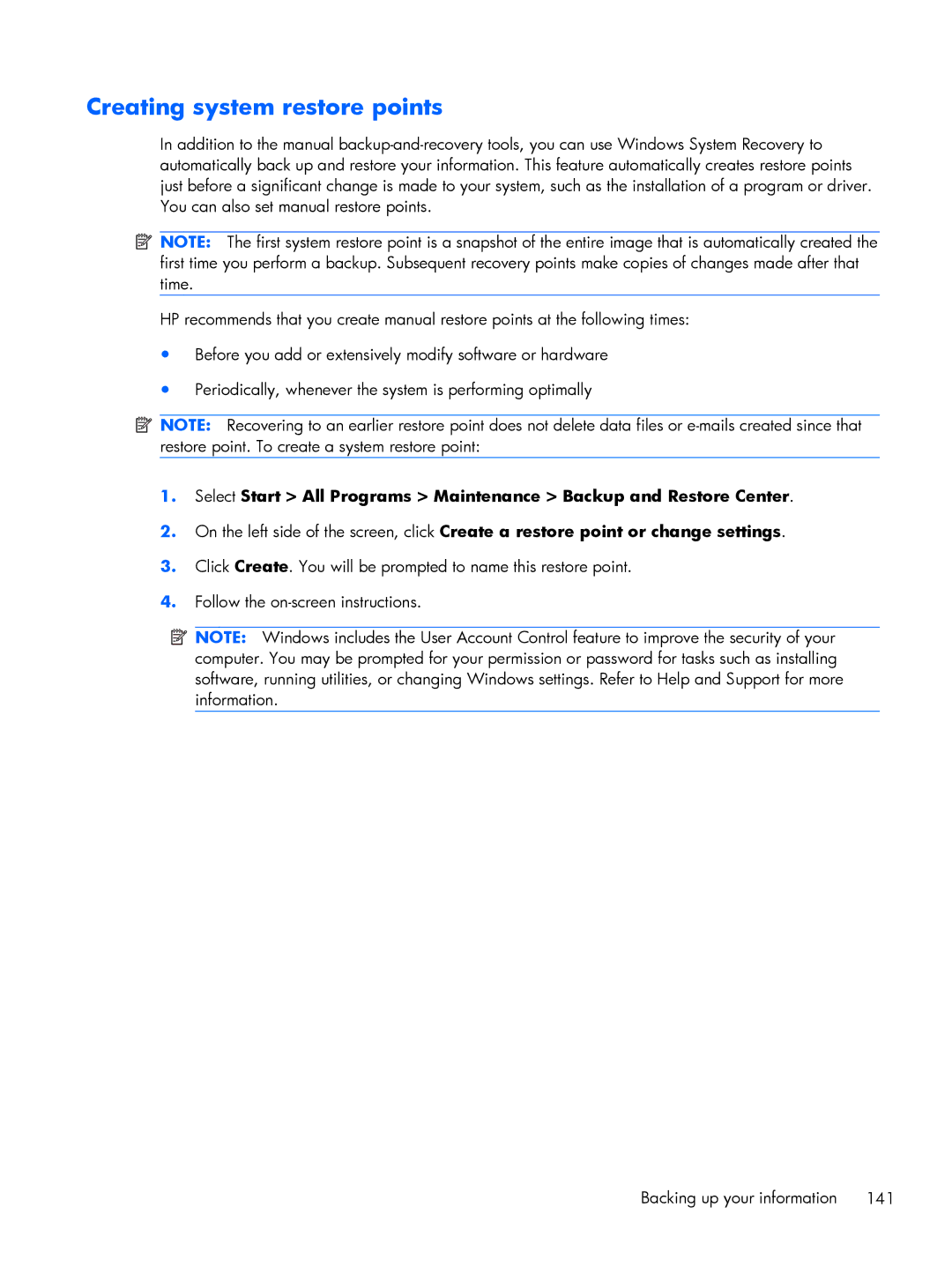Creating system restore points
In addition to the manual
![]() NOTE: The first system restore point is a snapshot of the entire image that is automatically created the first time you perform a backup. Subsequent recovery points make copies of changes made after that time.
NOTE: The first system restore point is a snapshot of the entire image that is automatically created the first time you perform a backup. Subsequent recovery points make copies of changes made after that time.
HP recommends that you create manual restore points at the following times:
●Before you add or extensively modify software or hardware
●Periodically, whenever the system is performing optimally
![]() NOTE: Recovering to an earlier restore point does not delete data files or
NOTE: Recovering to an earlier restore point does not delete data files or
1.Select Start > All Programs > Maintenance > Backup and Restore Center.
2.On the left side of the screen, click Create a restore point or change settings.
3.Click Create. You will be prompted to name this restore point.
4.Follow the
![]() NOTE: Windows includes the User Account Control feature to improve the security of your computer. You may be prompted for your permission or password for tasks such as installing software, running utilities, or changing Windows settings. Refer to Help and Support for more information.
NOTE: Windows includes the User Account Control feature to improve the security of your computer. You may be prompted for your permission or password for tasks such as installing software, running utilities, or changing Windows settings. Refer to Help and Support for more information.
Backing up your information 141