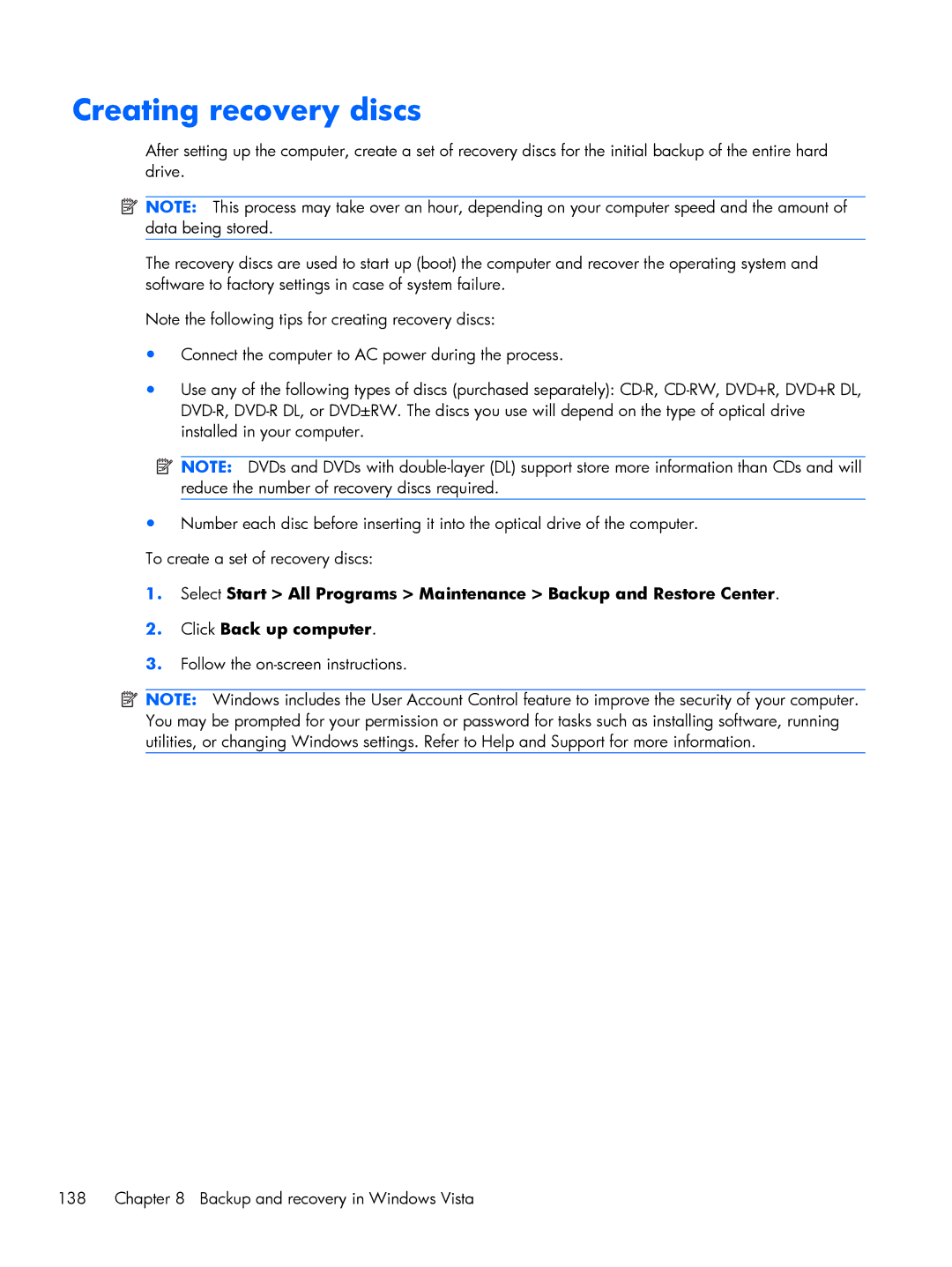Creating recovery discs
After setting up the computer, create a set of recovery discs for the initial backup of the entire hard drive.
![]() NOTE: This process may take over an hour, depending on your computer speed and the amount of data being stored.
NOTE: This process may take over an hour, depending on your computer speed and the amount of data being stored.
The recovery discs are used to start up (boot) the computer and recover the operating system and software to factory settings in case of system failure.
Note the following tips for creating recovery discs:
●Connect the computer to AC power during the process.
●Use any of the following types of discs (purchased separately):
![]() NOTE: DVDs and DVDs with
NOTE: DVDs and DVDs with
●Number each disc before inserting it into the optical drive of the computer. To create a set of recovery discs:
1.Select Start > All Programs > Maintenance > Backup and Restore Center.
2.Click Back up computer.
3.Follow the
![]() NOTE: Windows includes the User Account Control feature to improve the security of your computer. You may be prompted for your permission or password for tasks such as installing software, running utilities, or changing Windows settings. Refer to Help and Support for more information.
NOTE: Windows includes the User Account Control feature to improve the security of your computer. You may be prompted for your permission or password for tasks such as installing software, running utilities, or changing Windows settings. Refer to Help and Support for more information.
138 Chapter 8 Backup and recovery in Windows Vista