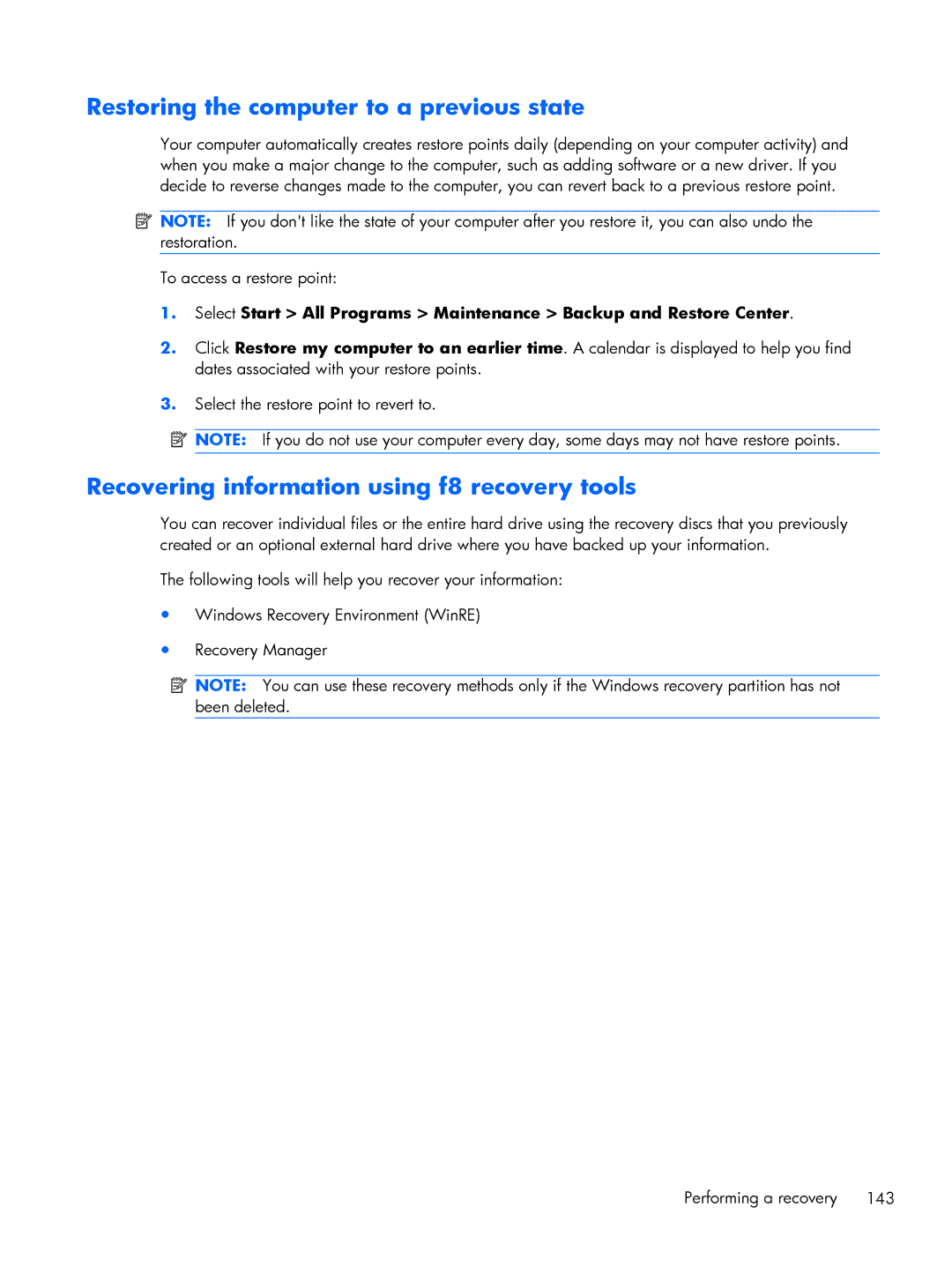Restoring the computer to a previous state
Your computer automatically creates restore points daily (depending on your computer activity) and when you make a major change to the computer, such as adding software or a new driver. If you decide to reverse changes made to the computer, you can revert back to a previous restore point.
![]() NOTE: If you don't like the state of your computer after you restore it, you can also undo the restoration.
NOTE: If you don't like the state of your computer after you restore it, you can also undo the restoration.
To access a restore point:
1.Select Start > All Programs > Maintenance > Backup and Restore Center.
2.Click Restore my computer to an earlier time. A calendar is displayed to help you find dates associated with your restore points.
3.Select the restore point to revert to.
![]() NOTE: If you do not use your computer every day, some days may not have restore points.
NOTE: If you do not use your computer every day, some days may not have restore points.
Recovering information using f8 recovery tools
You can recover individual files or the entire hard drive using the recovery discs that you previously created or an optional external hard drive where you have backed up your information.
The following tools will help you recover your information:
●Windows Recovery Environment (WinRE)
●Recovery Manager
![]() NOTE: You can use these recovery methods only if the Windows recovery partition has not been deleted.
NOTE: You can use these recovery methods only if the Windows recovery partition has not been deleted.
Performing a recovery 143