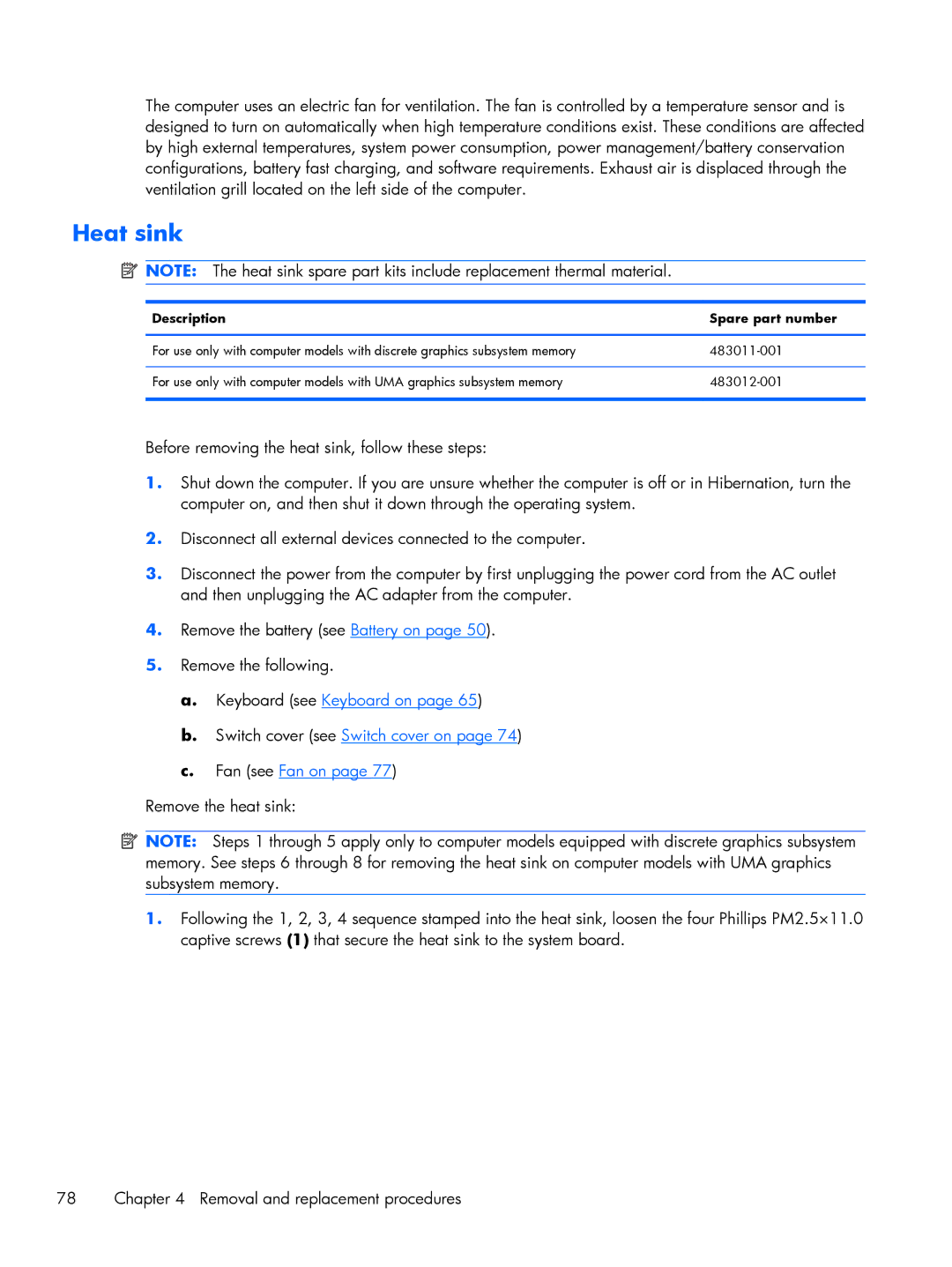The computer uses an electric fan for ventilation. The fan is controlled by a temperature sensor and is designed to turn on automatically when high temperature conditions exist. These conditions are affected by high external temperatures, system power consumption, power management/battery conservation configurations, battery fast charging, and software requirements. Exhaust air is displaced through the ventilation grill located on the left side of the computer.
Heat sink
![]() NOTE: The heat sink spare part kits include replacement thermal material.
NOTE: The heat sink spare part kits include replacement thermal material.
Description | Spare part number |
|
|
For use only with computer models with discrete graphics subsystem memory | |
|
|
For use only with computer models with UMA graphics subsystem memory | |
|
|
Before removing the heat sink, follow these steps:
1.Shut down the computer. If you are unsure whether the computer is off or in Hibernation, turn the computer on, and then shut it down through the operating system.
2.Disconnect all external devices connected to the computer.
3.Disconnect the power from the computer by first unplugging the power cord from the AC outlet and then unplugging the AC adapter from the computer.
4.Remove the battery (see Battery on page 50).
5.Remove the following.
a.Keyboard (see Keyboard on page 65)
b.Switch cover (see Switch cover on page 74)
c.Fan (see Fan on page 77)
Remove the heat sink:
![]() NOTE: Steps 1 through 5 apply only to computer models equipped with discrete graphics subsystem
NOTE: Steps 1 through 5 apply only to computer models equipped with discrete graphics subsystem
memory. See steps 6 through 8 for removing the heat sink on computer models with UMA graphics subsystem memory.
1.Following the 1, 2, 3, 4 sequence stamped into the heat sink, loosen the four Phillips PM2.5×11.0 captive screws (1) that secure the heat sink to the system board.
78 | Chapter 4 Removal and replacement procedures |