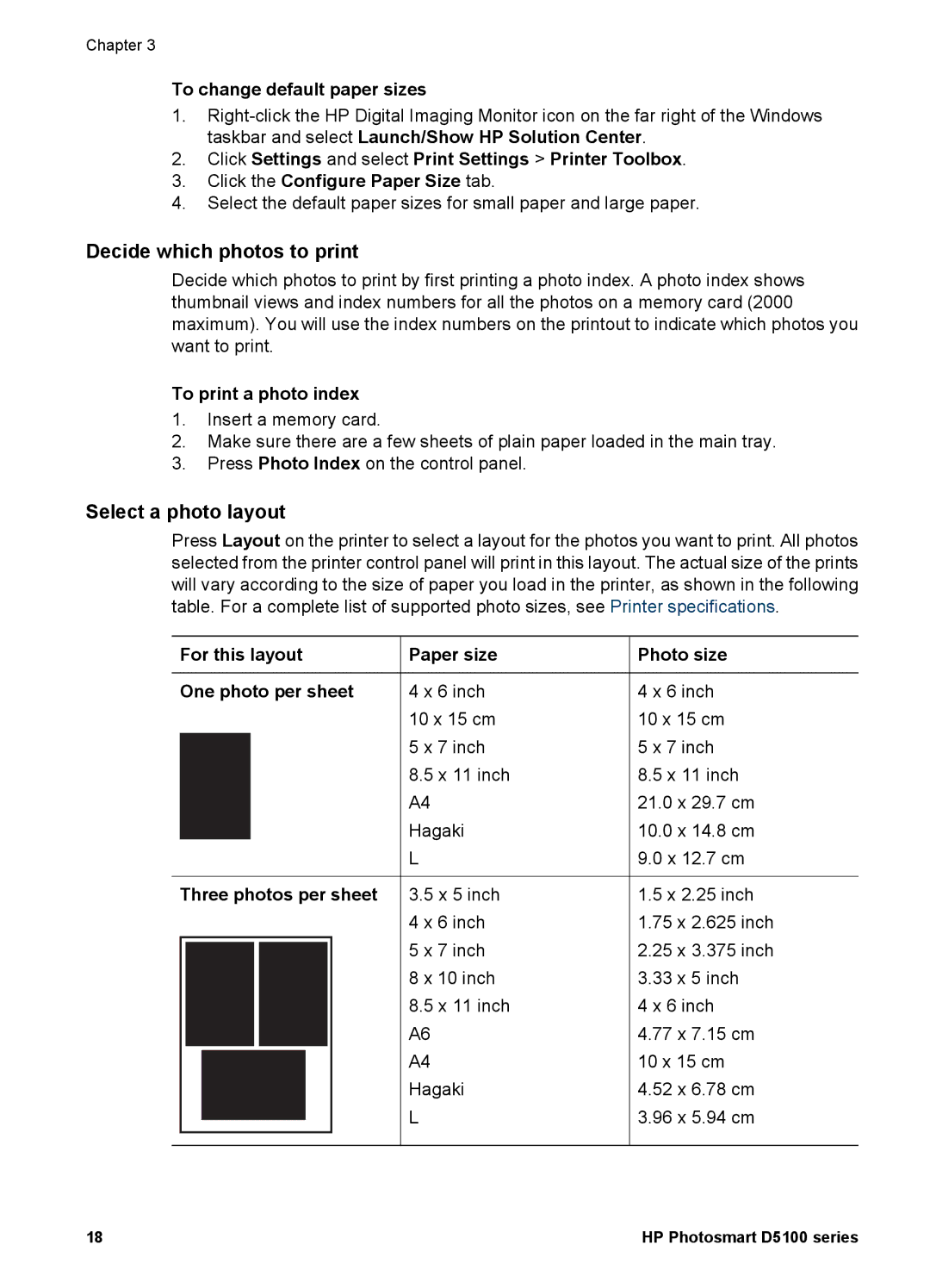Chapter 3
To change default paper sizes
1.
2.Click Settings and select Print Settings > Printer Toolbox.
3.Click the Configure Paper Size tab.
4.Select the default paper sizes for small paper and large paper.
Decide which photos to print
Decide which photos to print by first printing a photo index. A photo index shows thumbnail views and index numbers for all the photos on a memory card (2000 maximum). You will use the index numbers on the printout to indicate which photos you want to print.
To print a photo index
1.Insert a memory card.
2.Make sure there are a few sheets of plain paper loaded in the main tray.
3.Press Photo Index on the control panel.
Select a photo layout
Press Layout on the printer to select a layout for the photos you want to print. All photos selected from the printer control panel will print in this layout. The actual size of the prints will vary according to the size of paper you load in the printer, as shown in the following table. For a complete list of supported photo sizes, see Printer specifications.
| For this layout | Paper size | Photo size | ||
|
|
|
|
|
|
| One photo per sheet | 4 x 6 inch | 4 x 6 inch | ||
|
|
|
| 10 x 15 cm | 10 x 15 cm |
|
|
|
| 5 x 7 inch | 5 x 7 inch |
|
|
|
| ||
|
|
|
| 8.5 x 11 inch | 8.5 x 11 inch |
|
|
|
| A4 | 21.0 x 29.7 cm |
|
|
|
| Hagaki | 10.0 x 14.8 cm |
|
|
|
| L | 9.0 x 12.7 cm |
|
|
|
|
|
|
| Three photos per sheet | 3.5 x 5 inch | 1.5 x 2.25 inch | ||
|
|
|
| 4 x 6 inch | 1.75 x 2.625 inch |
|
|
|
| 5 x 7 inch | 2.25 x 3.375 inch |
|
|
|
| 8 x 10 inch | 3.33 x 5 inch |
|
|
|
| 8.5 x 11 inch | 4 x 6 inch |
|
|
|
| A6 | 4.77 x 7.15 cm |
|
|
|
| A4 | 10 x 15 cm |
|
|
|
| Hagaki | 4.52 x 6.78 cm |
|
|
|
| L | 3.96 x 5.94 cm |
|
|
|
|
|
|
|
|
|
|
|
|
18 | HP Photosmart D5100 series |