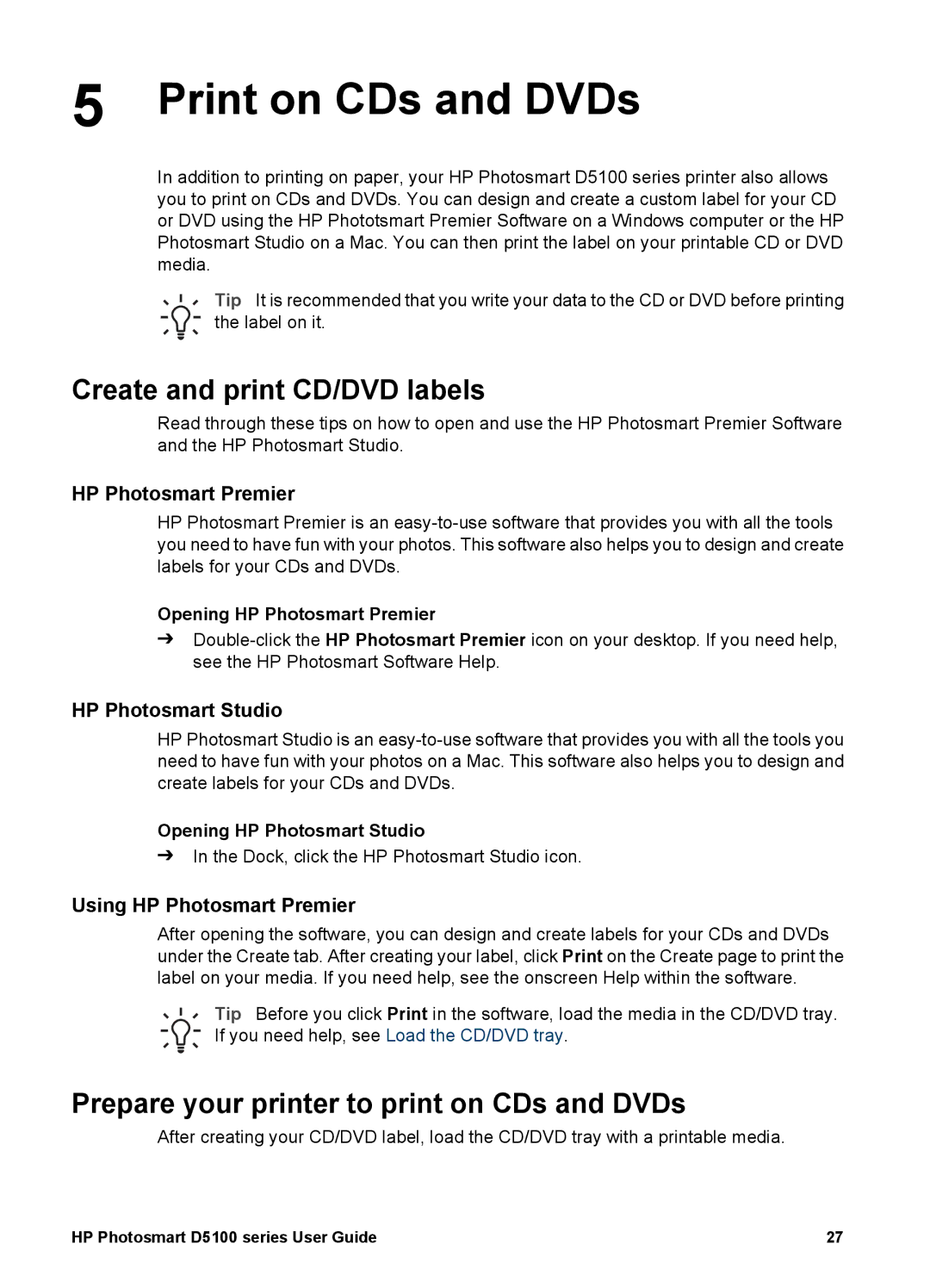5 Print on CDs and DVDs
In addition to printing on paper, your HP Photosmart D5100 series printer also allows you to print on CDs and DVDs. You can design and create a custom label for your CD or DVD using the HP Phototsmart Premier Software on a Windows computer or the HP Photosmart Studio on a Mac. You can then print the label on your printable CD or DVD media.
Tip It is recommended that you write your data to the CD or DVD before printing the label on it.
Create and print CD/DVD labels
Read through these tips on how to open and use the HP Photosmart Premier Software and the HP Photosmart Studio.
HP Photosmart Premier
HP Photosmart Premier is an
Opening HP Photosmart Premier
➔
HP Photosmart Studio
HP Photosmart Studio is an
Opening HP Photosmart Studio
➔In the Dock, click the HP Photosmart Studio icon.
Using HP Photosmart Premier
After opening the software, you can design and create labels for your CDs and DVDs under the Create tab. After creating your label, click Print on the Create page to print the label on your media. If you need help, see the onscreen Help within the software.
Tip Before you click Print in the software, load the media in the CD/DVD tray. If you need help, see Load the CD/DVD tray.
Prepare your printer to print on CDs and DVDs
After creating your CD/DVD label, load the CD/DVD tray with a printable media.
HP Photosmart D5100 series User Guide | 27 |