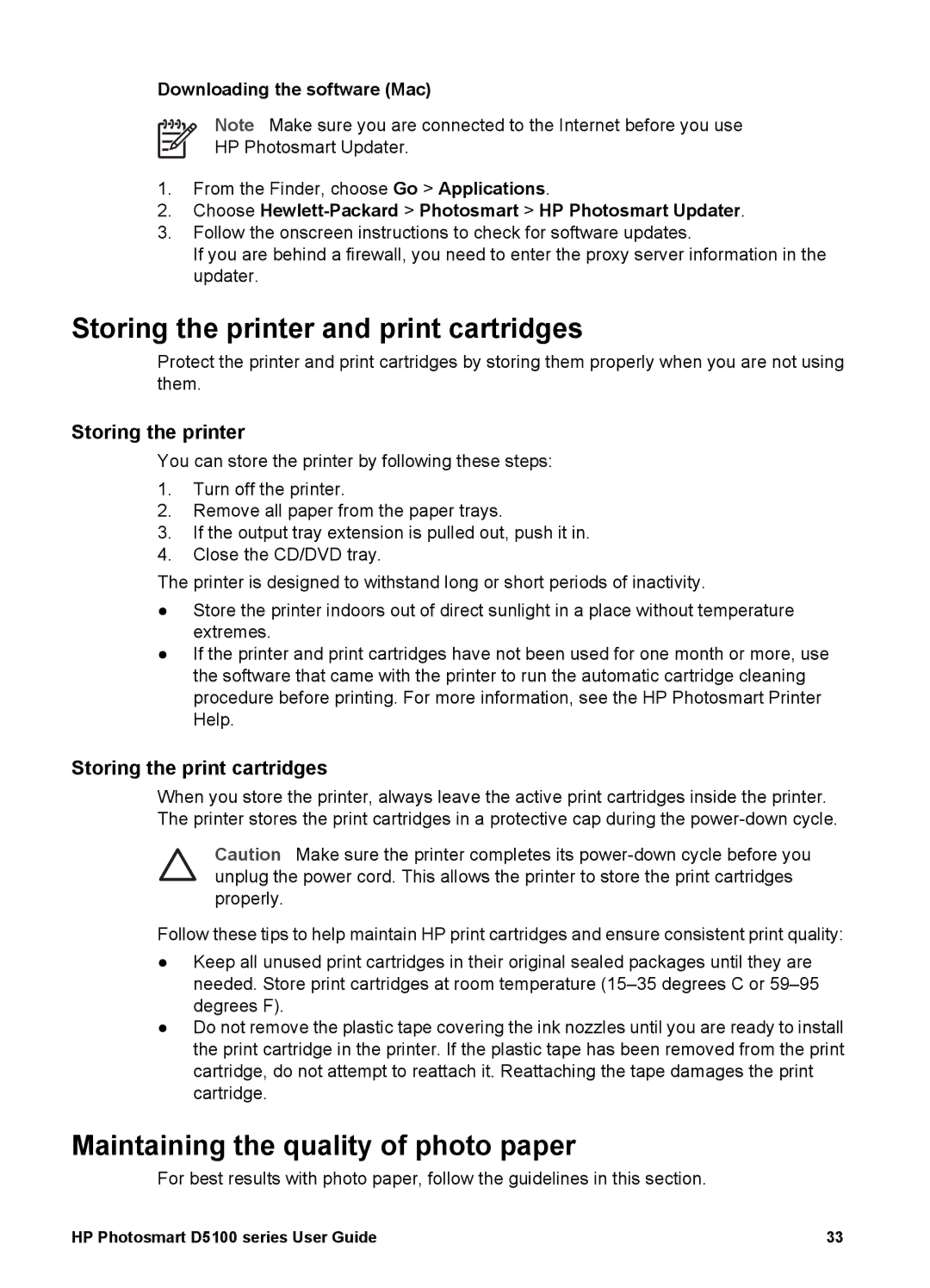Downloading the software (Mac)
Note Make sure you are connected to the Internet before you use
HP Photosmart Updater.
1.From the Finder, choose Go > Applications.
2.Choose Hewlett-Packard > Photosmart > HP Photosmart Updater.
3.Follow the onscreen instructions to check for software updates.
If you are behind a firewall, you need to enter the proxy server information in the updater.
Storing the printer and print cartridges
Protect the printer and print cartridges by storing them properly when you are not using them.
Storing the printer
You can store the printer by following these steps:
1.Turn off the printer.
2.Remove all paper from the paper trays.
3.If the output tray extension is pulled out, push it in.
4.Close the CD/DVD tray.
The printer is designed to withstand long or short periods of inactivity.
●Store the printer indoors out of direct sunlight in a place without temperature extremes.
●If the printer and print cartridges have not been used for one month or more, use the software that came with the printer to run the automatic cartridge cleaning procedure before printing. For more information, see the HP Photosmart Printer Help.
Storing the print cartridges
When you store the printer, always leave the active print cartridges inside the printer. The printer stores the print cartridges in a protective cap during the
Caution Make sure the printer completes its
Follow these tips to help maintain HP print cartridges and ensure consistent print quality:
●Keep all unused print cartridges in their original sealed packages until they are needed. Store print cartridges at room temperature
●Do not remove the plastic tape covering the ink nozzles until you are ready to install the print cartridge in the printer. If the plastic tape has been removed from the print cartridge, do not attempt to reattach it. Reattaching the tape damages the print cartridge.
Maintaining the quality of photo paper
For best results with photo paper, follow the guidelines in this section.
HP Photosmart D5100 series User Guide | 33 |