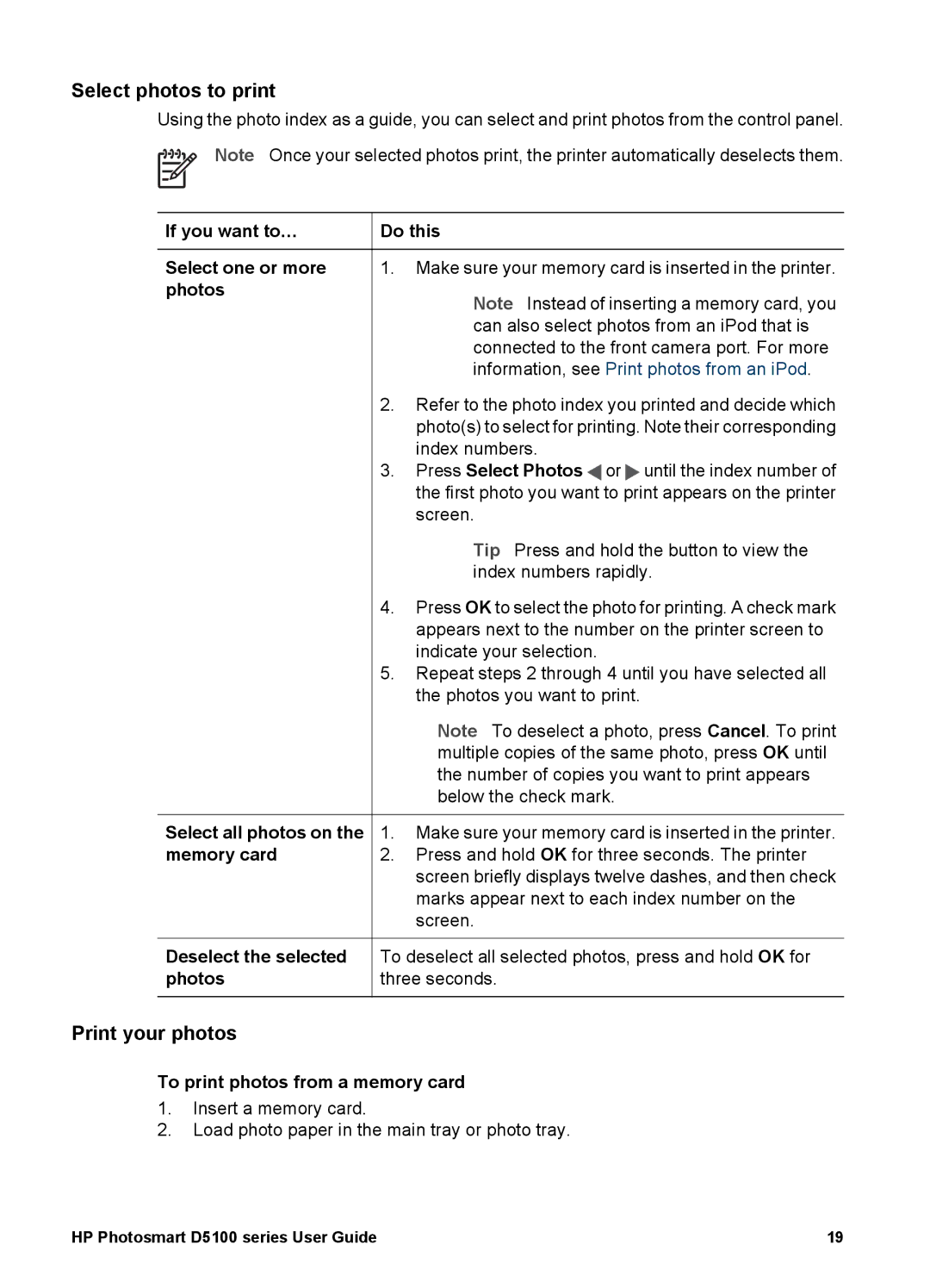Select photos to print
Using the photo index as a guide, you can select and print photos from the control panel.
Note Once your selected photos print, the printer automatically deselects them.
If you want to… | Do this | |
|
|
|
Select one or more | 1. | Make sure your memory card is inserted in the printer. |
photos |
| Note Instead of inserting a memory card, you |
|
| |
|
| can also select photos from an iPod that is |
|
| connected to the front camera port. For more |
|
| information, see Print photos from an iPod. |
| 2. | Refer to the photo index you printed and decide which |
|
| photo(s) to select for printing. Note their corresponding |
|
| index numbers. |
| 3. | Press Select Photos or until the index number of |
|
| the first photo you want to print appears on the printer |
|
| screen. |
|
| Tip Press and hold the button to view the |
|
| index numbers rapidly. |
| 4. | Press OK to select the photo for printing. A check mark |
|
| appears next to the number on the printer screen to |
|
| indicate your selection. |
| 5. | Repeat steps 2 through 4 until you have selected all |
|
| the photos you want to print. |
|
| Note To deselect a photo, press Cancel. To print |
|
| multiple copies of the same photo, press OK until |
|
| the number of copies you want to print appears |
|
| below the check mark. |
|
|
|
Select all photos on the | 1. | Make sure your memory card is inserted in the printer. |
memory card | 2. | Press and hold OK for three seconds. The printer |
|
| screen briefly displays twelve dashes, and then check |
|
| marks appear next to each index number on the |
|
| screen. |
|
| |
Deselect the selected | To deselect all selected photos, press and hold OK for | |
photos | three seconds. | |
|
|
|
Print your photos
To print photos from a memory card
1.Insert a memory card.
2.Load photo paper in the main tray or photo tray.
HP Photosmart D5100 series User Guide | 19 |