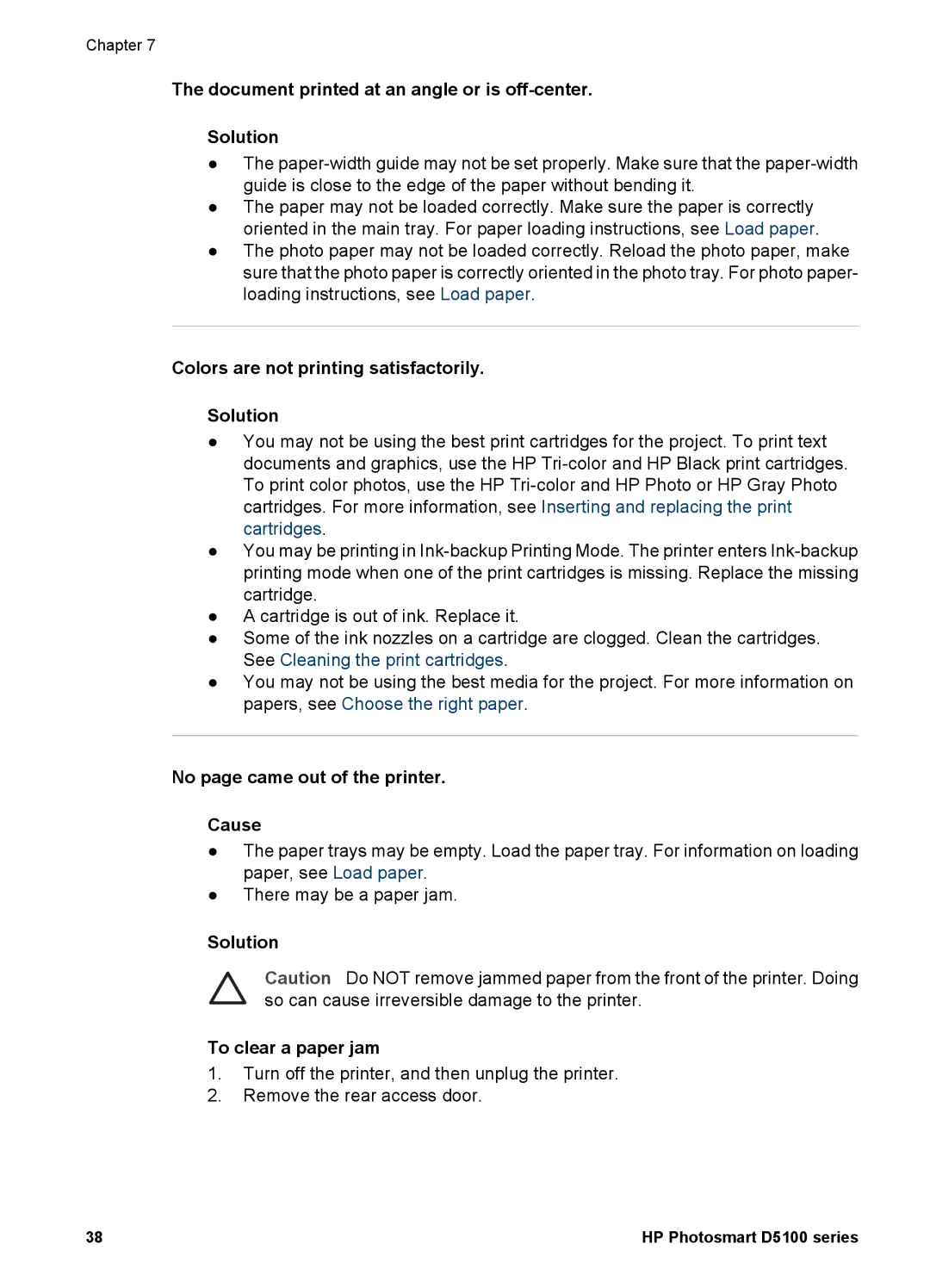
Chapter 7
The document printed at an angle or is off-center.
Solution
●The
●The paper may not be loaded correctly. Make sure the paper is correctly oriented in the main tray. For paper loading instructions, see Load paper.
●The photo paper may not be loaded correctly. Reload the photo paper, make sure that the photo paper is correctly oriented in the photo tray. For photo paper- loading instructions, see Load paper.
Colors are not printing satisfactorily.
Solution
●You may not be using the best print cartridges for the project. To print text documents and graphics, use the HP
●You may be printing in
●A cartridge is out of ink. Replace it.
●Some of the ink nozzles on a cartridge are clogged. Clean the cartridges. See Cleaning the print cartridges.
●You may not be using the best media for the project. For more information on papers, see Choose the right paper.
No page came out of the printer.
Cause
●The paper trays may be empty. Load the paper tray. For information on loading paper, see Load paper.
●There may be a paper jam.
Solution
Caution Do NOT remove jammed paper from the front of the printer. Doing so can cause irreversible damage to the printer.
To clear a paper jam
1.Turn off the printer, and then unplug the printer.
2.Remove the rear access door.
38 | HP Photosmart D5100 series |