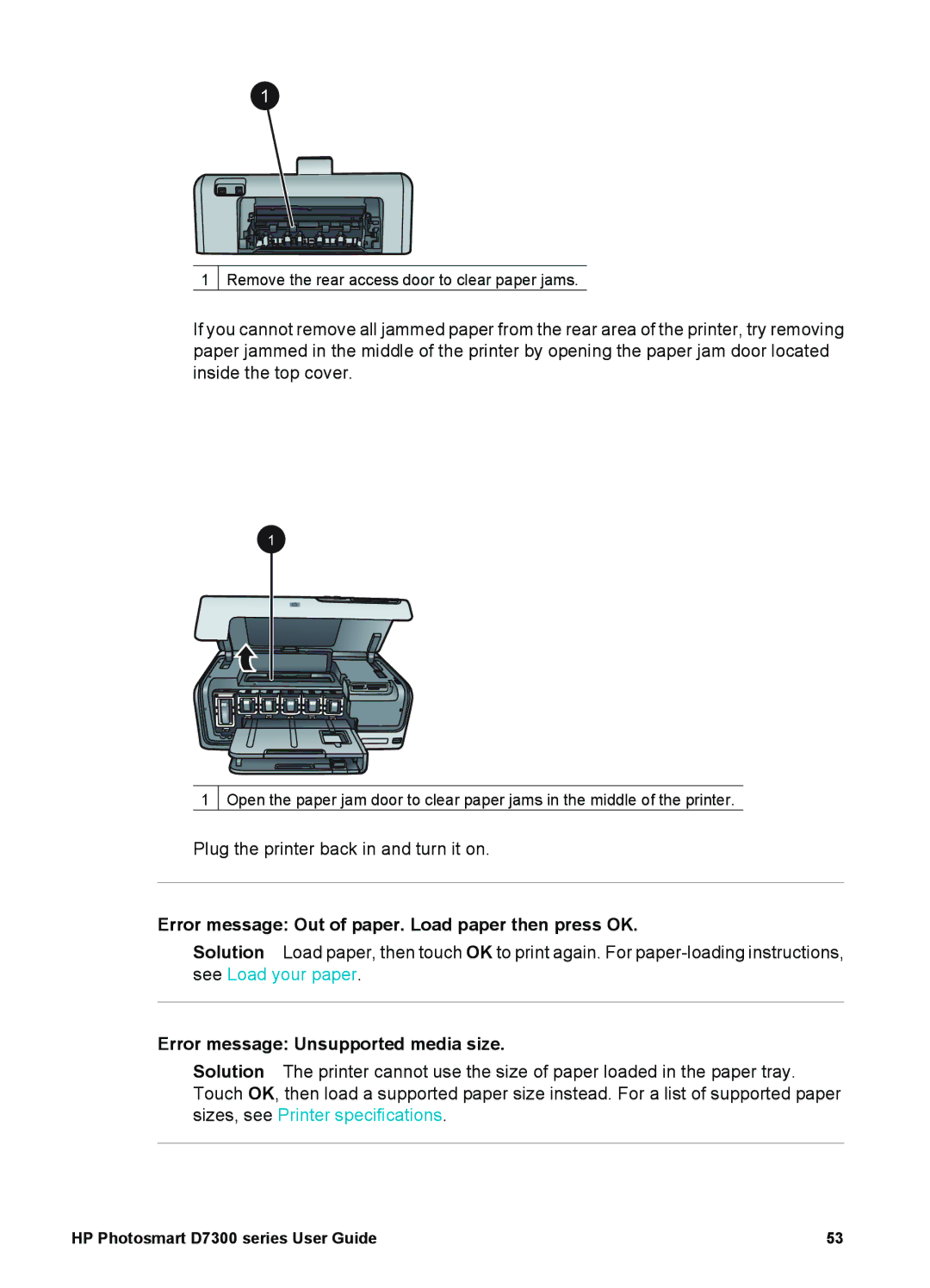1 Remove the rear access door to clear paper jams.
If you cannot remove all jammed paper from the rear area of the printer, try removing paper jammed in the middle of the printer by opening the paper jam door located inside the top cover.
1
Open the paper jam door to clear paper jams in the middle of the printer.
Plug the printer back in and turn it on.
Error message: Out of paper. Load paper then press OK.
Solution Load paper, then touch OK to print again. For
Error message: Unsupported media size.
Solution The printer cannot use the size of paper loaded in the paper tray. Touch OK, then load a supported paper size instead. For a list of supported paper sizes, see Printer specifications.
HP Photosmart D7300 series User Guide | 53 |