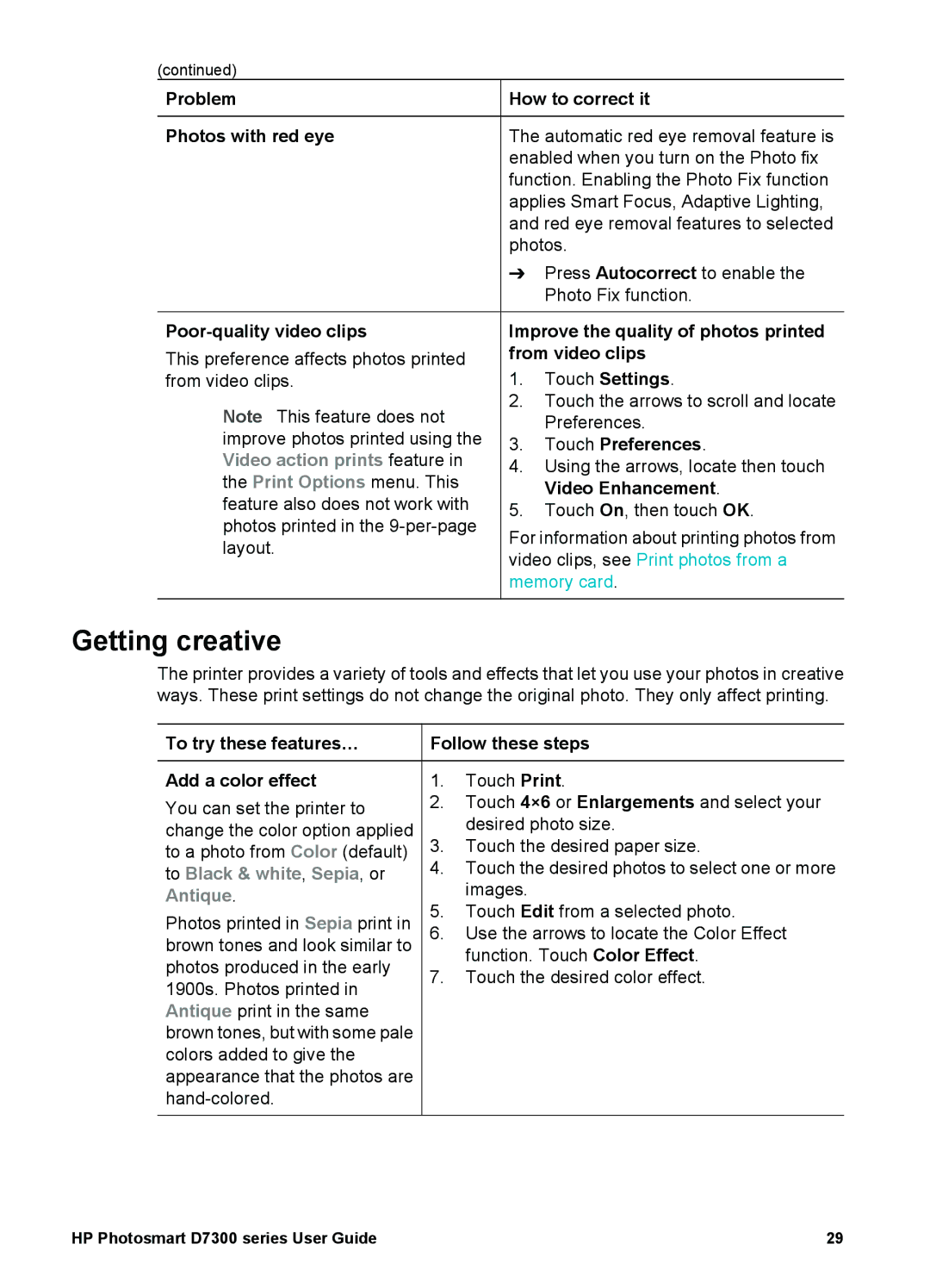(continued)
Problem | How to correct it | ||
|
| ||
Photos with red eye | The automatic red eye removal feature is | ||
| enabled when you turn on the Photo fix | ||
| function. Enabling the Photo Fix function | ||
| applies Smart Focus, Adaptive Lighting, | ||
| and red eye removal features to selected | ||
| photos. | ||
| ➔ | Press Autocorrect to enable the | |
|
| Photo Fix function. | |
|
| ||
Improve the quality of photos printed | |||
This preference affects photos printed | from video clips | ||
from video clips. | 1. | Touch Settings. | |
Note This feature does not | 2. | Touch the arrows to scroll and locate | |
| Preferences. | ||
improve photos printed using the | 3. | Touch Preferences. | |
Video action prints feature in | 4. | Using the arrows, locate then touch | |
the Print Options menu. This |
| Video Enhancement. | |
feature also does not work with | 5. | Touch On, then touch OK. | |
photos printed in the | For information about printing photos from | ||
layout. | |||
video clips, see Print photos from a | |||
| |||
| memory card. | ||
|
|
| |
Getting creative
The printer provides a variety of tools and effects that let you use your photos in creative ways. These print settings do not change the original photo. They only affect printing.
To try these features…
Add a color effect
You can set the printer to change the color option applied to a photo from Color (default) to Black & white, Sepia, or Antique.
Photos printed in Sepia print in brown tones and look similar to photos produced in the early 1900s. Photos printed in Antique print in the same brown tones, but with some pale colors added to give the appearance that the photos are
Follow these steps
1.Touch Print.
2.Touch 4×6 or Enlargements and select your desired photo size.
3.Touch the desired paper size.
4.Touch the desired photos to select one or more images.
5.Touch Edit from a selected photo.
6.Use the arrows to locate the Color Effect function. Touch Color Effect.
7.Touch the desired color effect.
HP Photosmart D7300 series User Guide | 29 |