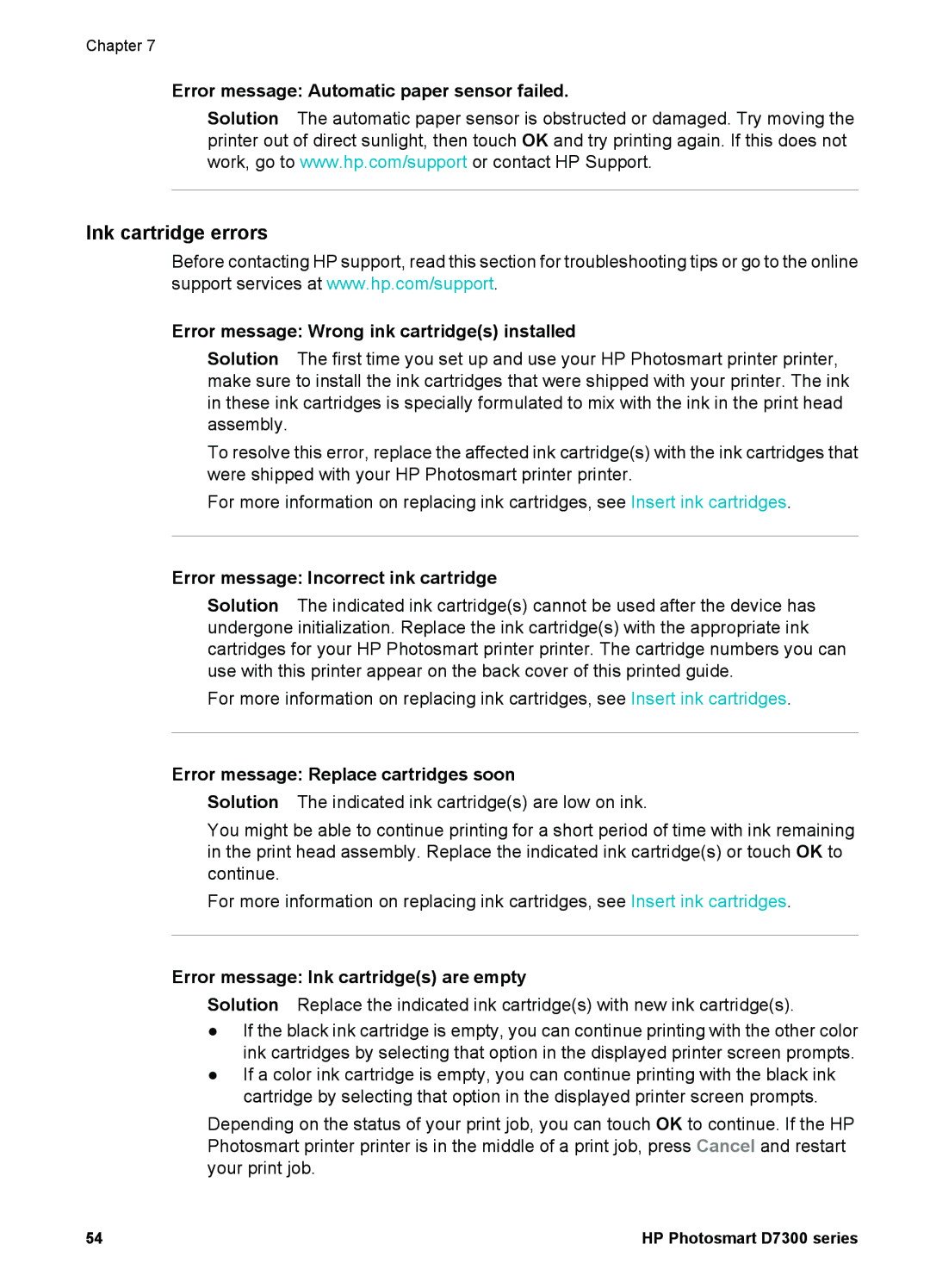Chapter 7
Error message: Automatic paper sensor failed.
Solution The automatic paper sensor is obstructed or damaged. Try moving the printer out of direct sunlight, then touch OK and try printing again. If this does not work, go to www.hp.com/support or contact HP Support.
Ink cartridge errors
Before contacting HP support, read this section for troubleshooting tips or go to the online support services at www.hp.com/support.
Error message: Wrong ink cartridge(s) installed
Solution The first time you set up and use your HP Photosmart printer printer, make sure to install the ink cartridges that were shipped with your printer. The ink in these ink cartridges is specially formulated to mix with the ink in the print head assembly.
To resolve this error, replace the affected ink cartridge(s) with the ink cartridges that were shipped with your HP Photosmart printer printer.
For more information on replacing ink cartridges, see Insert ink cartridges.
Error message: Incorrect ink cartridge
Solution The indicated ink cartridge(s) cannot be used after the device has undergone initialization. Replace the ink cartridge(s) with the appropriate ink cartridges for your HP Photosmart printer printer. The cartridge numbers you can use with this printer appear on the back cover of this printed guide.
For more information on replacing ink cartridges, see Insert ink cartridges.
Error message: Replace cartridges soon
Solution The indicated ink cartridge(s) are low on ink.
You might be able to continue printing for a short period of time with ink remaining in the print head assembly. Replace the indicated ink cartridge(s) or touch OK to continue.
For more information on replacing ink cartridges, see Insert ink cartridges.
Error message: Ink cartridge(s) are empty
Solution Replace the indicated ink cartridge(s) with new ink cartridge(s).
●If the black ink cartridge is empty, you can continue printing with the other color ink cartridges by selecting that option in the displayed printer screen prompts.
●If a color ink cartridge is empty, you can continue printing with the black ink cartridge by selecting that option in the displayed printer screen prompts.
Depending on the status of your print job, you can touch OK to continue. If the HP Photosmart printer printer is in the middle of a print job, press Cancel and restart your print job.
54 | HP Photosmart D7300 series |