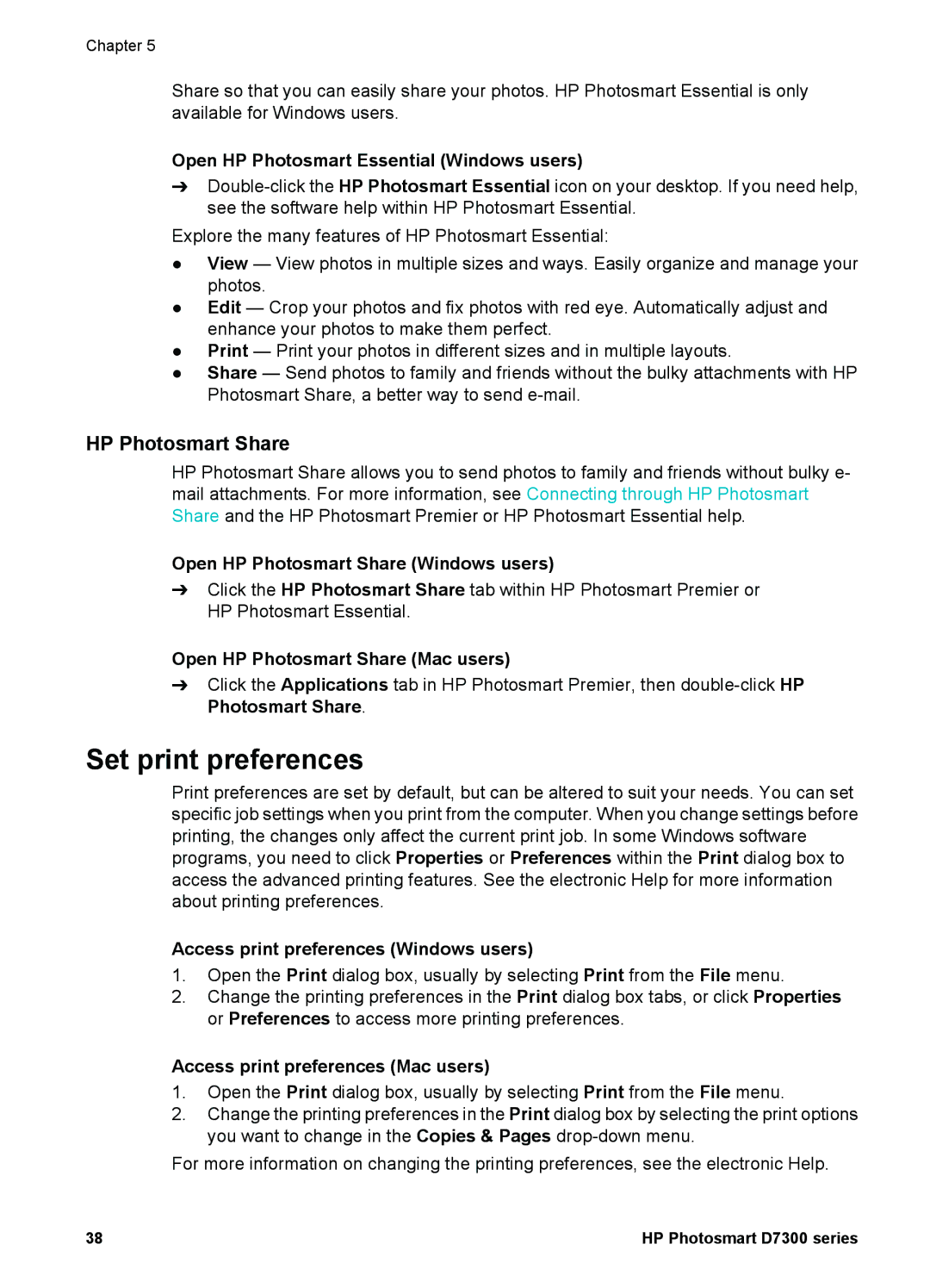Chapter 5
Share so that you can easily share your photos. HP Photosmart Essential is only available for Windows users.
Open HP Photosmart Essential (Windows users)
➔
Explore the many features of HP Photosmart Essential:
●View — View photos in multiple sizes and ways. Easily organize and manage your photos.
●Edit — Crop your photos and fix photos with red eye. Automatically adjust and enhance your photos to make them perfect.
●Print — Print your photos in different sizes and in multiple layouts.
●Share — Send photos to family and friends without the bulky attachments with HP Photosmart Share, a better way to send
HP Photosmart Share
HP Photosmart Share allows you to send photos to family and friends without bulky e- mail attachments. For more information, see Connecting through HP Photosmart Share and the HP Photosmart Premier or HP Photosmart Essential help.
Open HP Photosmart Share (Windows users)
➔Click the HP Photosmart Share tab within HP Photosmart Premier or HP Photosmart Essential.
Open HP Photosmart Share (Mac users)
➔Click the Applications tab in HP Photosmart Premier, then
Set print preferences
Print preferences are set by default, but can be altered to suit your needs. You can set specific job settings when you print from the computer. When you change settings before printing, the changes only affect the current print job. In some Windows software programs, you need to click Properties or Preferences within the Print dialog box to access the advanced printing features. See the electronic Help for more information about printing preferences.
Access print preferences (Windows users)
1.Open the Print dialog box, usually by selecting Print from the File menu.
2.Change the printing preferences in the Print dialog box tabs, or click Properties or Preferences to access more printing preferences.
Access print preferences (Mac users)
1.Open the Print dialog box, usually by selecting Print from the File menu.
2.Change the printing preferences in the Print dialog box by selecting the print options you want to change in the Copies & Pages
For more information on changing the printing preferences, see the electronic Help.
38 | HP Photosmart D7300 series |