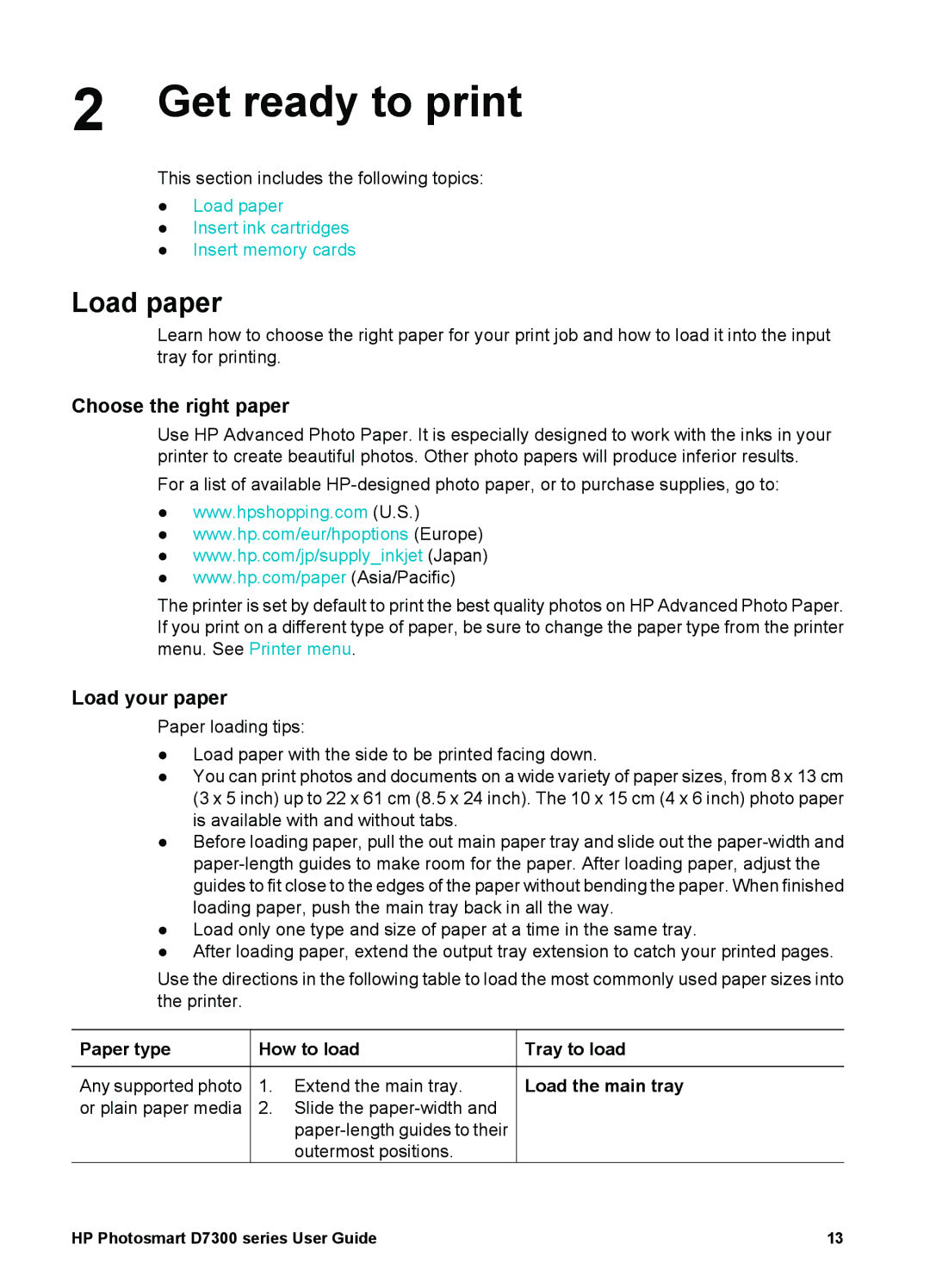2 Get ready to print
This section includes the following topics:
●Load paper
●Insert ink cartridges
●Insert memory cards
Load paper
Learn how to choose the right paper for your print job and how to load it into the input tray for printing.
Choose the right paper
Use HP Advanced Photo Paper. It is especially designed to work with the inks in your printer to create beautiful photos. Other photo papers will produce inferior results.
For a list of available
●www.hpshopping.com (U.S.)
●www.hp.com/eur/hpoptions (Europe)
●www.hp.com/jp/supply_inkjet (Japan)
●www.hp.com/paper (Asia/Pacific)
The printer is set by default to print the best quality photos on HP Advanced Photo Paper. If you print on a different type of paper, be sure to change the paper type from the printer menu. See Printer menu.
Load your paper
Paper loading tips:
●Load paper with the side to be printed facing down.
●You can print photos and documents on a wide variety of paper sizes, from 8 x 13 cm (3 x 5 inch) up to 22 x 61 cm (8.5 x 24 inch). The 10 x 15 cm (4 x 6 inch) photo paper is available with and without tabs.
●Before loading paper, pull the out main paper tray and slide out the
●Load only one type and size of paper at a time in the same tray.
●After loading paper, extend the output tray extension to catch your printed pages.
Use the directions in the following table to load the most commonly used paper sizes into the printer.
Paper type | How to load | Tray to load | |
|
|
|
|
Any supported photo | 1. | Extend the main tray. | Load the main tray |
or plain paper media | 2. | Slide the |
|
|
|
| |
|
| outermost positions. |
|
HP Photosmart D7300 series User Guide | 13 |