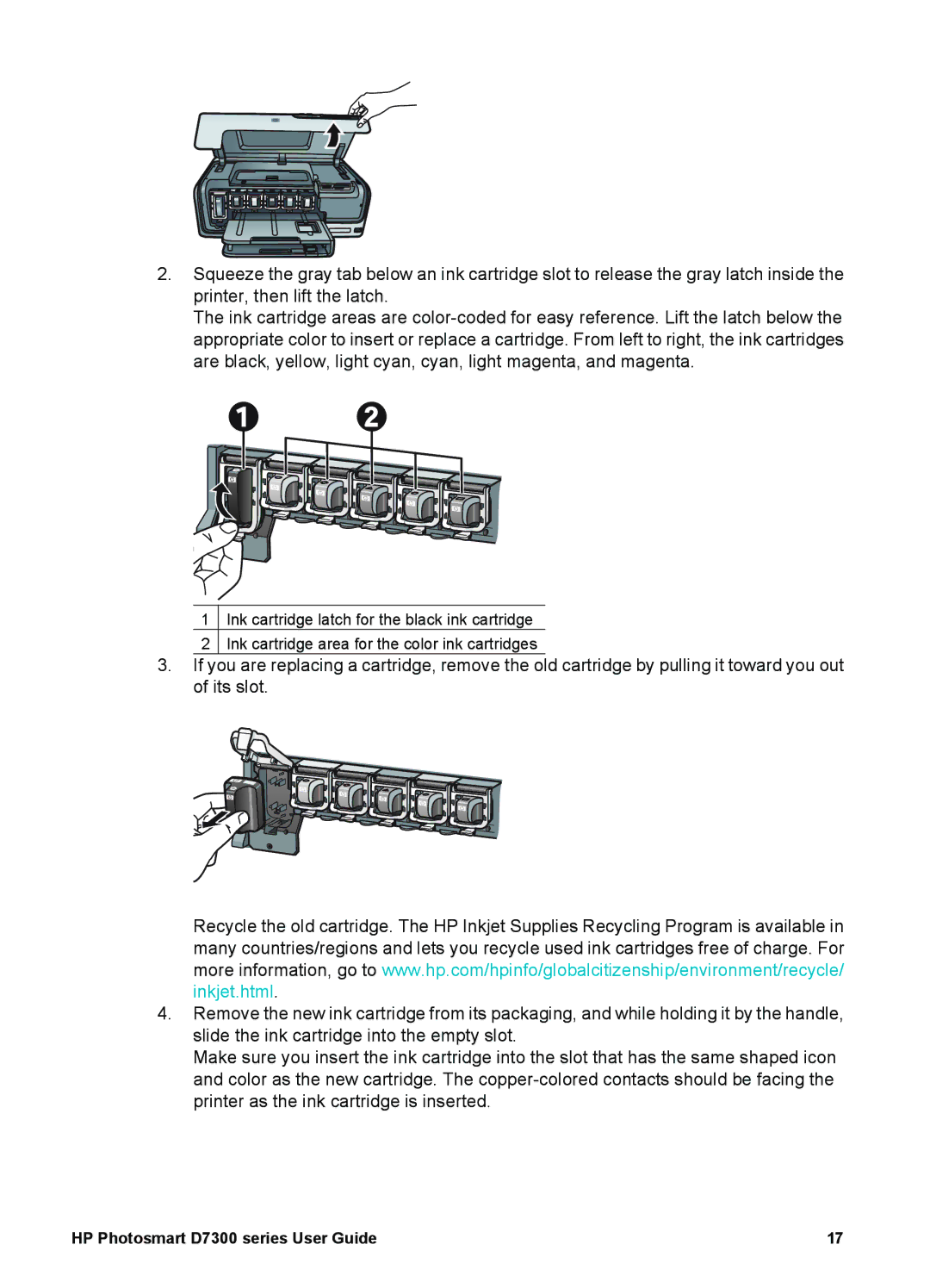2.Squeeze the gray tab below an ink cartridge slot to release the gray latch inside the printer, then lift the latch.
The ink cartridge areas are
1Ink cartridge latch for the black ink cartridge
2Ink cartridge area for the color ink cartridges
3.If you are replacing a cartridge, remove the old cartridge by pulling it toward you out of its slot.
Recycle the old cartridge. The HP Inkjet Supplies Recycling Program is available in many countries/regions and lets you recycle used ink cartridges free of charge. For more information, go to www.hp.com/hpinfo/globalcitizenship/environment/recycle/ inkjet.html.
4.Remove the new ink cartridge from its packaging, and while holding it by the handle, slide the ink cartridge into the empty slot.
Make sure you insert the ink cartridge into the slot that has the same shaped icon and color as the new cartridge. The
HP Photosmart D7300 series User Guide | 17 |