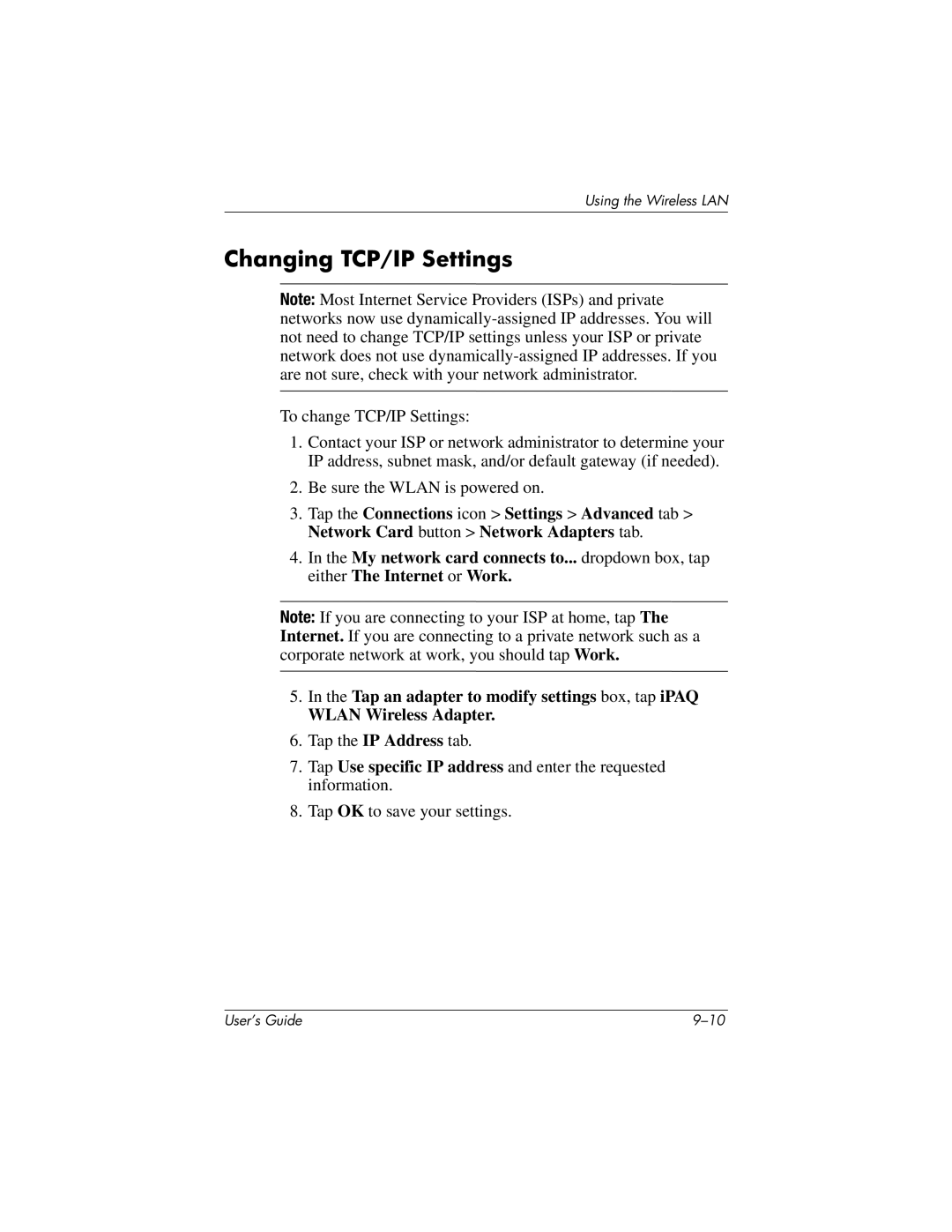Using the Wireless LAN
Changing TCP/IP Settings
Note: Most Internet Service Providers (ISPs) and private networks now use
To change TCP/IP Settings:
1.Contact your ISP or network administrator to determine your IP address, subnet mask, and/or default gateway (if needed).
2.Be sure the WLAN is powered on.
3.Tap the Connections icon > Settings > Advanced tab > Network Card button > Network Adapters tab.
4.In the My network card connects to... dropdown box, tap either The Internet or Work.
Note: If you are connecting to your ISP at home, tap The Internet. If you are connecting to a private network such as a corporate network at work, you should tap Work.
5.In the Tap an adapter to modify settings box, tap iPAQ
WLAN Wireless Adapter.
6.Tap the IP Address tab.
7.Tap Use specific IP address and enter the requested information.
8.Tap OK to save your settings.
User’s Guide |