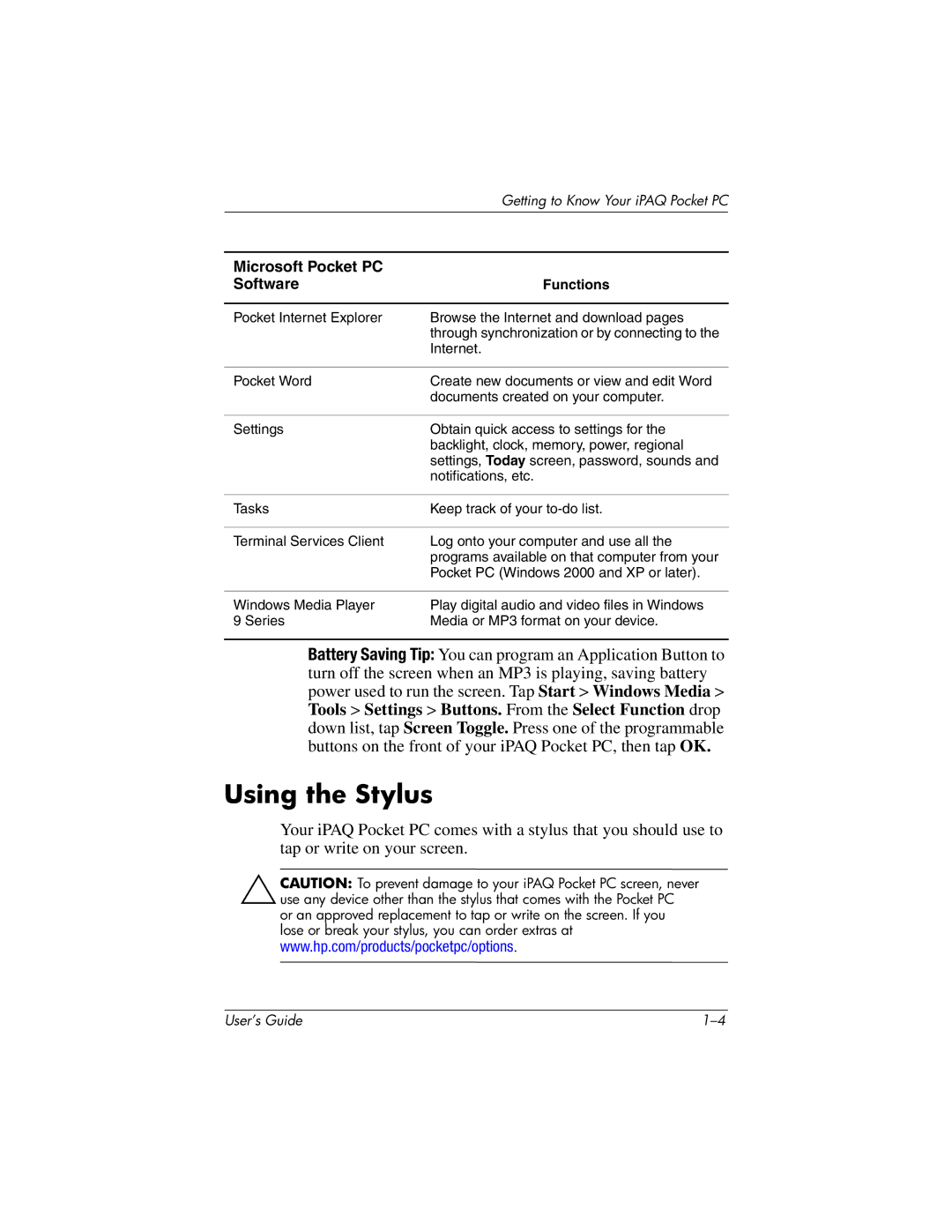| Getting to Know Your iPAQ Pocket PC |
|
|
Microsoft Pocket PC |
|
Software | Functions |
|
|
Pocket Internet Explorer | Browse the Internet and download pages |
| through synchronization or by connecting to the |
| Internet. |
|
|
Pocket Word | Create new documents or view and edit Word |
| documents created on your computer. |
|
|
Settings | Obtain quick access to settings for the |
| backlight, clock, memory, power, regional |
| settings, Today screen, password, sounds and |
| notifications, etc. |
|
|
Tasks | Keep track of your |
|
|
Terminal Services Client | Log onto your computer and use all the |
| programs available on that computer from your |
| Pocket PC (Windows 2000 and XP or later). |
|
|
Windows Media Player | Play digital audio and video files in Windows |
9 Series | Media or MP3 format on your device. |
Battery Saving Tip: You can program an Application Button to turn off the screen when an MP3 is playing, saving battery power used to run the screen. Tap Start > Windows Media > Tools > Settings > Buttons. From the Select Function drop down list, tap Screen Toggle. Press one of the programmable buttons on the front of your iPAQ Pocket PC, then tap OK.
Using the Stylus
Your iPAQ Pocket PC comes with a stylus that you should use to tap or write on your screen.
ÄCAUTION: To prevent damage to your iPAQ Pocket PC screen, never use any device other than the stylus that comes with the Pocket PC
or an approved replacement to tap or write on the screen. If you lose or break your stylus, you can order extras at www.hp.com/products/pocketpc/options.
User’s Guide |