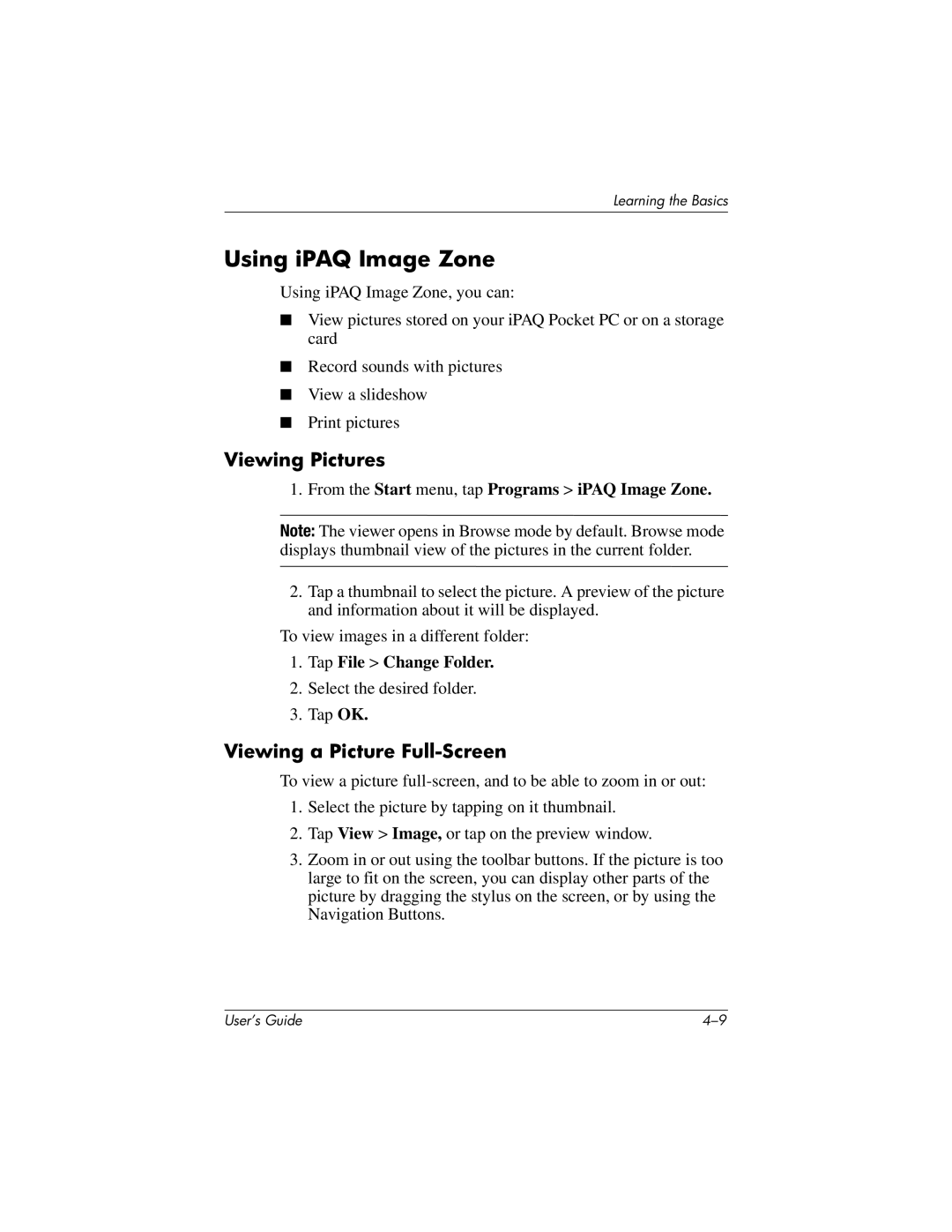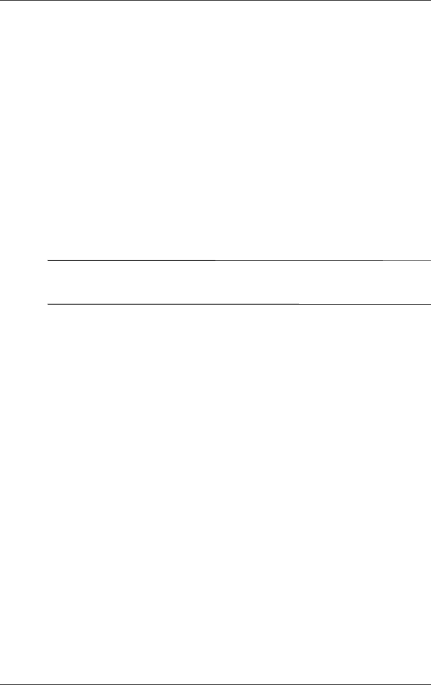
Learning the Basics
Using iPAQ Image Zone
Using iPAQ Image Zone, you can:
■View pictures stored on your iPAQ Pocket PC or on a storage card
■Record sounds with pictures
■View a slideshow
■Print pictures
Viewing Pictures
1.From the Start menu, tap Programs > iPAQ Image Zone.
Note: The viewer opens in Browse mode by default. Browse mode displays thumbnail view of the pictures in the current folder.
2.Tap a thumbnail to select the picture. A preview of the picture and information about it will be displayed.
To view images in a different folder:
1.Tap File > Change Folder.
2.Select the desired folder.
3.Tap OK.
Viewing a Picture Full-Screen
To view a picture
1.Select the picture by tapping on it thumbnail.
2.Tap View > Image, or tap on the preview window.
3.Zoom in or out using the toolbar buttons. If the picture is too large to fit on the screen, you can display other parts of the picture by dragging the stylus on the screen, or by using the Navigation Buttons.
User’s Guide |