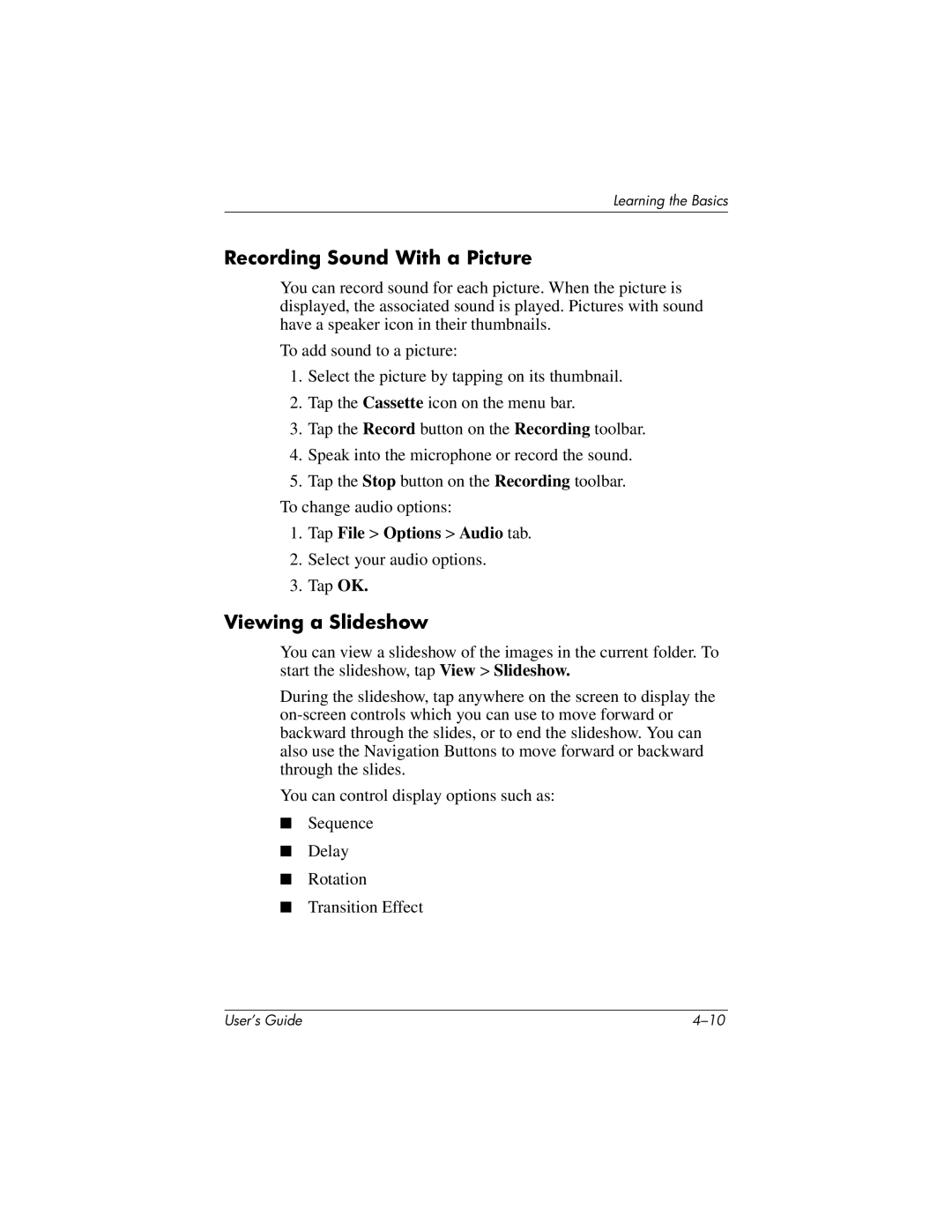Learning the Basics
Recording Sound With a Picture
You can record sound for each picture. When the picture is displayed, the associated sound is played. Pictures with sound have a speaker icon in their thumbnails.
To add sound to a picture:
1.Select the picture by tapping on its thumbnail.
2.Tap the Cassette icon on the menu bar.
3.Tap the Record button on the Recording toolbar.
4.Speak into the microphone or record the sound.
5.Tap the Stop button on the Recording toolbar. To change audio options:
1.Tap File > Options > Audio tab.
2.Select your audio options.
3.Tap OK.
Viewing a Slideshow
You can view a slideshow of the images in the current folder. To start the slideshow, tap View > Slideshow.
During the slideshow, tap anywhere on the screen to display the
You can control display options such as:
■Sequence
■Delay
■Rotation
■Transition Effect
User’s Guide |