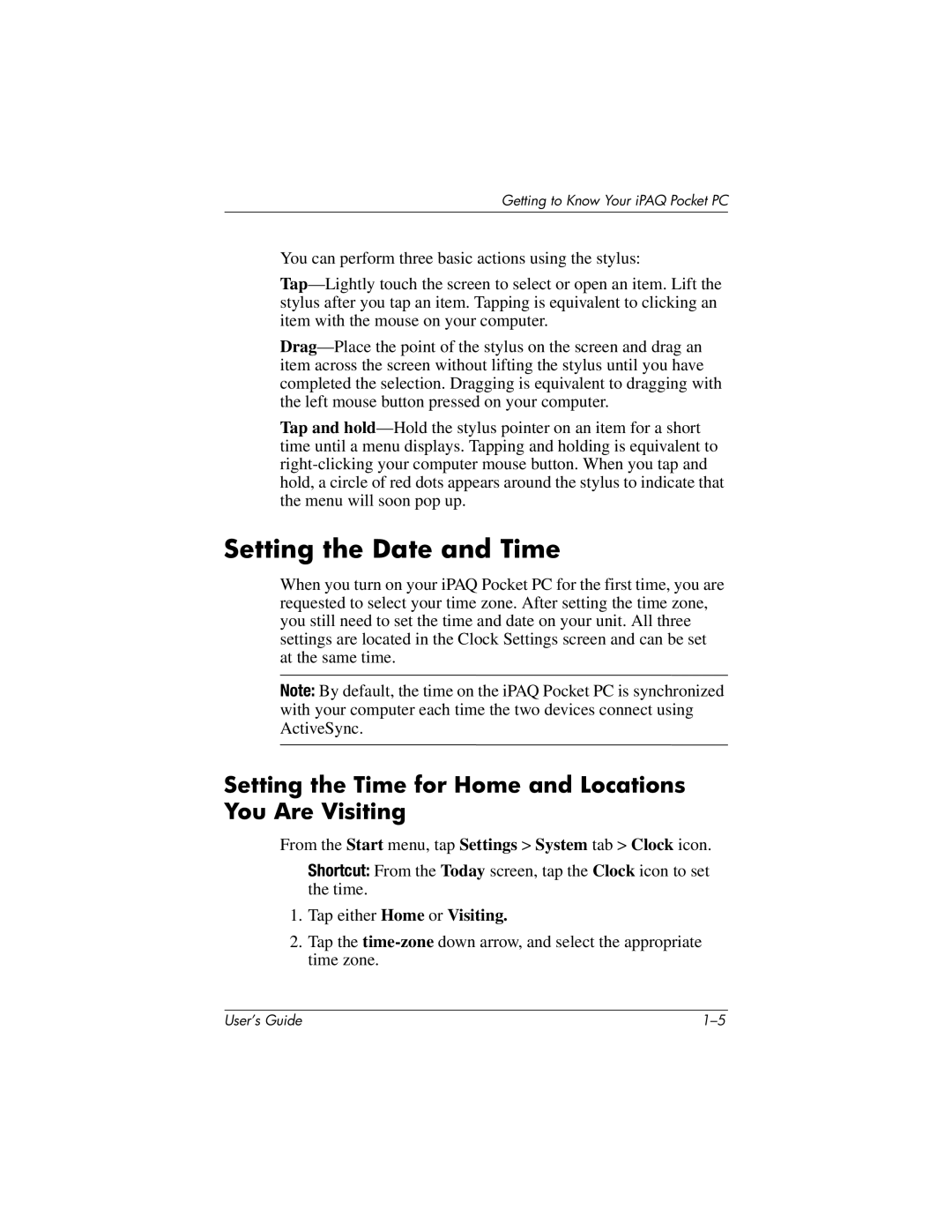Getting to Know Your iPAQ Pocket PC
You can perform three basic actions using the stylus:
Tap and
Setting the Date and Time
When you turn on your iPAQ Pocket PC for the first time, you are requested to select your time zone. After setting the time zone, you still need to set the time and date on your unit. All three settings are located in the Clock Settings screen and can be set at the same time.
Note: By default, the time on the iPAQ Pocket PC is synchronized with your computer each time the two devices connect using ActiveSync.
Setting the Time for Home and Locations You Are Visiting
From the Start menu, tap Settings > System tab > Clock icon.
Shortcut: From the Today screen, tap the Clock icon to set the time.
1.Tap either Home or Visiting.
2.Tap the
User’s Guide |