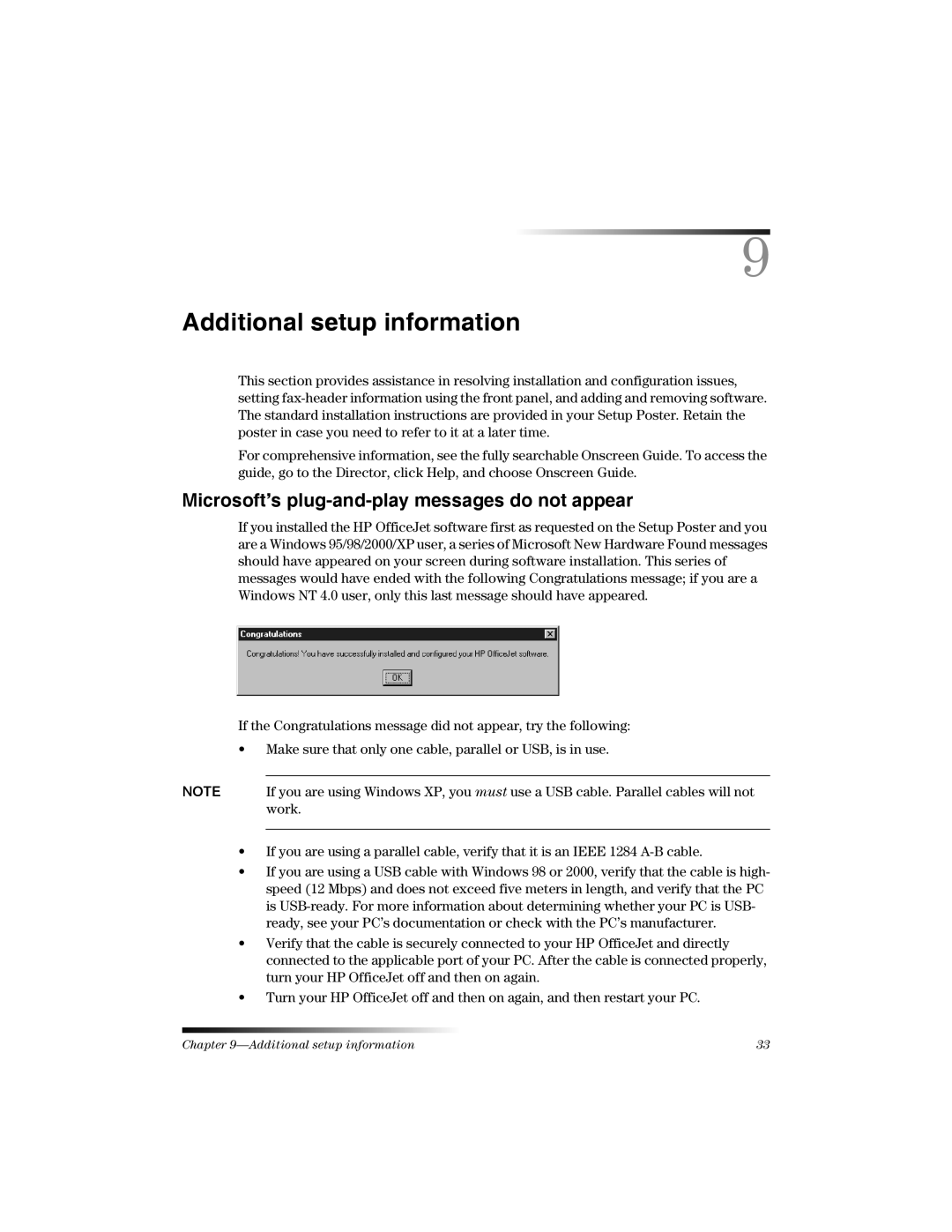9
Additional setup information
This section provides assistance in resolving installation and configuration issues, setting
For comprehensive information, see the fully searchable Onscreen Guide. To access the guide, go to the Director, click Help, and choose Onscreen Guide.
Microsoft’s plug-and-play messages do not appear
If you installed the HP OfficeJet software first as requested on the Setup Poster and you are a Windows 95/98/2000/XP user, a series of Microsoft New Hardware Found messages should have appeared on your screen during software installation. This series of messages would have ended with the following Congratulations message; if you are a Windows NT 4.0 user, only this last message should have appeared.
If the Congratulations message did not appear, try the following:
•Make sure that only one cable, parallel or USB, is in use.
NOTE If you are using Windows XP, you must use a USB cable. Parallel cables will not work.
•If you are using a parallel cable, verify that it is an IEEE 1284
•If you are using a USB cable with Windows 98 or 2000, verify that the cable is high- speed (12 Mbps) and does not exceed five meters in length, and verify that the PC is
•Verify that the cable is securely connected to your HP OfficeJet and directly connected to the applicable port of your PC. After the cable is connected properly, turn your HP OfficeJet off and then on again.
•Turn your HP OfficeJet off and then on again, and then restart your PC.
Chapter | 33 |