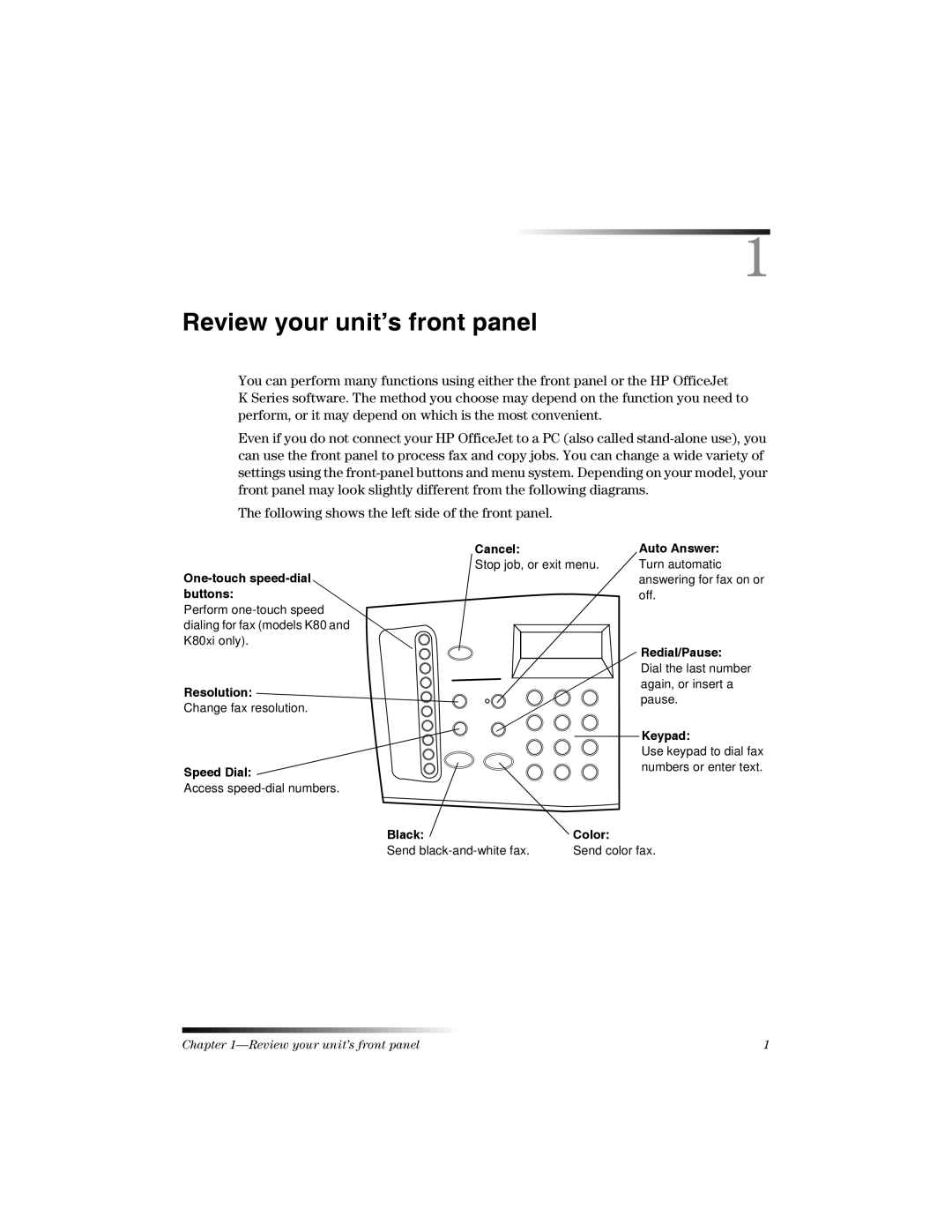1
Review your unit’s front panel
You can perform many functions using either the front panel or the HP OfficeJet
K Series software. The method you choose may depend on the function you need to perform, or it may depend on which is the most convenient.
Even if you do not connect your HP OfficeJet to a PC (also called
The following shows the left side of the front panel.
Perform
Cancel:
Stop job, or exit menu.
Auto Answer: Turn automatic answering for fax on or off.
Redial/Pause:
Resolution:
Change fax resolution.
Speed Dial:
Access
| Dial the last number |
| again, or insert a |
| pause. |
| Keypad: |
| Use keypad to dial fax |
| numbers or enter text. |
Black: | Color: |
Send | Send color fax. |
Chapter | 1 |