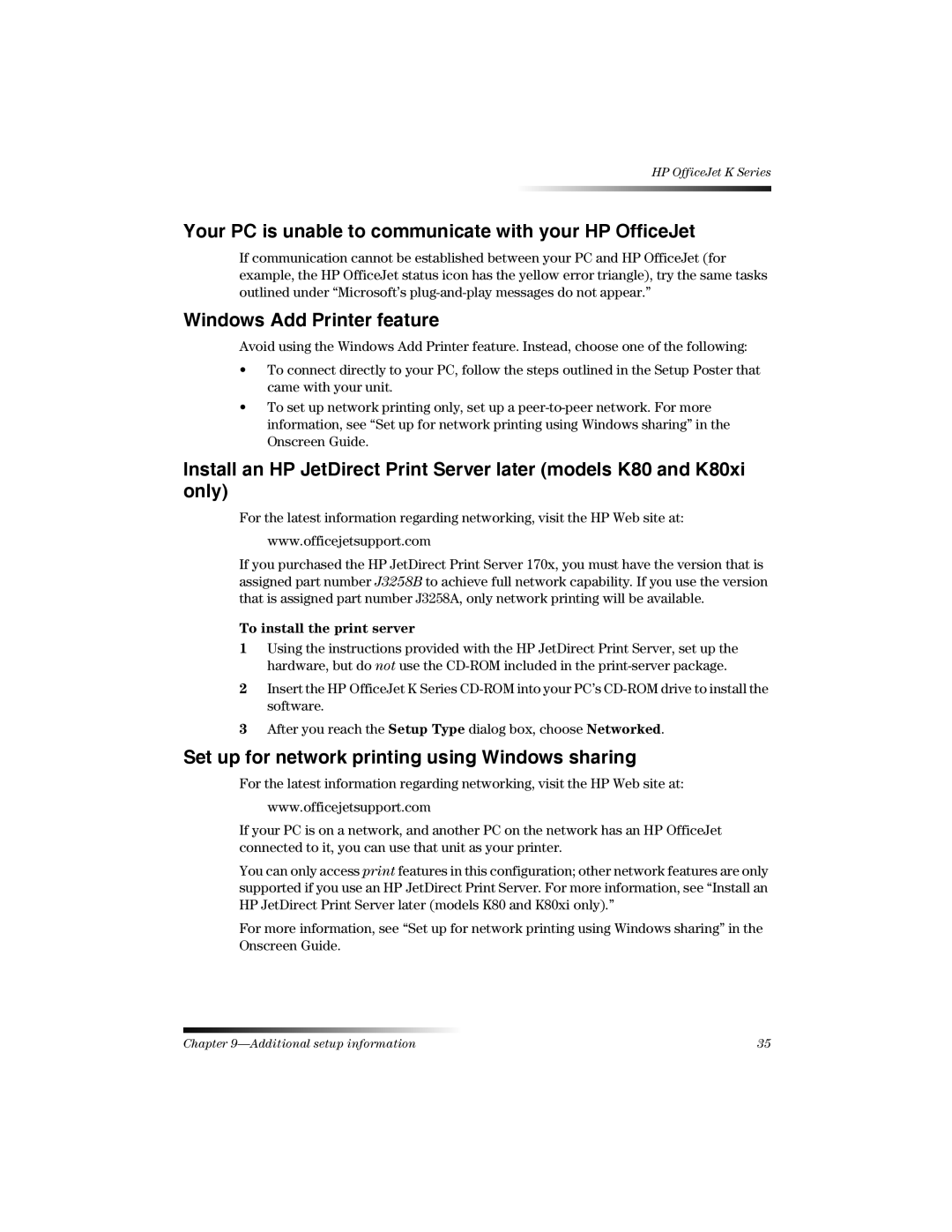HP OfficeJet K Series
Your PC is unable to communicate with your HP OfficeJet
If communication cannot be established between your PC and HP OfficeJet (for example, the HP OfficeJet status icon has the yellow error triangle), try the same tasks outlined under “Microsoft’s
Windows Add Printer feature
Avoid using the Windows Add Printer feature. Instead, choose one of the following:
•To connect directly to your PC, follow the steps outlined in the Setup Poster that came with your unit.
•To set up network printing only, set up a
Install an HP JetDirect Print Server later (models K80 and K80xi only)
For the latest information regarding networking, visit the HP Web site at:
www.officejetsupport.com
If you purchased the HP JetDirect Print Server 170x, you must have the version that is assigned part number J3258B to achieve full network capability. If you use the version that is assigned part number J3258A, only network printing will be available.
To install the print server
1Using the instructions provided with the HP JetDirect Print Server, set up the hardware, but do not use the
2Insert the HP OfficeJet K Series
3After you reach the Setup Type dialog box, choose Networked.
Set up for network printing using Windows sharing
For the latest information regarding networking, visit the HP Web site at:
www.officejetsupport.com
If your PC is on a network, and another PC on the network has an HP OfficeJet connected to it, you can use that unit as your printer.
You can only access print features in this configuration; other network features are only supported if you use an HP JetDirect Print Server. For more information, see “Install an HP JetDirect Print Server later (models K80 and K80xi only).”
For more information, see “Set up for network printing using Windows sharing” in the Onscreen Guide.
Chapter | 35 |