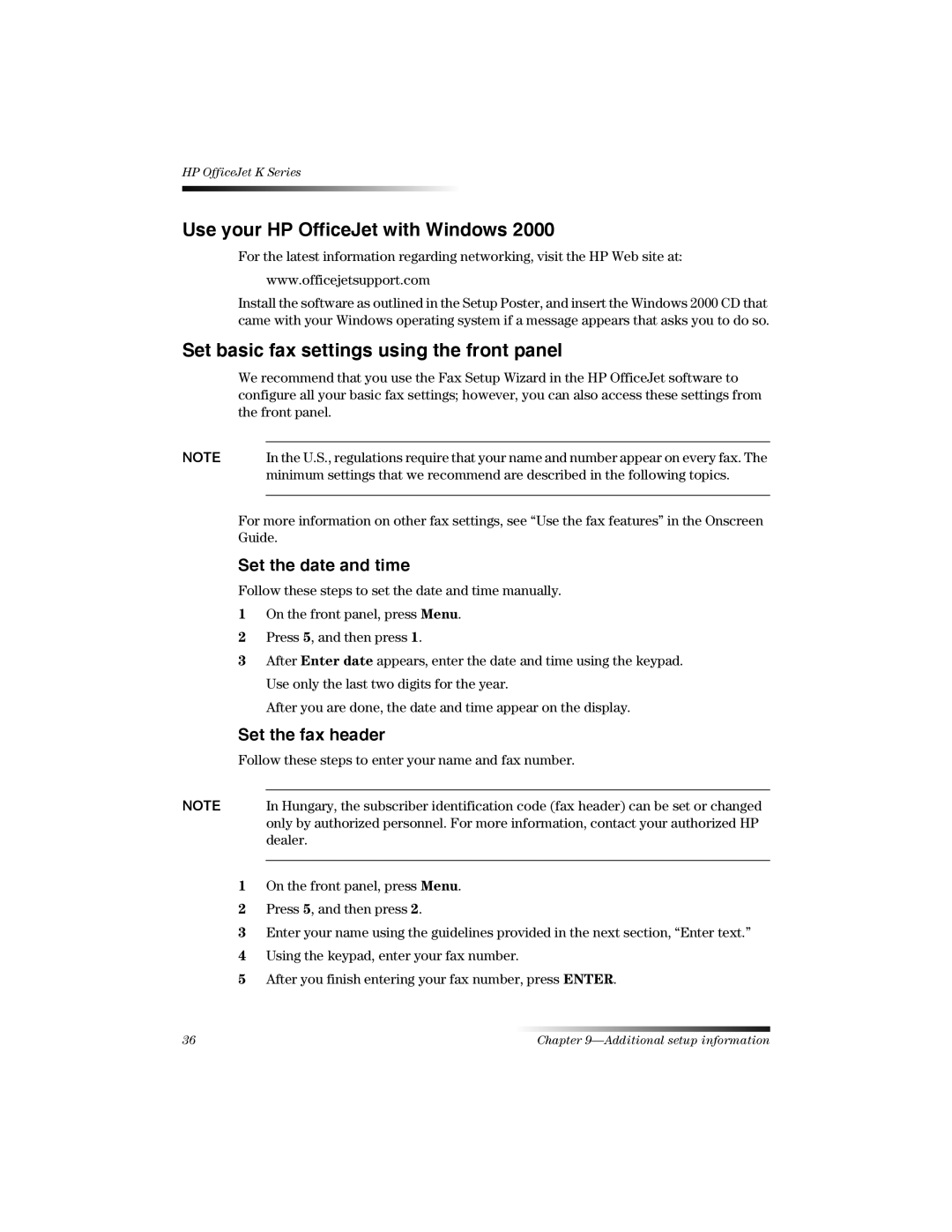HP OfficeJet K Series
Use your HP OfficeJet with Windows 2000
For the latest information regarding networking, visit the HP Web site at:
www.officejetsupport.com
Install the software as outlined in the Setup Poster, and insert the Windows 2000 CD that came with your Windows operating system if a message appears that asks you to do so.
Set basic fax settings using the front panel
We recommend that you use the Fax Setup Wizard in the HP OfficeJet software to configure all your basic fax settings; however, you can also access these settings from the front panel.
NOTE | In the U.S., regulations require that your name and number appear on every fax. The |
| minimum settings that we recommend are described in the following topics. |
|
|
For more information on other fax settings, see “Use the fax features” in the Onscreen Guide.
Set the date and time
Follow these steps to set the date and time manually.
1On the front panel, press Menu.
2Press 5, and then press 1.
3After Enter date appears, enter the date and time using the keypad. Use only the last two digits for the year.
After you are done, the date and time appear on the display.
Set the fax header
Follow these steps to enter your name and fax number.
NOTE In Hungary, the subscriber identification code (fax header) can be set or changed only by authorized personnel. For more information, contact your authorized HP dealer.
1On the front panel, press Menu.
2Press 5, and then press 2.
3Enter your name using the guidelines provided in the next section, “Enter text.”
4Using the keypad, enter your fax number.
5After you finish entering your fax number, press ENTER.
36 | Chapter |