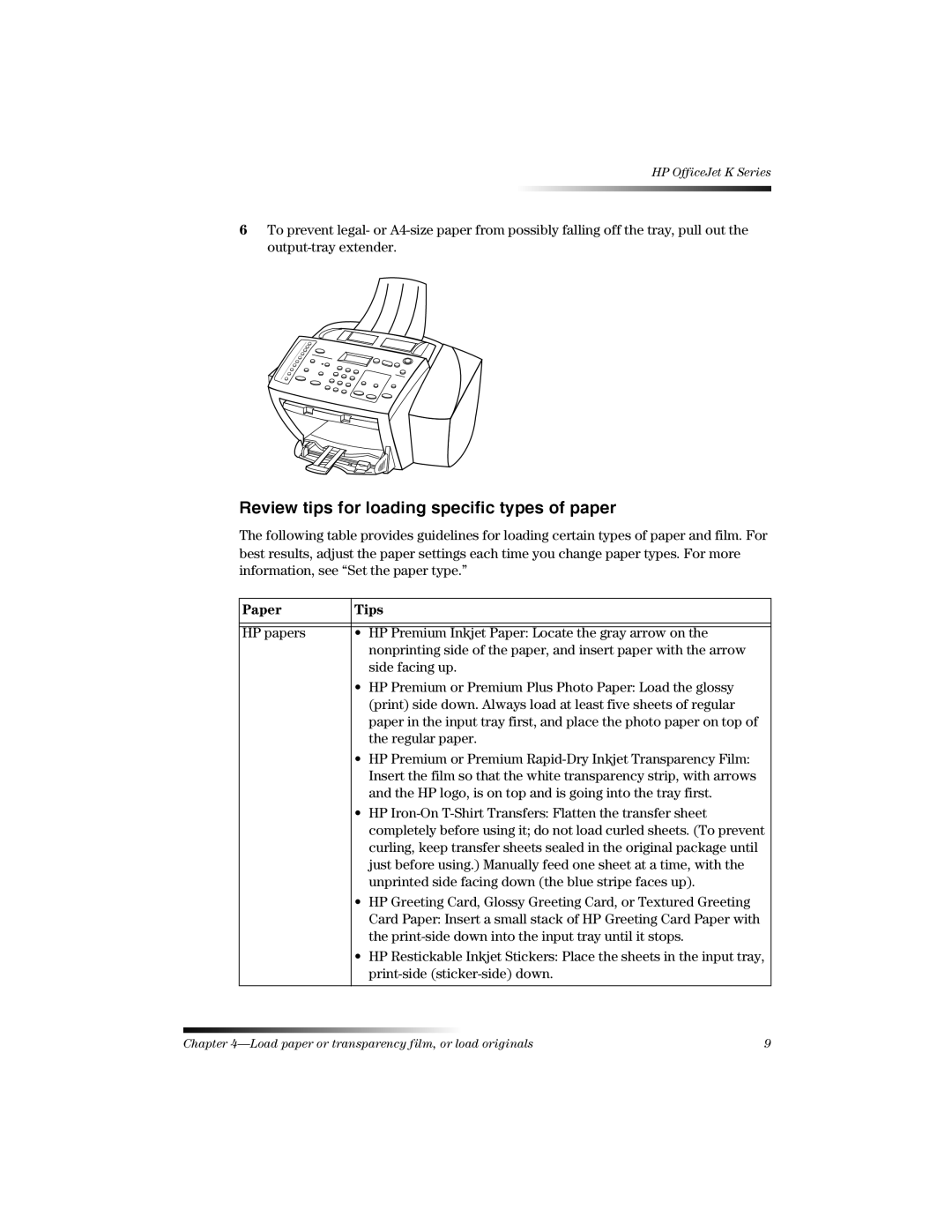HP OfficeJet K Series
6To prevent legal- or
Review tips for loading specific types of paper
The following table provides guidelines for loading certain types of paper and film. For best results, adjust the paper settings each time you change paper types. For more information, see “Set the paper type.”
Paper | Tips |
|
|
|
|
HP papers | • HP Premium Inkjet Paper: Locate the gray arrow on the |
| nonprinting side of the paper, and insert paper with the arrow |
| side facing up. |
| • HP Premium or Premium Plus Photo Paper: Load the glossy |
| (print) side down. Always load at least five sheets of regular |
| paper in the input tray first, and place the photo paper on top of |
| the regular paper. |
| • HP Premium or Premium |
| Insert the film so that the white transparency strip, with arrows |
| and the HP logo, is on top and is going into the tray first. |
| • HP |
| completely before using it; do not load curled sheets. (To prevent |
| curling, keep transfer sheets sealed in the original package until |
| just before using.) Manually feed one sheet at a time, with the |
| unprinted side facing down (the blue stripe faces up). |
| • HP Greeting Card, Glossy Greeting Card, or Textured Greeting |
| Card Paper: Insert a small stack of HP Greeting Card Paper with |
| the |
| • HP Restickable Inkjet Stickers: Place the sheets in the input tray, |
| |
|
|
Chapter | 9 |