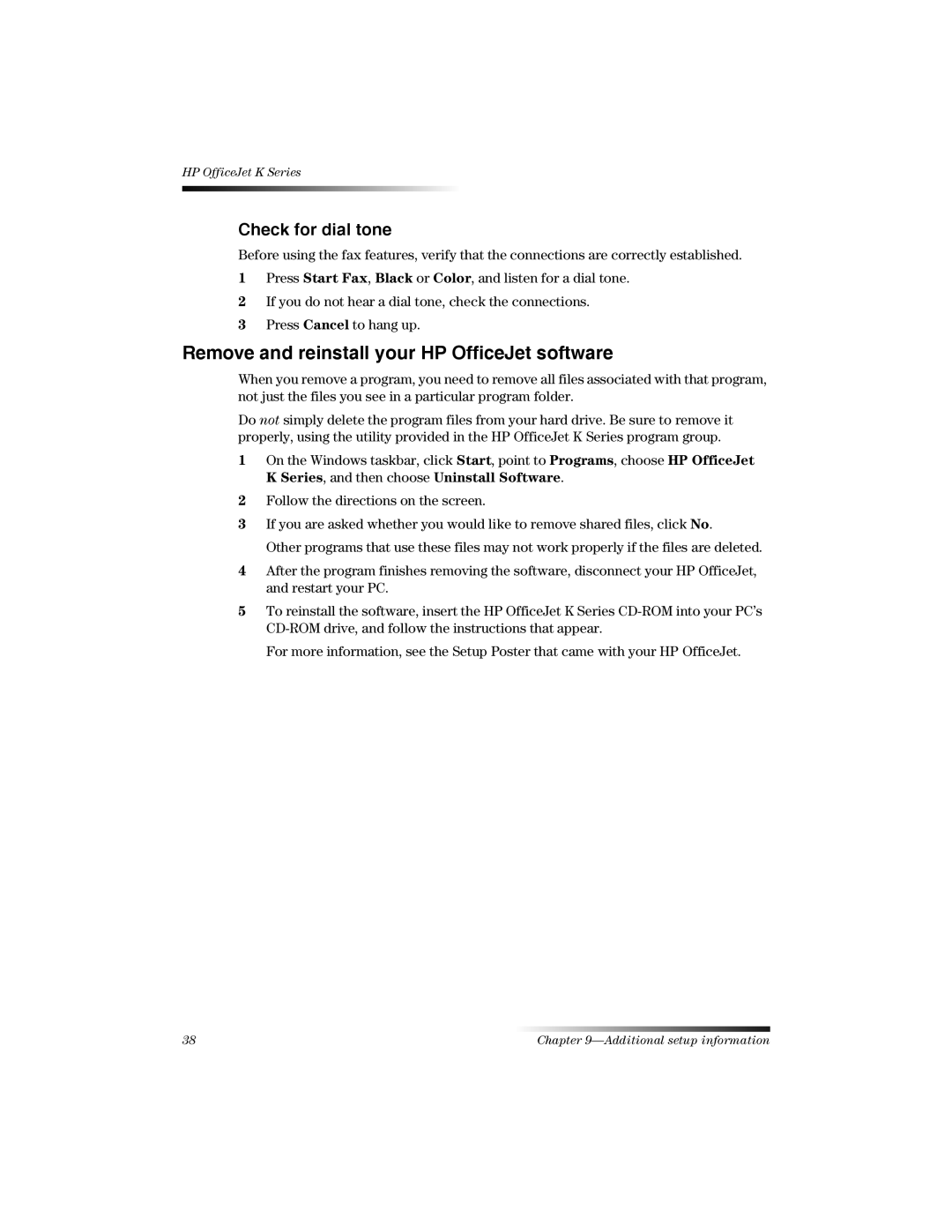HP OfficeJet K Series
Check for dial tone
Before using the fax features, verify that the connections are correctly established.
1Press Start Fax, Black or Color, and listen for a dial tone.
2If you do not hear a dial tone, check the connections.
3Press Cancel to hang up.
Remove and reinstall your HP OfficeJet software
When you remove a program, you need to remove all files associated with that program, not just the files you see in a particular program folder.
Do not simply delete the program files from your hard drive. Be sure to remove it properly, using the utility provided in the HP OfficeJet K Series program group.
1On the Windows taskbar, click Start, point to Programs, choose HP OfficeJet K Series, and then choose Uninstall Software.
2Follow the directions on the screen.
3If you are asked whether you would like to remove shared files, click No.
Other programs that use these files may not work properly if the files are deleted.
4After the program finishes removing the software, disconnect your HP OfficeJet, and restart your PC.
5To reinstall the software, insert the HP OfficeJet K Series
For more information, see the Setup Poster that came with your HP OfficeJet.
38 | Chapter |