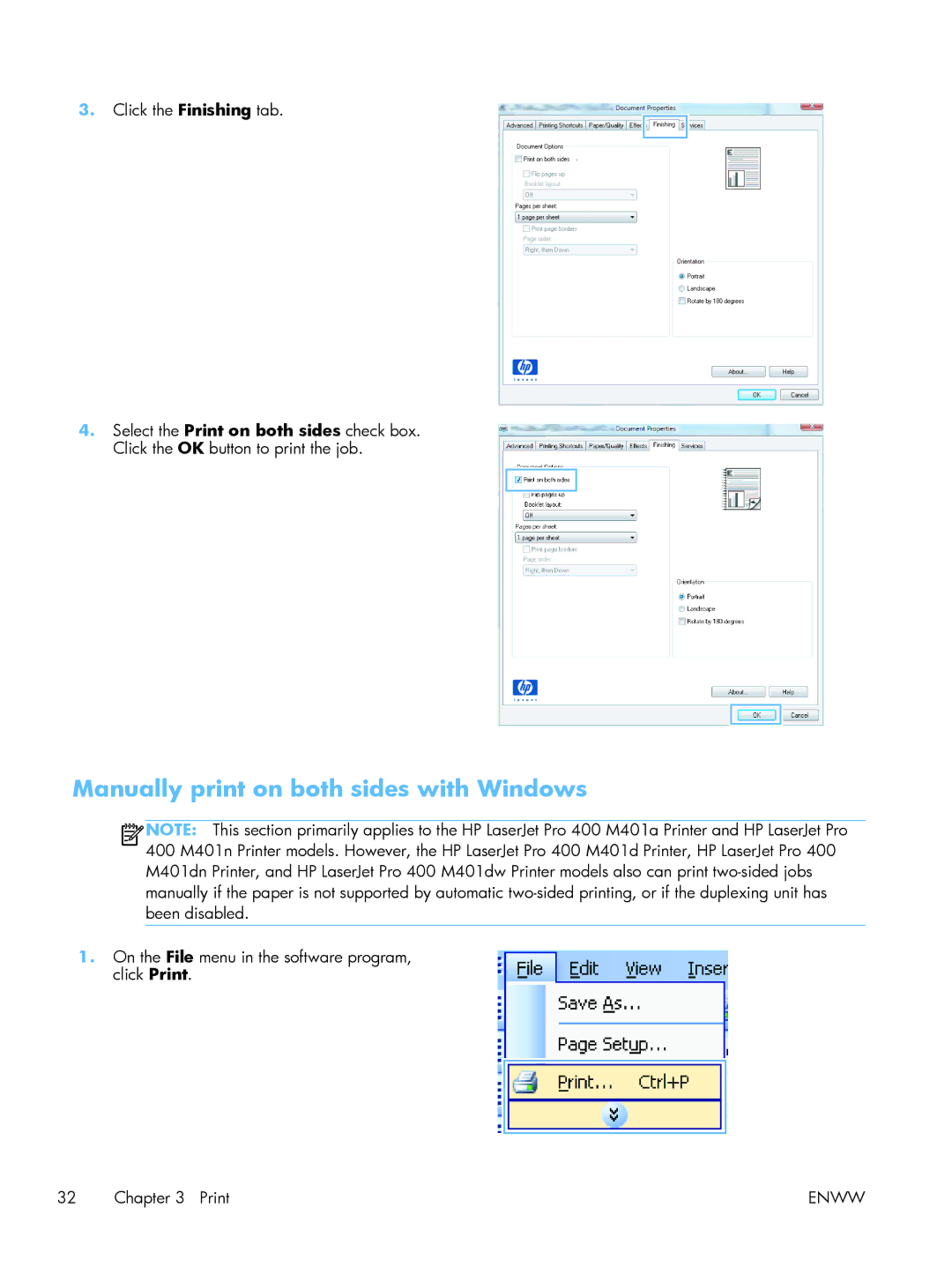3.Click the Finishing tab.
4.Select the Print on both sides check box. Click the OK button to print the job.
Manually print on both sides with Windows
![]()
![]()
![]() NOTE: This section primarily applies to the HP LaserJet Pro 400 M401a Printer and HP LaserJet Pro 400 M401n Printer models. However, the HP LaserJet Pro 400 M401d Printer, HP LaserJet Pro 400 M401dn Printer, and HP LaserJet Pro 400 M401dw Printer models also can print
NOTE: This section primarily applies to the HP LaserJet Pro 400 M401a Printer and HP LaserJet Pro 400 M401n Printer models. However, the HP LaserJet Pro 400 M401d Printer, HP LaserJet Pro 400 M401dn Printer, and HP LaserJet Pro 400 M401dw Printer models also can print
1.On the File menu in the software program, click Print.
32 Chapter 3 Print | ENWW |