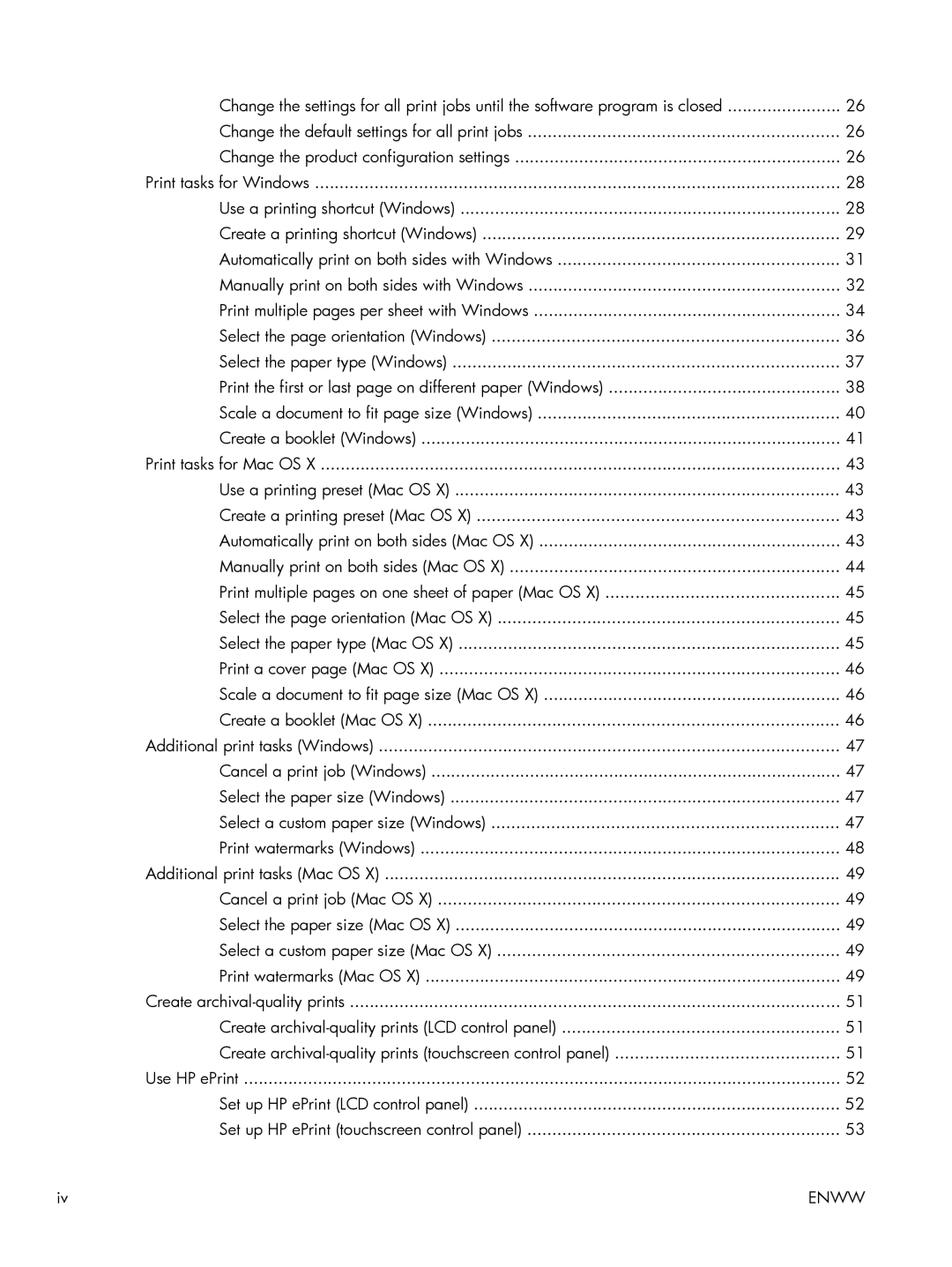Change the settings for all print jobs until the software program is closed | 26 |
Change the default settings for all print jobs | 26 |
Change the product configuration settings | 26 |
Print tasks for Windows | 28 |
Use a printing shortcut (Windows) | 28 |
Create a printing shortcut (Windows) | 29 |
Automatically print on both sides with Windows | 31 |
Manually print on both sides with Windows | 32 |
Print multiple pages per sheet with Windows | 34 |
Select the page orientation (Windows) | 36 |
Select the paper type (Windows) | 37 |
Print the first or last page on different paper (Windows) | 38 |
Scale a document to fit page size (Windows) | 40 |
Create a booklet (Windows) | 41 |
Print tasks for Mac OS X | 43 |
Use a printing preset (Mac OS X) | 43 |
Create a printing preset (Mac OS X) | 43 |
Automatically print on both sides (Mac OS X) | 43 |
Manually print on both sides (Mac OS X) | 44 |
Print multiple pages on one sheet of paper (Mac OS X) | 45 |
Select the page orientation (Mac OS X) | 45 |
Select the paper type (Mac OS X) | 45 |
Print a cover page (Mac OS X) | 46 |
Scale a document to fit page size (Mac OS X) | 46 |
Create a booklet (Mac OS X) | 46 |
Additional print tasks (Windows) | 47 |
Cancel a print job (Windows) | 47 |
Select the paper size (Windows) | 47 |
Select a custom paper size (Windows) | 47 |
Print watermarks (Windows) | 48 |
Additional print tasks (Mac OS X) | 49 |
Cancel a print job (Mac OS X) | 49 |
Select the paper size (Mac OS X) | 49 |
Select a custom paper size (Mac OS X) | 49 |
Print watermarks (Mac OS X) | 49 |
Create | 51 |
Create | 51 |
Create | 51 |
Use HP ePrint | 52 |
Set up HP ePrint (LCD control panel) | 52 |
Set up HP ePrint (touchscreen control panel) | 53 |
iv | ENWW |