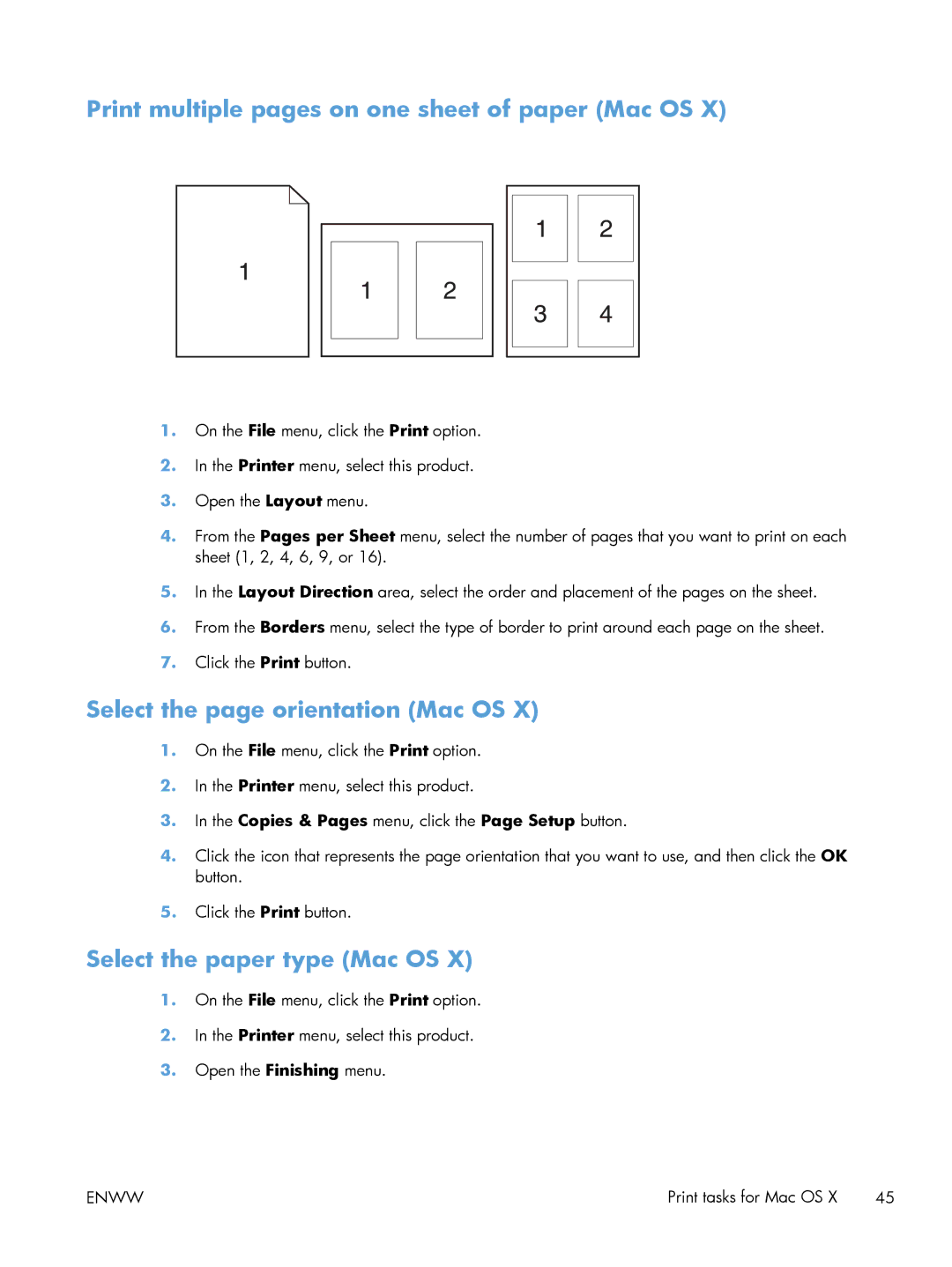Print multiple pages on one sheet of paper (Mac OS X)
1.On the File menu, click the Print option.
2.In the Printer menu, select this product.
3.Open the Layout menu.
4.From the Pages per Sheet menu, select the number of pages that you want to print on each sheet (1, 2, 4, 6, 9, or 16).
5.In the Layout Direction area, select the order and placement of the pages on the sheet.
6.From the Borders menu, select the type of border to print around each page on the sheet.
7.Click the Print button.
Select the page orientation (Mac OS X)
1.On the File menu, click the Print option.
2.In the Printer menu, select this product.
3.In the Copies & Pages menu, click the Page Setup button.
4.Click the icon that represents the page orientation that you want to use, and then click the OK button.
5.Click the Print button.
Select the paper type (Mac OS X)
1.On the File menu, click the Print option.
2.In the Printer menu, select this product.
3.Open the Finishing menu.
ENWW | Print tasks for Mac OS X 45 |