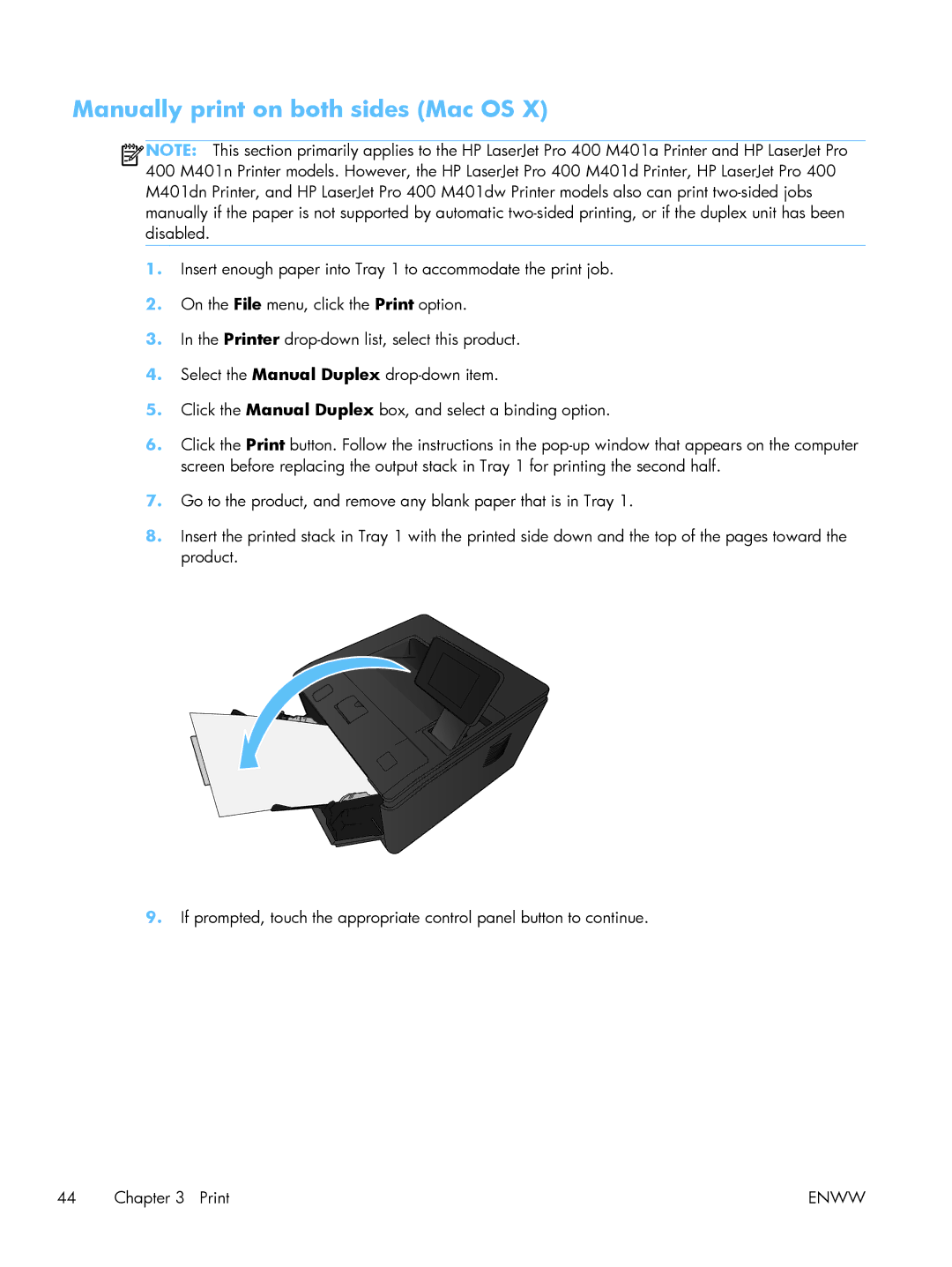Manually print on both sides (Mac OS X)
![]()
![]()
![]()
![]() NOTE: This section primarily applies to the HP LaserJet Pro 400 M401a Printer and HP LaserJet Pro 400 M401n Printer models. However, the HP LaserJet Pro 400 M401d Printer, HP LaserJet Pro 400 M401dn Printer, and HP LaserJet Pro 400 M401dw Printer models also can print
NOTE: This section primarily applies to the HP LaserJet Pro 400 M401a Printer and HP LaserJet Pro 400 M401n Printer models. However, the HP LaserJet Pro 400 M401d Printer, HP LaserJet Pro 400 M401dn Printer, and HP LaserJet Pro 400 M401dw Printer models also can print
1.Insert enough paper into Tray 1 to accommodate the print job.
2.On the File menu, click the Print option.
3.In the Printer
4.Select the Manual Duplex
5.Click the Manual Duplex box, and select a binding option.
6.Click the Print button. Follow the instructions in the
7.Go to the product, and remove any blank paper that is in Tray 1.
8.Insert the printed stack in Tray 1 with the printed side down and the top of the pages toward the product.
9.If prompted, touch the appropriate control panel button to continue.
44 Chapter 3 Print | ENWW |