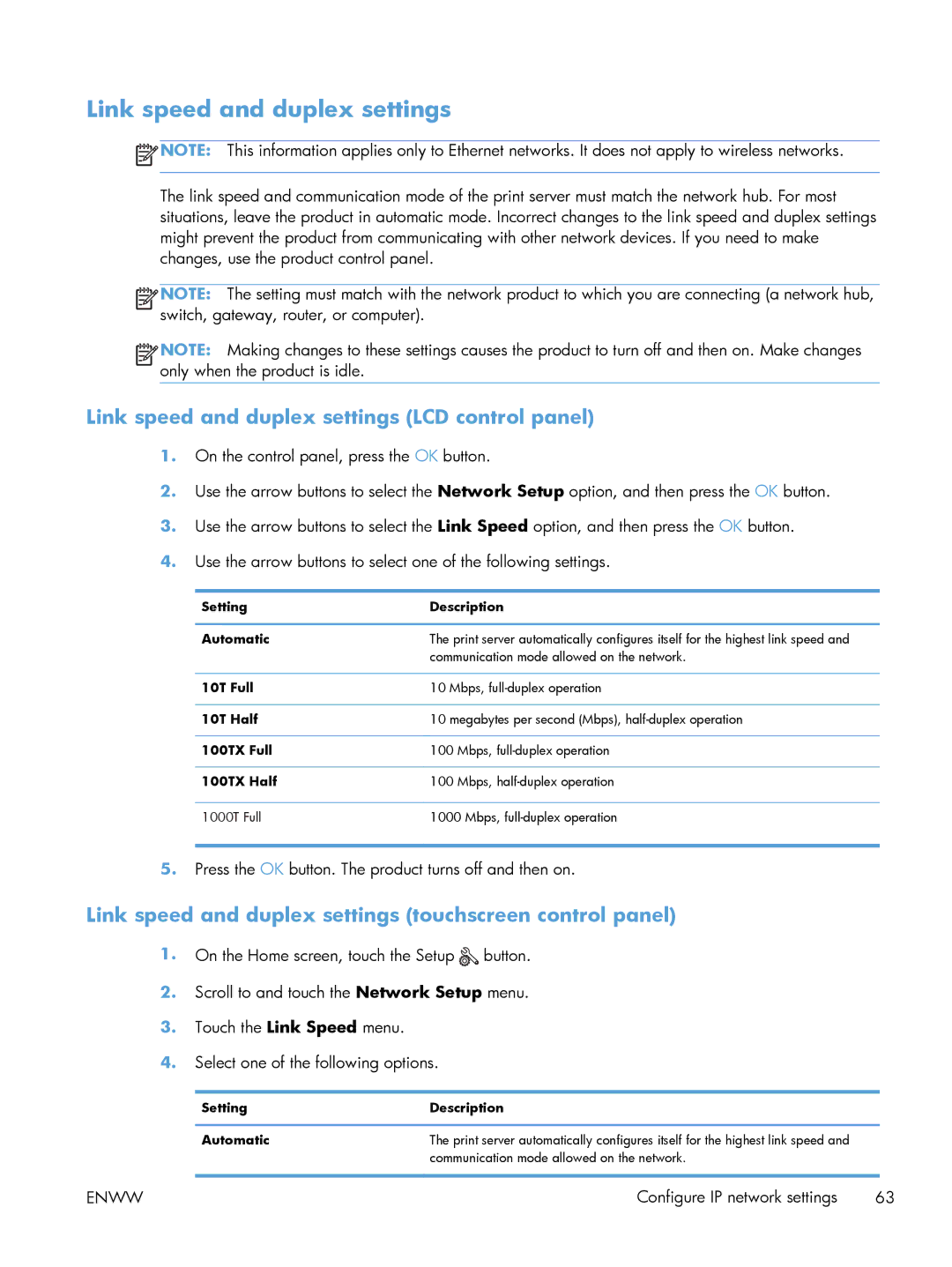Link speed and duplex settings
![]() NOTE: This information applies only to Ethernet networks. It does not apply to wireless networks.
NOTE: This information applies only to Ethernet networks. It does not apply to wireless networks.
The link speed and communication mode of the print server must match the network hub. For most situations, leave the product in automatic mode. Incorrect changes to the link speed and duplex settings might prevent the product from communicating with other network devices. If you need to make changes, use the product control panel.
![]()
![]()
![]()
![]() NOTE: The setting must match with the network product to which you are connecting (a network hub, switch, gateway, router, or computer).
NOTE: The setting must match with the network product to which you are connecting (a network hub, switch, gateway, router, or computer).
![]()
![]()
![]()
![]() NOTE: Making changes to these settings causes the product to turn off and then on. Make changes only when the product is idle.
NOTE: Making changes to these settings causes the product to turn off and then on. Make changes only when the product is idle.
Link speed and duplex settings (LCD control panel)
1.On the control panel, press the OK button.
2.Use the arrow buttons to select the Network Setup option, and then press the OK button.
3.Use the arrow buttons to select the Link Speed option, and then press the OK button.
4.Use the arrow buttons to select one of the following settings.
Setting | Description | ||
|
| ||
Automatic | The print server automatically configures itself for the highest link speed and | ||
|
| communication mode allowed on the network. | |
|
|
| |
10T | Full | 10 Mbps, | |
|
|
| |
10T | Half | 10 megabytes per second (Mbps), | |
|
|
| |
100TX Full | 100 | Mbps, | |
|
|
| |
100TX Half | 100 | Mbps, | |
|
| ||
1000T Full | 1000 Mbps, | ||
5.Press the OK button. The product turns off and then on.
Link speed and duplex settings (touchscreen control panel)
1.On the Home screen, touch the Setup ![]() button.
button.
2.Scroll to and touch the Network Setup menu.
3.Touch the Link Speed menu.
4.Select one of the following options.
Setting | Description |
|
|
Automatic | The print server automatically configures itself for the highest link speed and |
| communication mode allowed on the network. |
ENWW | Configure IP network settings 63 |