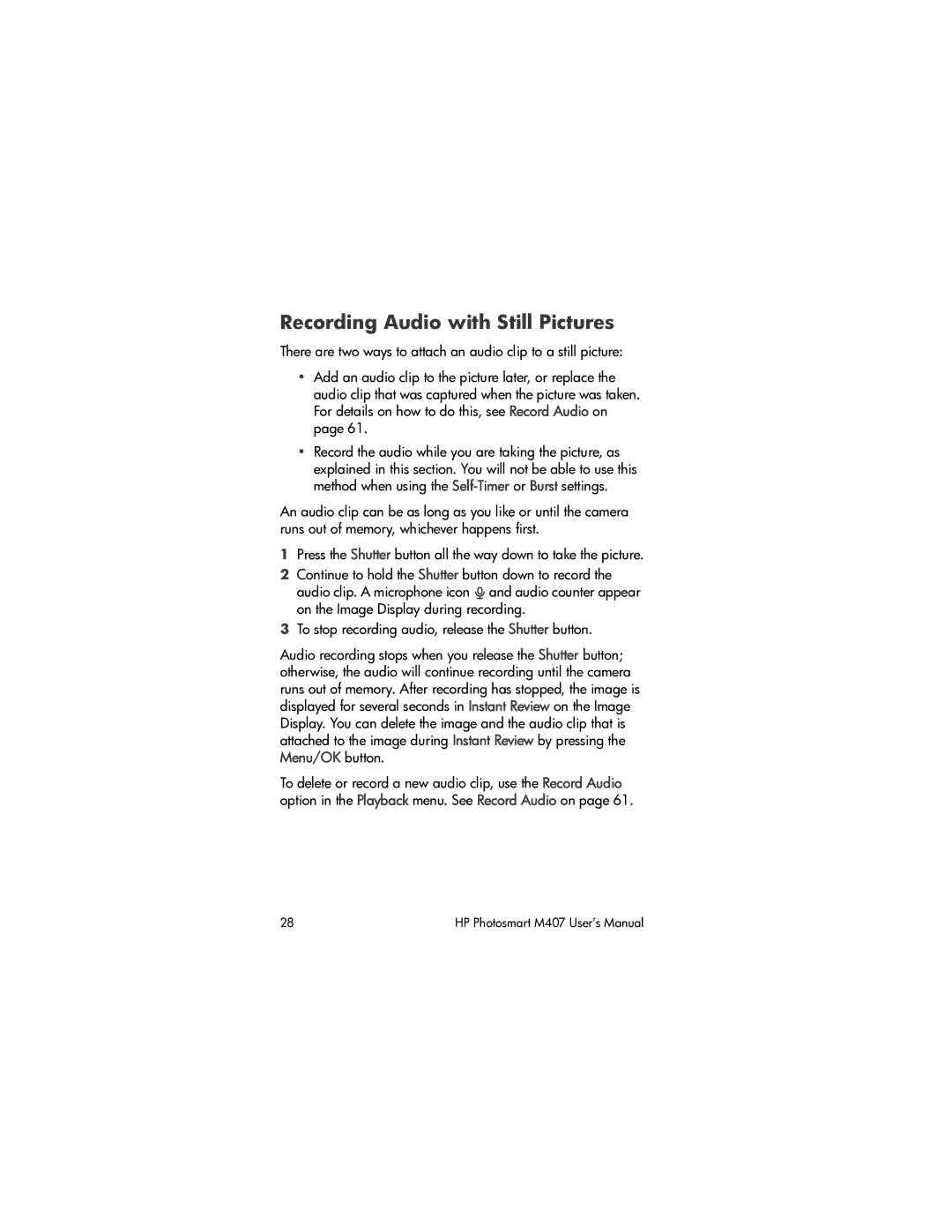Recording Audio with Still Pictures
There are two ways to attach an audio clip to a still picture:
•Add an audio clip to the picture later, or replace the audio clip that was captured when the picture was taken. For details on how to do this, see Record Audio on page 61.
•Record the audio while you are taking the picture, as explained in this section. You will not be able to use this method when using the
An audio clip can be as long as you like or until the camera runs out of memory, whichever happens first.
1Press the Shutter button all the way down to take the picture.
2Continue to hold the Shutter button down to record the audio clip. A microphone icon ![]() and audio counter appear on the Image Display during recording.
and audio counter appear on the Image Display during recording.
3To stop recording audio, release the Shutter button.
Audio recording stops when you release the Shutter button; otherwise, the audio will continue recording until the camera runs out of memory. After recording has stopped, the image is displayed for several seconds in Instant Review on the Image Display. You can delete the image and the audio clip that is attached to the image during Instant Review by pressing the Menu/OK button.
To delete or record a new audio clip, use the Record Audio option in the Playback menu. See Record Audio on page 61.
28 | HP Photosmart M407 User’s Manual |