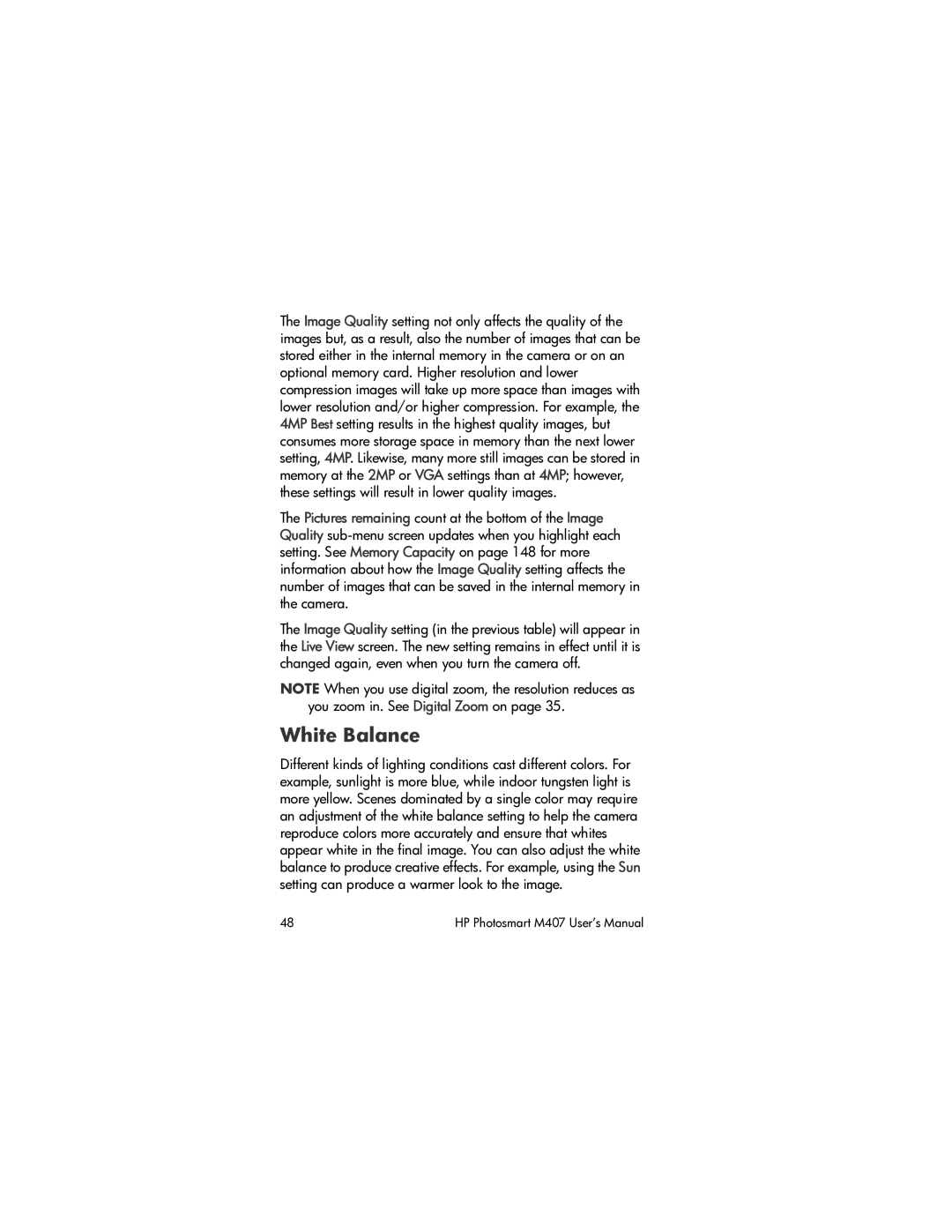The Image Quality setting not only affects the quality of the images but, as a result, also the number of images that can be stored either in the internal memory in the camera or on an optional memory card. Higher resolution and lower compression images will take up more space than images with lower resolution and/or higher compression. For example, the 4MP Best setting results in the highest quality images, but consumes more storage space in memory than the next lower setting, 4MP. Likewise, many more still images can be stored in memory at the 2MP or VGA settings than at 4MP; however, these settings will result in lower quality images.
The Pictures remaining count at the bottom of the Image Quality
The Image Quality setting (in the previous table) will appear in the Live View screen. The new setting remains in effect until it is changed again, even when you turn the camera off.
NOTE When you use digital zoom, the resolution reduces as you zoom in. See Digital Zoom on page 35.
White Balance
Different kinds of lighting conditions cast different colors. For example, sunlight is more blue, while indoor tungsten light is more yellow. Scenes dominated by a single color may require an adjustment of the white balance setting to help the camera reproduce colors more accurately and ensure that whites appear white in the final image. You can also adjust the white balance to produce creative effects. For example, using the Sun setting can produce a warmer look to the image.
48 | HP Photosmart M407 User’s Manual |